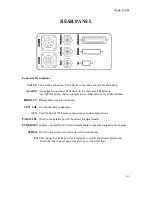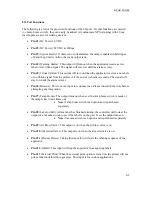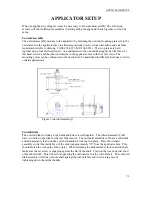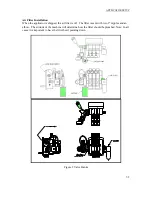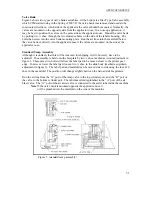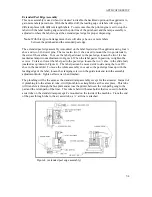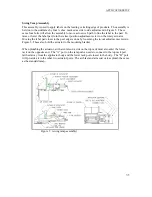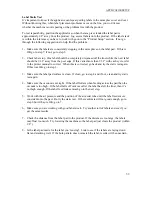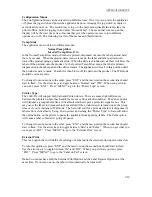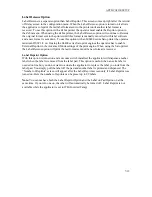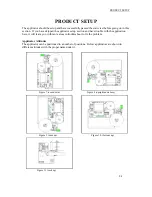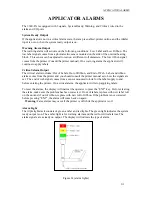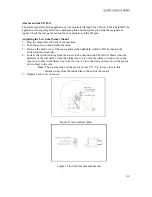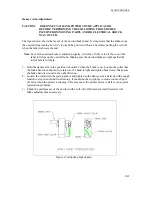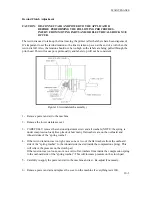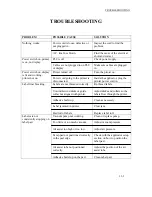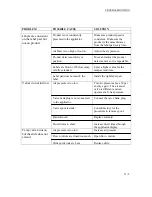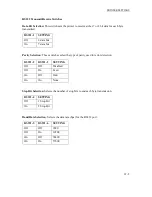APPLICATOR SETUP
Label Reissue Option
Label Reissue is a separate option than Label Reprint. This screen comes up right after the rewind
off delay screen in the configuration menu. When the Label Reissue option is turned on it allows
the applicator to reprint the last label format sent to the printer until another label format is
received. To use this option with a Zebra printer the operator must enable the Reprint option in
the Zebra menu. When using the Zebra printer, the Label Reissue option will continue to Reissue
the original format sent to the printer until this format is manually cancelled with label software
and a new format is sent down. To use this option with an M8400 series Sato printer the operator
must turn DSW 3-8 on. If using the S8400 series Sato print engines the operator has to enable
External Reprint in the Advanced Mode settings of the print engine. When using the Sato printer,
the Label Reissue option will print the last format sent until a new format is received.
Label Reprint Option
With this option is turned on and a vacuum switch installed, the applicator will dispense another
label when the label is removed from the label pad. This option is useful when an extra label is
needed on line but you do not want to actuate the applicator to replace the label you took from the
label pad. You simply pull the label off the pad and another label is printed and dispensed. The
“Number of Reprints” screen will appear after the Label Reprint screen only if Label Reprint was
turned on. Here the number of reprints can be preset up to 99 labels.
Note:
You cannot have both the Label Reprint Option and the Label on Pad Option on at the
same time. If you turn one on, the other will automatically be turned off. Label Reprint is not
available while the applicator is set to ITB (Inverted Tamp)
7-13
Summary of Contents for 3600-PA
Page 8: ......
Page 9: ......
Page 10: ......
Page 11: ......
Page 12: ......
Page 13: ......
Page 14: ......
Page 15: ......
Page 16: ......
Page 17: ......
Page 66: ......
Page 67: ......
Page 68: ......
Page 69: ......
Page 70: ......
Page 71: ......
Page 72: ......
Page 73: ......
Page 74: ......
Page 75: ......
Page 76: ......
Page 77: ......
Page 78: ......
Page 79: ......
Page 80: ......
Page 81: ......
Page 82: ......
Page 83: ......
Page 84: ......
Page 85: ......
Page 86: ......
Page 87: ......
Page 88: ......
Page 89: ......
Page 90: ......
Page 91: ......
Page 92: ......
Page 93: ......
Page 94: ......
Page 95: ......
Page 96: ......
Page 97: ......
Page 98: ......
Page 99: ......
Page 100: ......
Page 101: ......
Page 102: ......
Page 103: ......
Page 104: ......
Page 105: ......
Page 106: ......
Page 107: ......
Page 108: ......
Page 109: ......
Page 110: ......
Page 111: ......
Page 112: ......
Page 113: ......
Page 114: ......
Page 115: ......
Page 120: ......
Page 121: ......
Page 122: ......
Page 123: ......
Page 143: ......
Page 144: ......
Page 145: ......
Page 146: ......
Page 147: ......
Page 148: ......
Page 149: ......
Page 150: ......
Page 151: ......
Page 152: ......
Page 153: ......
Page 154: ......
Page 155: ......
Page 163: ...APPLY SEQUENCE Figure 28 c3 4 ...
Page 164: ......
Page 165: ......
Page 166: ......
Page 167: ......
Page 168: ......
Page 169: ......
Page 170: ......
Page 177: ......
Page 178: ......
Page 179: ......
Page 180: ......
Page 181: ......
Page 182: ......
Page 183: ......
Page 184: ......
Page 185: ......
Page 186: ......
Page 187: ......