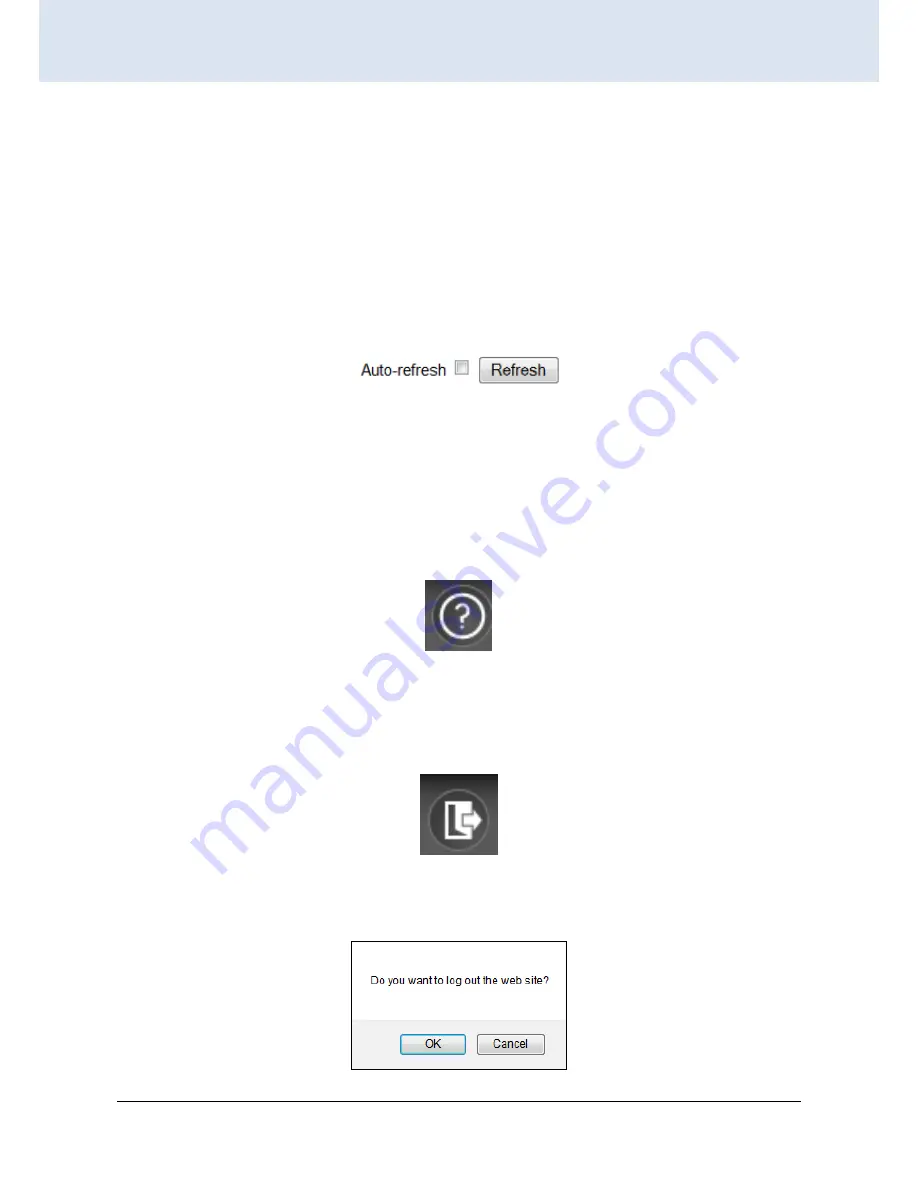
Chapter 4. Web Configuration & Operation
15
CHAPTER 3
WEB OPERATION & CONFIGURATION
3.1.2 Port Status
The initial page, when logged in, displays a graphical overview of the port status for the electrical and optical ports.
The "Green" port indicates a LAN connection with a speed of 10/100Mbps. The "Amber" colored port indicates a
connection speed of 1000Mbps.
The status display can be reached by using the left side menu, and return to
Ports>State
.
3.1.3 Refresh
To update the screen, click the "Refresh" button. For automatic updating of the screen, the "Auto-refresh" checkbox
may be selected. The screen will be auto refreshed every 3 seconds.
Unless connected directly on a local LAN, we recommend not using the auto-refresh function as it does generate a bit
of traffic.
3.1.4 Help System
The FRM220-MSW404 Series has an online "help" system to aid the engineer when setting the parameters of the
device. Each functional setting page is accompanied by a specific "help" for that functional page. The user can display
this help "pop up" at any time by clicking the "help" icon.
3.1.5 Logout
After completing configuration, we recommend logging out of the web GUI. This is easily accomplished by clicking the
logout icon.
After clicking the logout icon, a confirmation screen will be displayed. Click "OK" to finish logging out or click "Cancel"
to return to the web configuration GUI.
Summary of Contents for FRM220-MSW404
Page 1: ...1 FRM220 MSW404 L2 OAM Managed Carrier Ethernet Switch ...
Page 179: ......






























