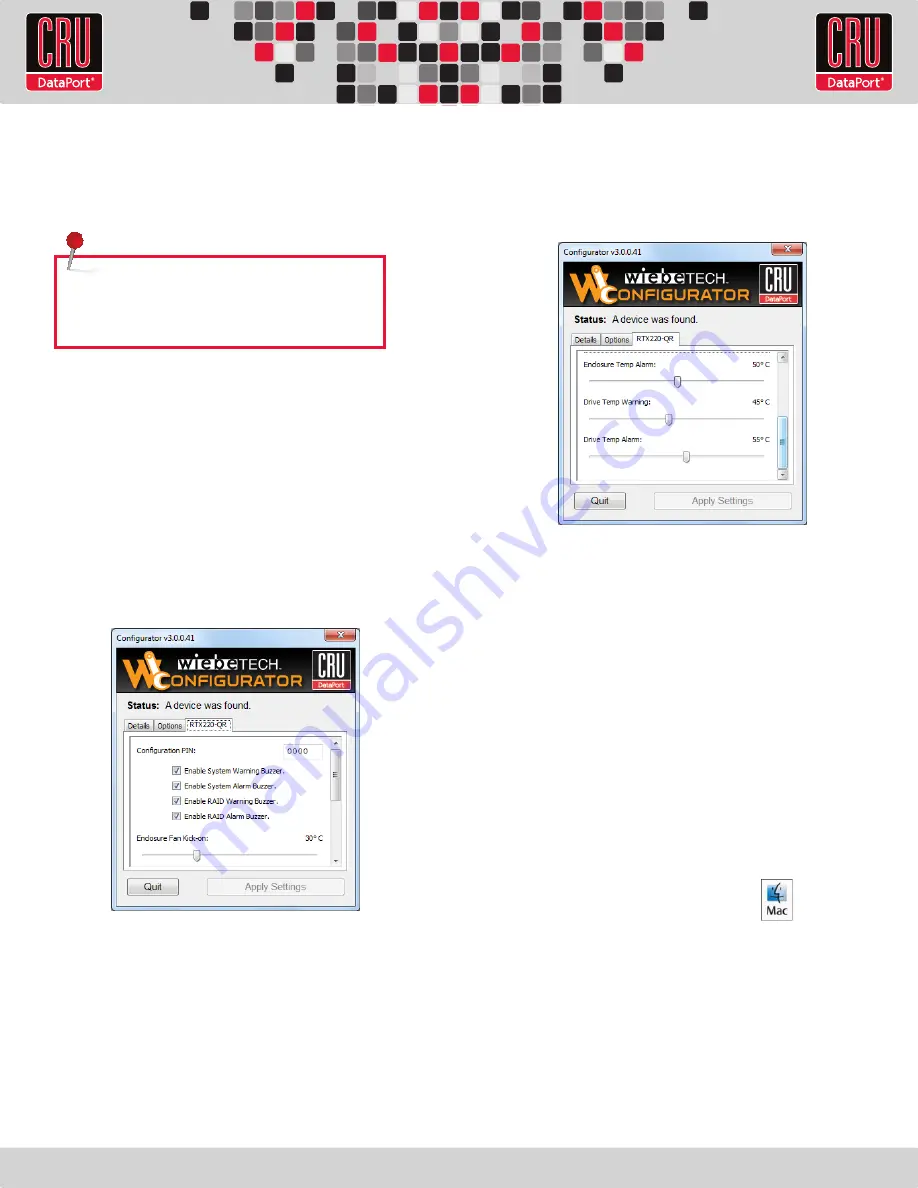
Page: 6
7.1 Configuration PIN
This feature allows you to set a PIN to prevent unauthorized
configuration. The default PIN is 0000. ToughTech Duo only requires
you to enter a PIN if a different value has been set.
7.2 Buzzers
Place a check in the boxes to indicate which warning/alarm buzzers
you want to be activated.
7.3 System Warning Buzzer
This buzzer will sound when a drive reaches a default temperature, or
a temperature that you set (see section 7.7).
As a visual alert, the “system” LED will glow amber when the
temperature is reached.
7.4 System Alarm Buzzer
This buzzer will sound on one occasion:
• When a drive reaches a default temperature or the
temperature that you set (see section 7.7).
NOTE:
Some features of the Configurator are not
applicable to ToughTech Duo. Examples include the
fan kick-on and Enclosure Temp setting.
7.5 RAID Warning Buzzer
This buzzer will sound when ToughTech Duo is in degraded RAID
mode (i.e. a drive has failed and is in need of rebuild, or the RAID is
currently rebuilding). The “RAID” LED will glow amber if this occurs.
7.6 RAID Alarm Buzzer
This buzzer will sound when the RAID has failed or is invalid. The
“RAID” LED will glow red if this occurs.
7.7 Temperature Sliders
When your ToughTech Duo reaches a certain temperature, the System
LED lights up, and buzzers will sound (unless you configure them
not to do so). You may want to change these default temperatures
according to your environment. With these “sliders,” you can change
the default temperatures of the:
• Drive Temperature Warning
• Drive Temperature Alarm
8. Usage with Mac and Windows Operating Systems
8.1 Usage with Macintosh Computers
8.1.1 Compatibility
ToughTech Duo requires no drivers for operation with OS X.
8.1.2 Mounting and Ejecting Volumes
When you connect the unit to the Mac for the first time and turn
on the power, you’ll probably see a message saying that the disk is
unreadable. This is because you must format the volume before us-
ing it. The easiest way to do this is to use Mac OS X’s Disk Utility.
If you plan to use the unit on both Macs and PCs, select “MS DOS
File System” as the format type. If you only plan to use the unit on
Macs, then select “Mac OS Extended”. After the volume is format-


























