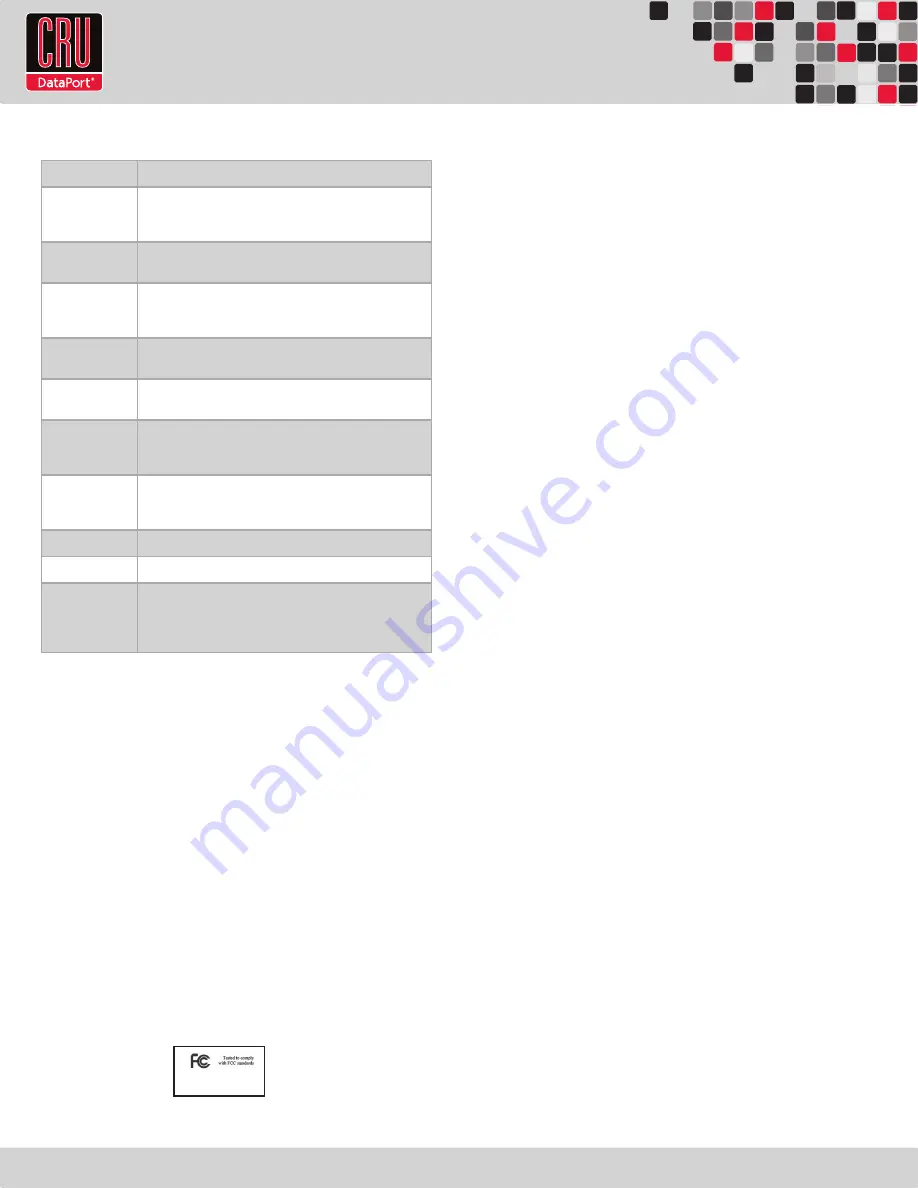
RTX220 QR - Manual
6. Technical Specifications
Product Warranty
CRU-DataPort (CRU) warrants this product to be free of significant defects in material and workmanship for a period
of three years from the original date of purchase. CRU’s warranty is nontransferable and is limited to the original
purchaser.
Limitation of Liability
The warranties set forth in this agreement replace all other warranties. CRU expressly disclaims all other warranties,
including but not limited to, the implied warranties of merchantability and fitness for a particular purpose and non-
infringement of third-party rights with respect to the documentation and hardware. No CRU dealer, agent, or employee
is authorized to make any modification, extension, or addition to this warranty. In no event will CRU or its suppliers be
liable for any costs of procurement of substitute products or services, lost profits, loss of information or data, computer
malfunction, or any other special, indirect, consequential, or incidental damages arising in any way out of the sale of,
use of, or inability to use any CRU product or service, even if CRU has been advised of the possibility of such damages.
In no case shall CRU’s liability exceed the actual money paid for the products at issue. CRU reserves the right to make
modifications and additions to this product without notice or taking on additional liability.
FCC Compliance Statement: “This device complies with Part 15 of the FCC rules. Operation is subject to the following
two conditions: (1) This device may not cause harmful interference, and (2) this device must accept any interference
received, including interference that may cause undesired operation.”
This equipment has been tested and found to comply with the limits for a Class B digital device, pursuant to Part 15
of the FCC Rules. These limits are designed to provide reasonable protection against harmful interference when the
equipment is operated in a home or commercial environment. This equipment generates, uses, and can radiate radio
frequency energy and, if not installed and used in accordance with the instruction manual, may cause harmful interfer-
ence to radio communications.
In the event that you experience Radio Frequency Interference, you should take the following steps to resolve the
problem:
1) Ensure that the case of your attached drive is grounded.
2) Use a data cable with RFI reducing ferrites on each end.
3) Use a power supply with an RFI reducing ferrite approximately 5 inches from the DC plug.
4) Reorient or relocate the receiving antenna.
FOR HOME OR OFFICE USE
Page 7
Product Name
DataPort SecureDock with Internal Key
Interface Types &
Speeds
• eSATA: up to 150 Mbps
• USB 2.0: up to 480 Mbps
• FireWire 800: up to 786 Mbps
Compatibility
• 2.5” SATA Hard Drives
• 3.5” SATA Hard Drives
Data Connectors
One (1) eSATA connector
One (1) USB 2.0 connector
One (1) FireWire 800 connector (Optional)
Encryption/
Decryption
128-bit AES (Advanced Encryption Standard)
256-bit AES (Advanced Encryption Standard)
Connector Inser-
tion Rating
25,000+ Carrier-to-Frame
Operating System
Requirements
• Windows 7, Vista, or XP
• Mac OS X
• Linux distributions that support SATA, USB, or FireWire 800
Compliance
EMI Standard: FCC Part 15 Class B, CE
EMC Standard: EN55022, EN55024
FIPS: FIPS 140-2, FIPS PUB 197
Shipping Weights
3.00 pounds (includes accessories)
Dimensions
5.75” x 7.87” x 1.61” (146mm x 200mm x 41mm)
Warranty
We don’t expect anything to go wrong with your CRU product.
But if it does, Tech Support is standing by and ready to help.
Contact us at http://www.cru-dataport.com/support. We also
offer phone support at (800) 260-9800.
A6-010-0005 Revision: 2.0


























