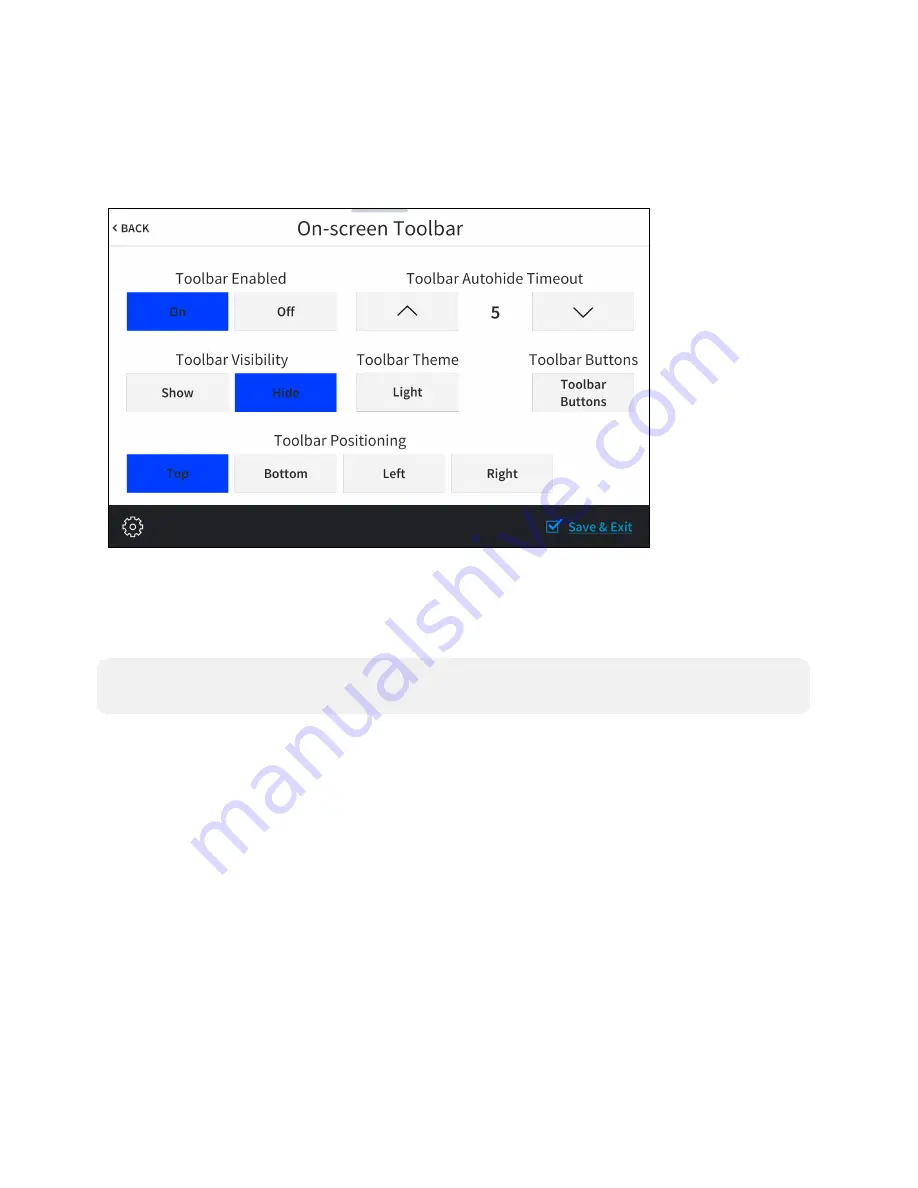
Product Manual — Doc. 8745D
TSS-70 Series • 65
Virtual Toolbar
Tap Virtual Toolbar on the Setup screen to display the On-screen Toolbar screen.
On-screen Toolbar Screen
Use the On-screen Toolbar screen to configure settings for the virtual toolbar. By default, the
virtual toolbar can be accessed by swiping down on the tab located at the top of the screen and
provides virtual buttons for power, home, lighting, up, down, and microphone. The toolbar is
hidden automatically after a set timeout duration.
NOTE:
Virtual button functionality can be custom programmed using a Crestron control
system.
Summary of Contents for TSS-1070
Page 28: ...24 TSS 70 Series Product Manual Doc 8745D Dimension Drawings...
Page 33: ...Product Manual Doc 8745D TSS 70 Series 29 Dimension Drawings...
Page 38: ...34 TSS 70 Series Product Manual Doc 8745D Dimension Drawings...
Page 78: ...74 TSS 70 Series Product Manual Doc 8745D...
Page 119: ...This page is intentionally left blank Product Manual Doc 8745D TSS 70 Series 115...
















































