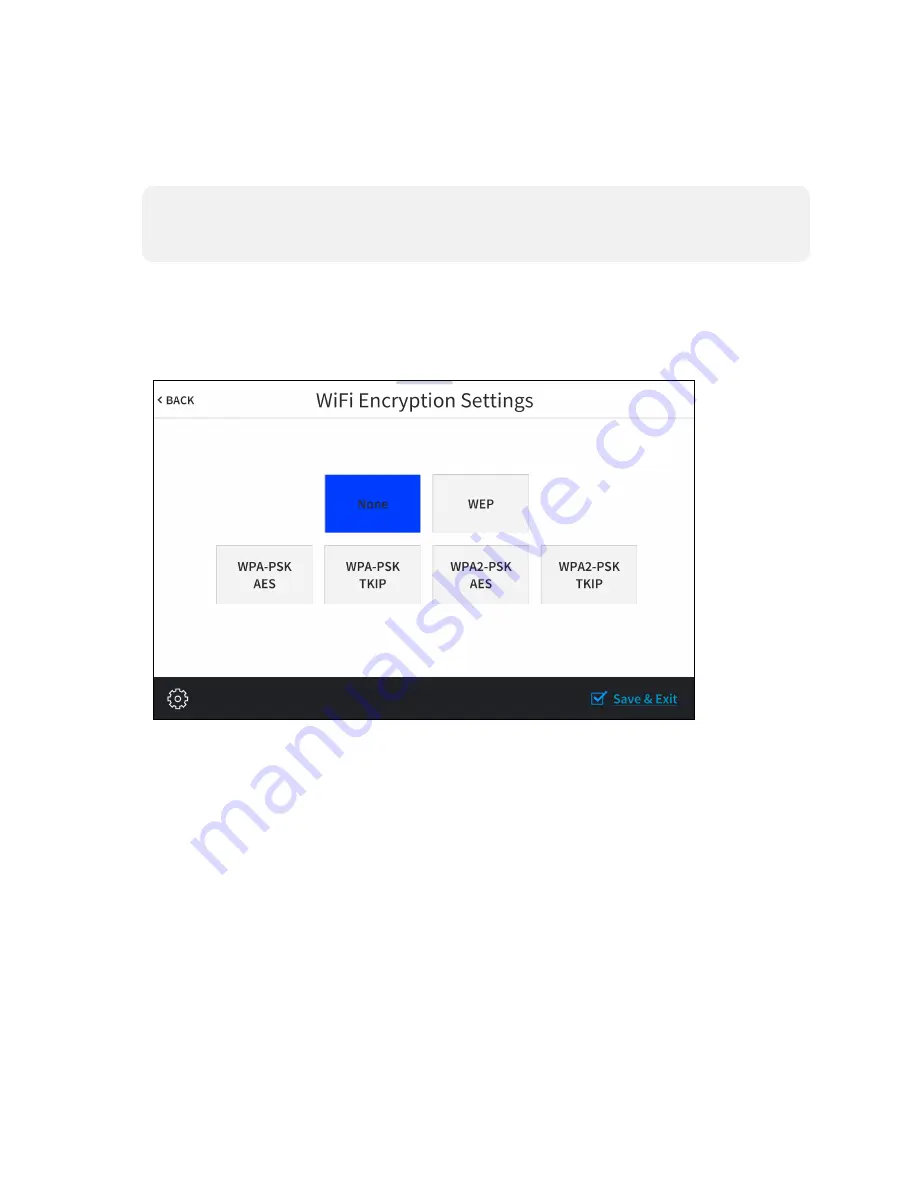
Product Manual — Doc. 8745D
TSS-70 Series • 61
To set up a Wi-Fi network connection:
1. Select the desired WAP from the options shown underneath Step 1 - Select a WAP. If the
desired WAP is not shown, tap Add New.
NOTE:
The WAP Name (SSID) and Security fields are populated automatically when a
discovered WAP is selected. This information must be entered manually when adding a
new WAP.
2. Tap the WAP Name (SSID) text field to display an on-screen keyboard.
3. Enter or modify the WAP name if necessary, and then tap SAVE.
4. Tap the Security text field to display the Wi-Fi Encryption Settings screen.
Wi-Fi Encryption Settings
5. Tap the appropriate encryption type used by the WAP, and then tap < BACK.
6. Tap the Password text field to display an on-screen keyboard.
7. Enter the password used to connect to the WAP, and then tap SAVE.
8. Tap Step 3 - Make this my Access Point. The Wi-Fi WAP Selection screen is displayed.
Summary of Contents for TSS-1070
Page 28: ...24 TSS 70 Series Product Manual Doc 8745D Dimension Drawings...
Page 33: ...Product Manual Doc 8745D TSS 70 Series 29 Dimension Drawings...
Page 38: ...34 TSS 70 Series Product Manual Doc 8745D Dimension Drawings...
Page 78: ...74 TSS 70 Series Product Manual Doc 8745D...
Page 119: ...This page is intentionally left blank Product Manual Doc 8745D TSS 70 Series 115...






























