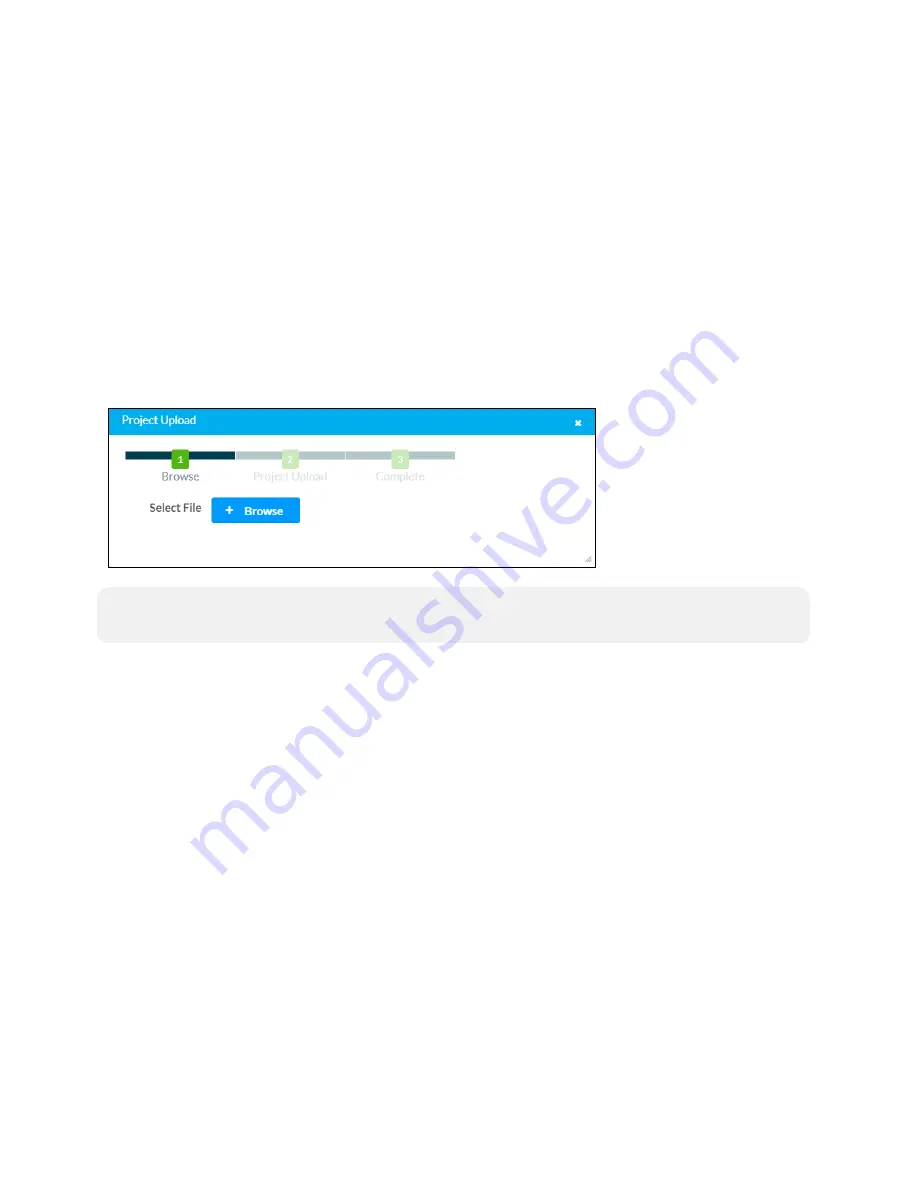
78 • TSS-70 Series
Product Manual — Doc. 8745D
Enter Standby
Click Enter Standby to force the touch screen to enter standby mode.
Save Changes
Click Save Changes to save any changes made to the configuration settings.
Revert
Click Revert to revert the touch screen back to the last saved configuration settings.
Upload Scheduling Project
Click Upload Scheduling Project to upload a custom scheduling project to the touch screen. A
Project Upload dialog box opens.
Project Upload Dialog Box
NOTE:
This selection is available only if the touch screen is running in Crestron Default
scheduling mode.
To upload a custom scheduling project:
1. Click Browse, and then navigate to the project .vtz file on the host computer.
2. Select the project .vtz file, and then click Open.
3. Click Load to load the project .vtz file to the touch screen. The upload progress is shown in
the dialog box.
4. Once the touch screen has completed the project upload, click OK.
Click the x button to close the Project Upload dialog box at any time during the upgrade process.
Clicking the x button before the project file is uploaded to the touch screen cancels the upload.
App Upgrade
Click App Upgrade to update the currently selected application. The update progress is shown in
a pop-up window.
Once the update is complete, click OK to close the pop-up window.
Summary of Contents for TSS-1070
Page 28: ...24 TSS 70 Series Product Manual Doc 8745D Dimension Drawings...
Page 33: ...Product Manual Doc 8745D TSS 70 Series 29 Dimension Drawings...
Page 38: ...34 TSS 70 Series Product Manual Doc 8745D Dimension Drawings...
Page 78: ...74 TSS 70 Series Product Manual Doc 8745D...
Page 119: ...This page is intentionally left blank Product Manual Doc 8745D TSS 70 Series 115...






























