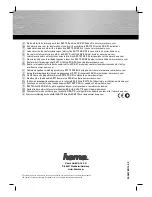Crestron
TPMC-12
Isys
i/O
®
Tilt Touchpanel Media Center
NOTE:
The TPMC-12 can only be powered by the 4-position terminal block
connector labeled
NET
. Power cannot be supplied from network devices that are
connected to the mini-terminal block connectors.
NOTE:
The Y and Z Cresnet data lines from the network are connected to the
NET
connector, which is internally wired to the 4-position mini-terminal block connector
at each QM connector. (Does not necessarily apply to all QM products.)
NOTE:
The maximum continuous current from equipment under any external load
conditions shall not exceed a current limit that is suitable for the minimum wire
gauge used in interconnecting cables. The ratings on the connecting unit's supply
input should be considered to prevent overloading the wiring.
NOTE:
Be sure to set Cresnet to
Disable
when using Ethernet. Refer to “Cresnet”
which starts on page 21 for details.
NOTE:
For optimum performance, Crestron strongly recommends using
CresCAT-QM cable, available from Crestron. Other high-quality/low skew
CAT5e/CAT6 wiring may also be used with varying performance.
NOTE:
For CAT5 and QuickMedia connections, use Crestron Certified Wire.
NOTE:
A QuickMedia transmitter such as the QM-TX is required in order to
connect conventional video and audio sources to the
QM IN
port. The QM port is
not connected through any “IMC” interface.
NOTE:
TPMC-12 touchpanels include a TPMC-CH-IMC Interface Module for
system connection. The TPMC-CH-IMC serves as an interface between the
touchpanel, external A/V system, microphone output and the Cresnet system. Refer
to the TPMC-CH-IMC Operations Guide (Doc. 6345) for hardware hookup using
this interface.
CAUTION:
Use only the TPMC-CH-IMC Interface Module when connecting to
the
VID IN
port. Use of the older “IMC” products, such as those with a 10-pin RJ-45
based interface, could damage the panel.
NOTE:
U3 type smart drives are not supported by the TPMC-12.
NOTE:
When booting the TPMC-12, the only USB devices supported are a
keyboard or mouse. Having a USB drive or hub connected will interfere with proper
booting of the touchpanel.
NOTE:
After inserting a USB device or MMC card, a “Found New Hardware”
window may appear. If this window appears, click “Yes” to close the window.
Operations Guide – DOC. 6675A
Isys i/O
®
Tilt Touchpanel Media Center: TPMC-12
•
41