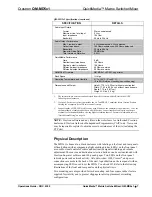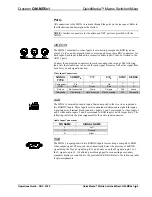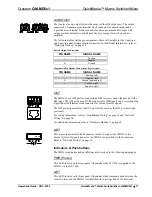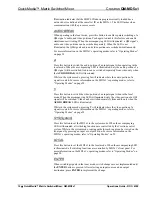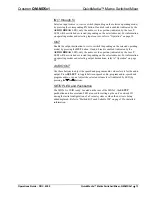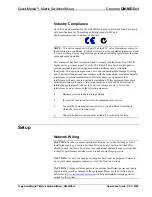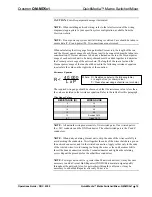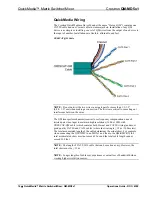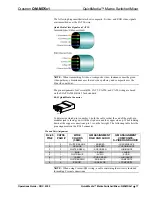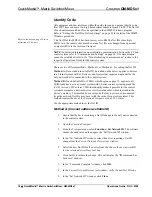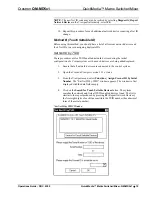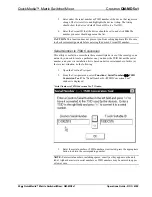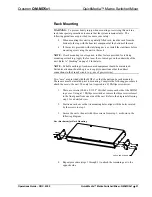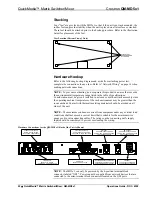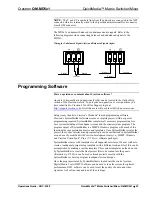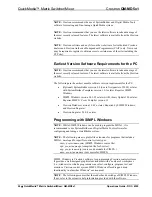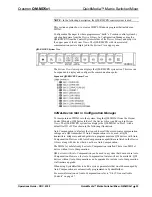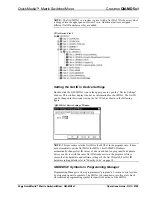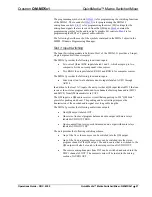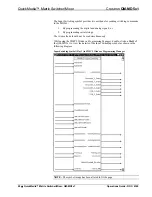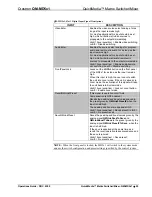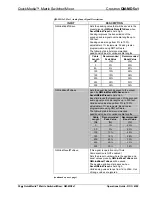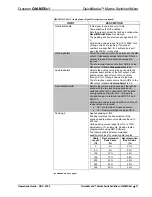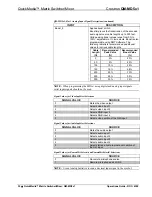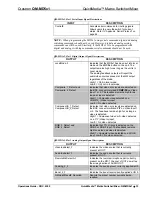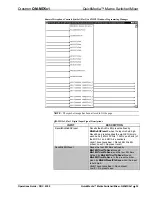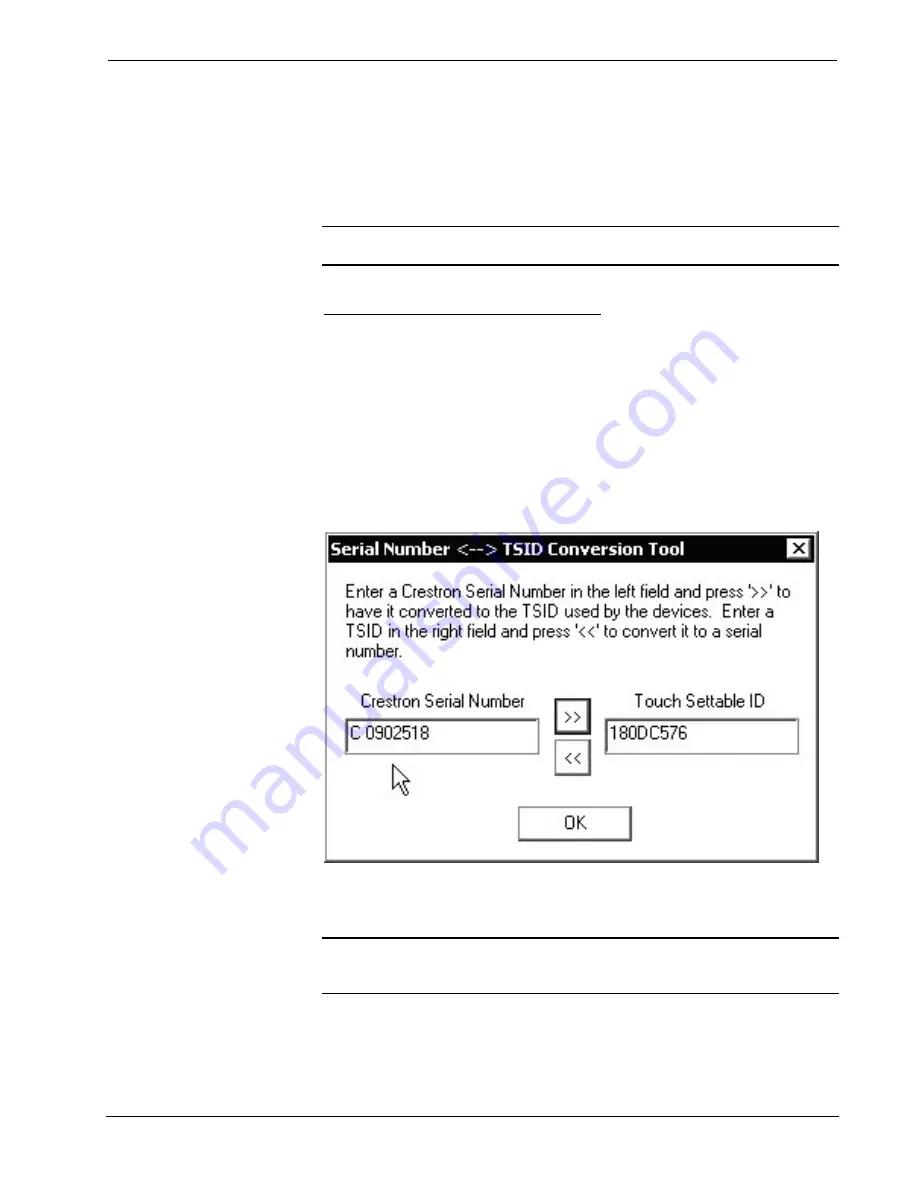
QuickMedia™ Matrix Switcher/Mixer
Crestron
QM-MD5x1
5. Enter either the serial number or TSID number of the device that requires a
change. The list scrolls to and highlights the device listing. The listing
should show the device’s default Cresnet ID (a.k.a. Net ID).
6. Enter the Cresnet ID that the device should be set to and click
OK
. The
number you enter should appear on the list.
CAUTION:
This function does not prevent you from setting duplicate IDs. Be sure
to check current assignments before entering the desired Cresnet ID number.
Serial Number to TSID Conversion
This utility is useful in a case where there are multiple devices of the same type on a
network, you need to locate a particular one, you know the TSID but not the serial
number, and your site installation list is based on device serial numbers. In this (or
the reverse) situation, do the following:
1. Open the Crestron Viewport.
2. From the Viewport menu, select
Functions | Serial Number
TSID
Conversion Tool
. The “Serial Number
TSID Conversion Tool”
window is displayed.
“Serial Number to TSID Conversion Tool” Window
3. Enter the serial number or TSID number as instructed; press the appropriate
button to obtain the corresponding number.
NOTE:
Enter serial numbers, including spaces, exactly as they appear on the unit
label. Alpha characters in serial numbers or TSID numbers may be entered in upper
or lower case.
20
•
QuickMedia™ Matrix Switcher/Mixer: QM-MD5x1
Operations Guide - DOC. 6300