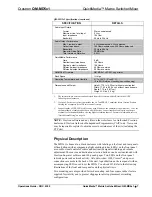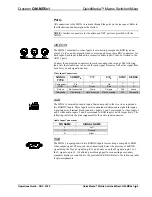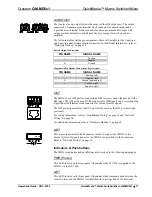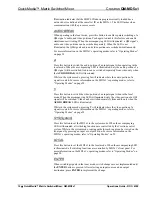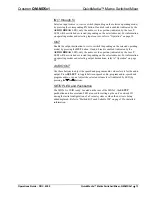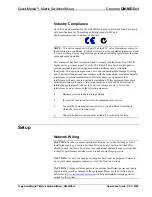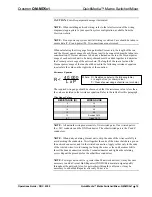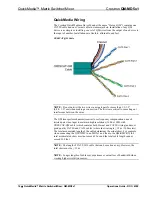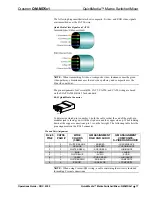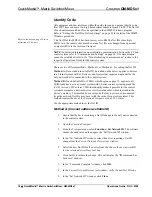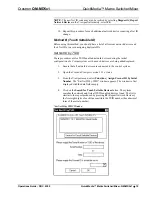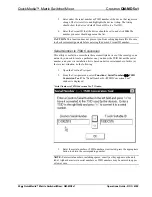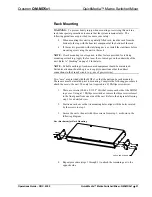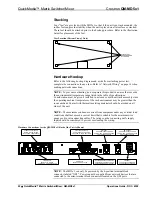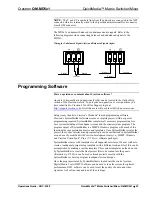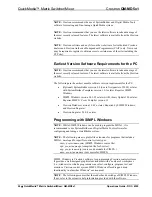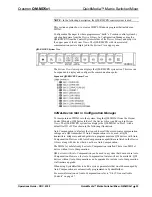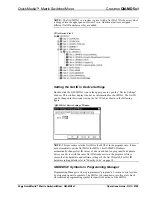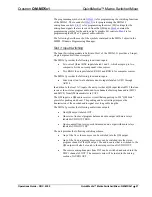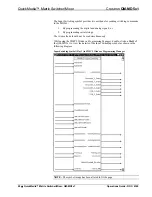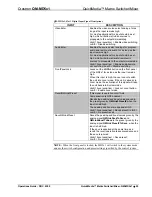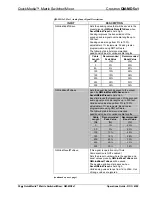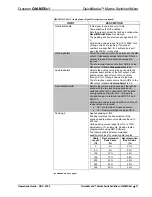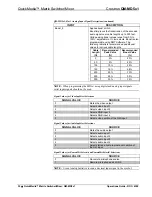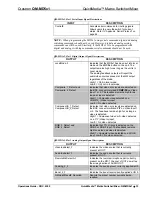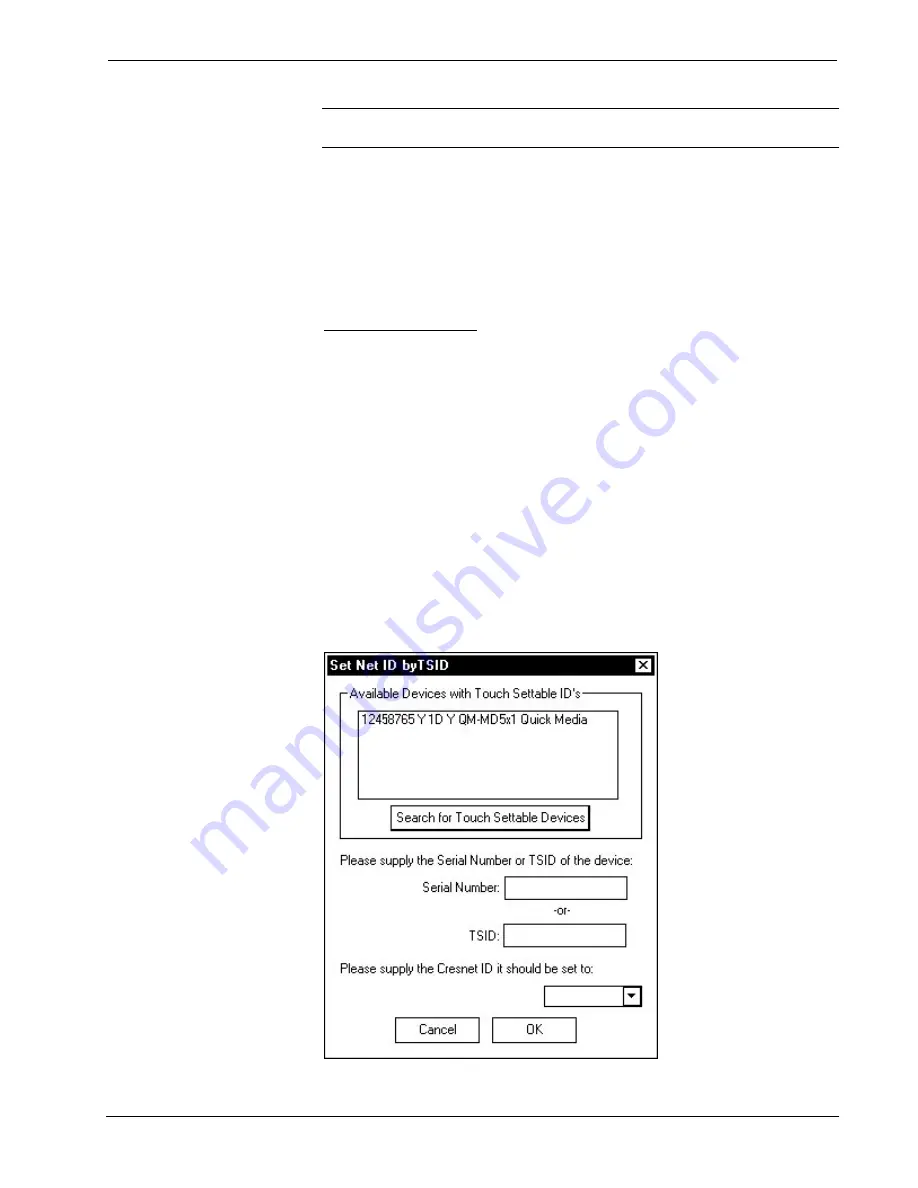
Crestron
QM-MD5x1
QuickMedia™ Matrix Switcher/Mixer
NOTE:
The new Net ID code may also be verified by selecting
Diagnostic | Report
Network Devices
in the Viewport (alternately, select
F4
).
10. Repeat this procedure for each additional network device requiring a Net ID
change.
Method B (Touch Settable ID)
Before using this method, you should have a list of all current network devices and
their Net IDs, to avoid assigning duplicate IDs.
Set Net ID by TSID
These procedures are for TSID-enabled network devices during the initial
configuration of a Cresnet system or when such devices are being added/replaced.
1. Ensure that all network devices are connected to the control system.
2. Open the Crestron Viewport version 3.35 or later.
3. From the Viewport menu, select
Functions | Assign Cresnet ID by Serial
Number
. The “Set Net ID by TSID” window appears. The window is first
displayed with the data fields empty.
4. Click on the
Search for Touch Settable Devices
button. The system
searches the network and lists all TSID-enabled devices found. The list is
similar to the report produced by pressing
F4
(Report Network Devices);
the first eight digits of each line constitute the TSID number (hexadecimal
form of the serial number).
“Set Net ID by TSID” Window
Operations Guide - DOC. 6300
QuickMedia™ Matrix Switcher/Mixer: QM-MD5x1
•
19