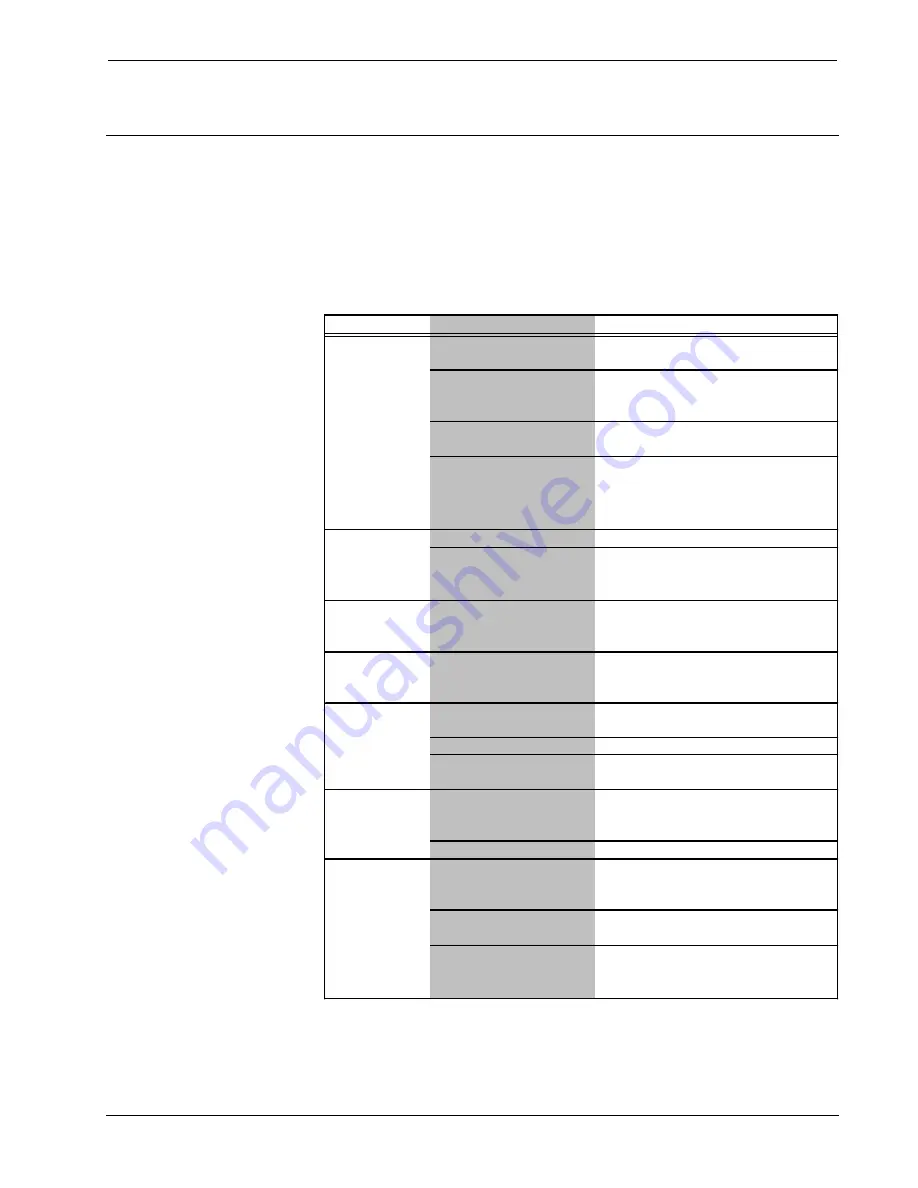
MiniTouch Color RF Wireless Handheld
Crestron
MT-500C
Problem Solving
Troubleshooting
The table below and on the next page provides corrective action for possible trouble
situations. If further assistance is required, please contact a Crestron customer
service representative.
MT-500C Troubleshooting
TROUBLE
POSSIBLE CAUSE(S)
CORRECTIVE ACTION
Display is black. Unit not activated.
Refer to "Activating the MT-500C" in this
guide for activation instructions.
Battery pack not properly
installed.
Refer to "Installing the Battery Pack" in
this guide for proper installation
instructions.
Battery pack not charged.
Refer to "Charging the Battery" in this
guide for battery charging instructions.
Contrast too high and
brightness too low.
Adjust contrast dial. Refer to
"Adjusting System Settings" in this
guide for brightness adjustment
instructions.
Display is too
Contrast set wrong.
Adjust contrast dial.
light.
Brighness set too high.
Refer to "Adjusting System Settings" in
this guide for brightness adjustment
instructions.
LCD goes out
quickly after
powering up.
LCD option set too low.
Refer to "Adjusting System Settings" in
this guide for LCD adjustment
instructions.
Touchscreen
buttons do not
respond properly.
Touchscreen out of
calibration.
Refer to "Adjusting System Settings" in
this guide for calibration instructions.
Devices do not
respond to
Devices not powered up.
Check power to devices. Check that
devices are on.
commands
Battery charge is low.
Recharge battery.
from MT-500C.
RF Gateway not
functioning.
Check power to RF Gateway.
Battery pack will
not charge.
Battery pack not properly
installed.
Refer to "Installing the Battery Pack" in
this guide for proper installation
instructions.
Power supply defective.
Replace docking station power supply.
LED charging
indicators on
docking station
Battery pack not properly
installed.
Refer to "Installing the Battery Pack" in
this guide for proper installation
instructions.
flash.
MT-500C not placed
properly in docking station.
Make sure unit is mounted properly in
docking station.
Connection for MT-500C in
docking station is dirty or
has an obstruction.
Clean contacts, remove obstruction.
18
•
MiniTouch Color RF Wireless Handheld
Operations Guide – DOC. 6101







































