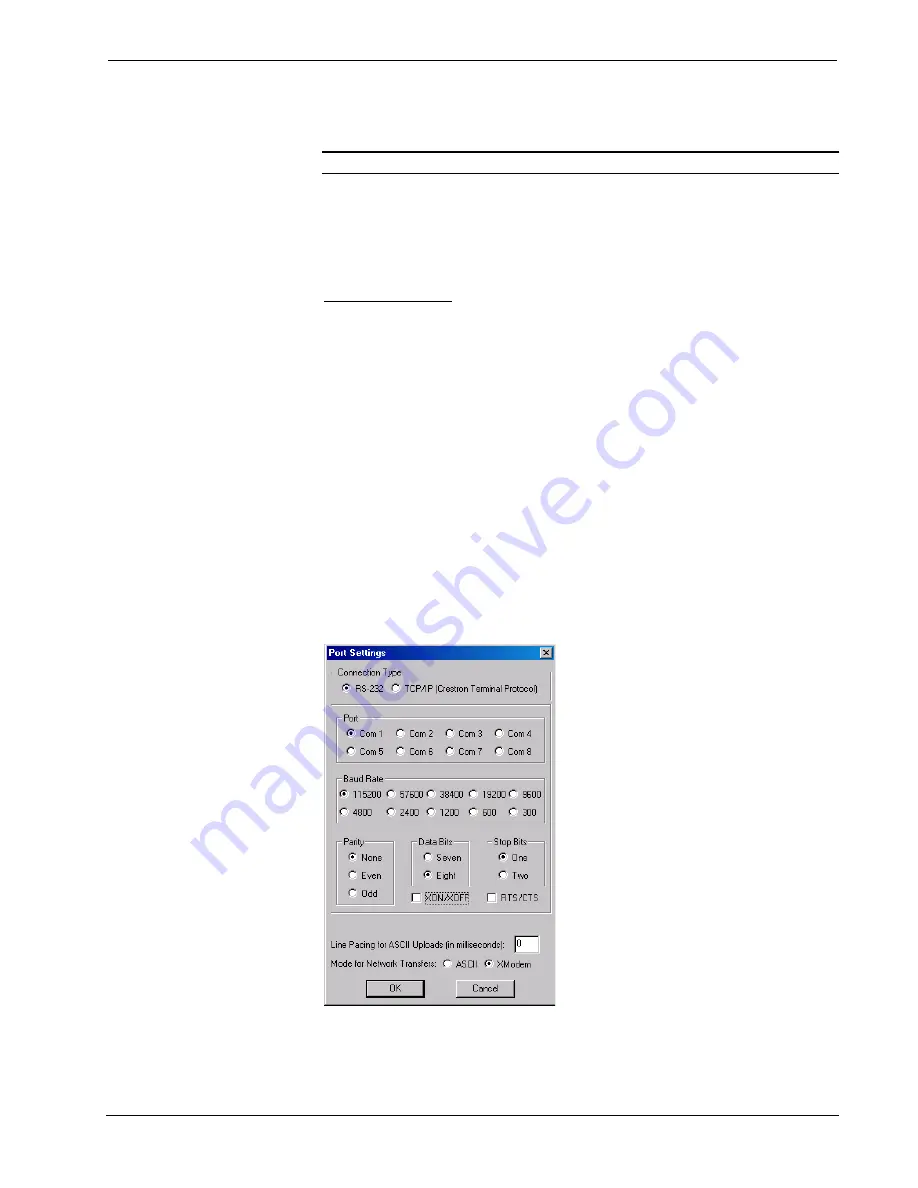
Crestron
MT-500C
MiniTouch Color RF Wireless Handheld
Use a soft, damp cloth to clean the unit
.
If the touchscreen is dirty or soiled, clean
it using a soft cloth moistened with a diluted window cleaning solution.
NOTE
: Do not use a corrosive detergent or abrasive cleaning pad.
Establishing Communication with the MT-500C
Before uploading a program to the MT-500C, you must connect the control system
to the PC. This connection is through a serial port on the PC and the RS-232 port on
the MT-500C (or the RS-232 port on the docking station with a docked MT-500C).
Serial Connection
Connect the RS-232 port to the MT-500C serial port (or docking station serial port)
and to one of the COM ports (usually COM 1) on the PC using the supplied cable.
Open the Crestron Viewport and click
Setup | Communication Settings
to display
the “Port Settings” window (refer to graphic below). Then click
RS-232
as the
connection type.
The PC communication settings specified below should match the protocol that the
MT-500C expects:
•
Port = COM 1 through COM 8. Select the correct COM port on the PC.
•
Baud rate = 115200 (Fixed).
•
Parity = None.
•
Number of data bits = 8.
•
Number of stop bits = 1.
•
Hardware handshaking (RTS/CTS) not enabled.
•
Software handshaking (XON/XOFF) not enabled.
“Port Settings” Window: Settings for RS-232 Communication with the MT-500C
To verify communications, load a project file (refer to “Loading a VT Pro-e
Project”) on page 16.
Operations Guide – DOC. 6101
MiniTouch Color RF Wireless Handheld
•
11




























