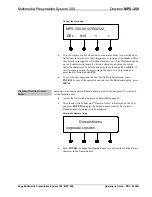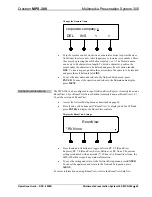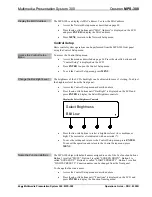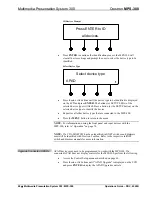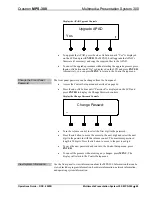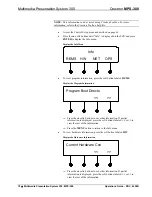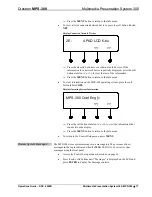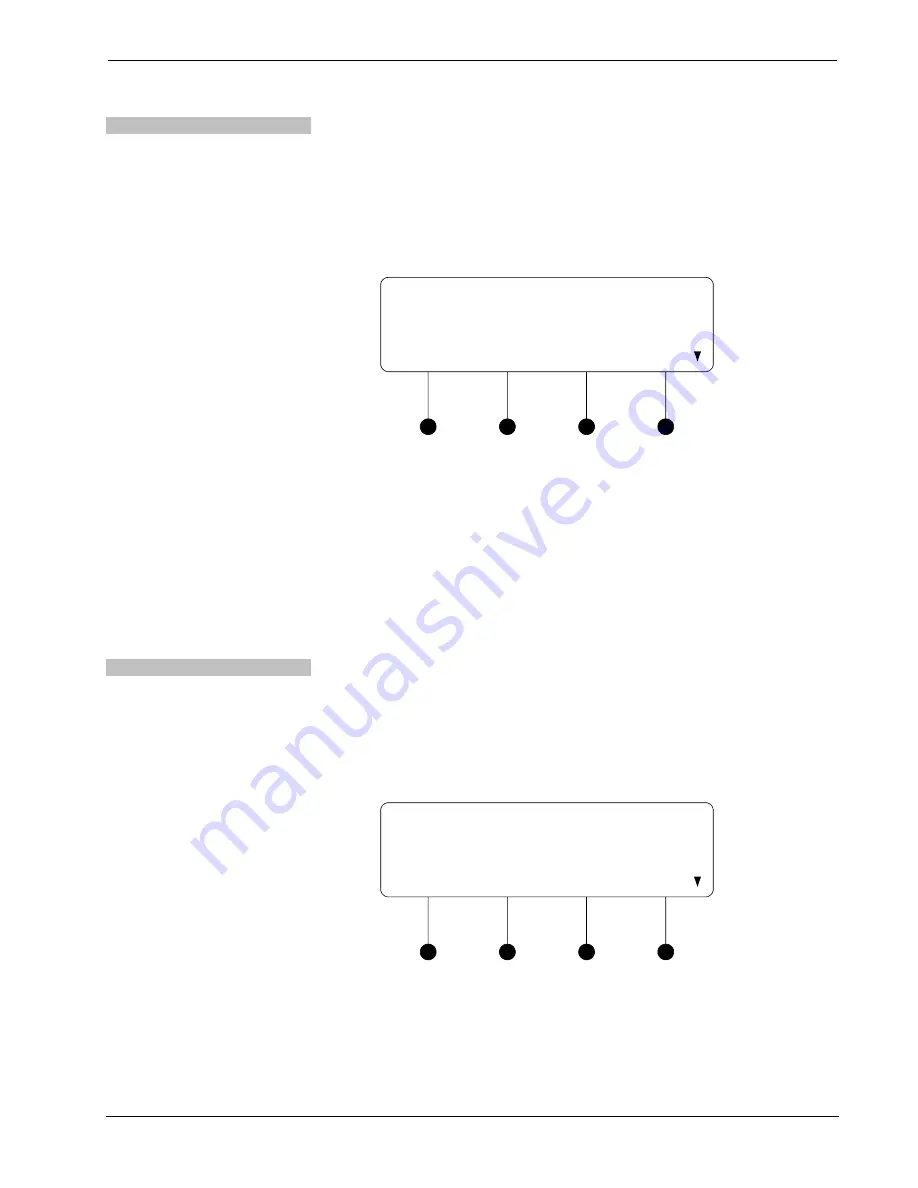
Multimedia Presentation System 300
Crestron
MPS-300
Switch Microphone Limiter
A microphone limiter can be individually set on each microphone input. To switch
the microphone limiter on or off:
•
Access the Microphone menu as described on page 54.
•
Press the
k
or
j
buttons until “Mic 1 Limiter” or “Mic 2 Limiter” is
displayed on the LCD and press
ENTER
to open the Microphone Limiter
control.
Microphone Limiter Control (MIC 1 shown)
Mic 1 Limiter
OFF
•
Press the
k
or
j
buttons until the desired setting is displayed on the LCD
and press
ENTER
to save the setting. The current setting is indicated with
an asterisk (*). The following settings are available:
⇒
OFF
: The limiter function for the selected microphone input is
disabled.
⇒
ON
: The limiter function for the selected microphone input is enabled.
•
To exit the Microphone Limiter control without saving changes, press
MENU
.
Switch Phantom Power
Phantom power for both of the microphone inputs can be switched on or off. To
switch phantom power on or off:
•
Access the Microphone menu as described on page 54.
•
Press the
k
or
j
buttons until “Phantom Power” is displayed on the LCD
and press
ENTER
to open the Phantom Power control.
Phantom Power Control
Phantom Power
Off
•
Press the
k
or
j
buttons until the desired setting is displayed on the LCD
and press
ENTER
to save the setting. The current setting is indicated with
an asterisk (*). The following settings are available:
⇒
OFF
: Phantom power to both of the microphone inputs is disabled.
⇒
ON
: Phantom power to both of the microphone inputs is enabled.
56
•
Multimedia Presentation System 300: MPS-300
Operations Guide – DOC. 6529B