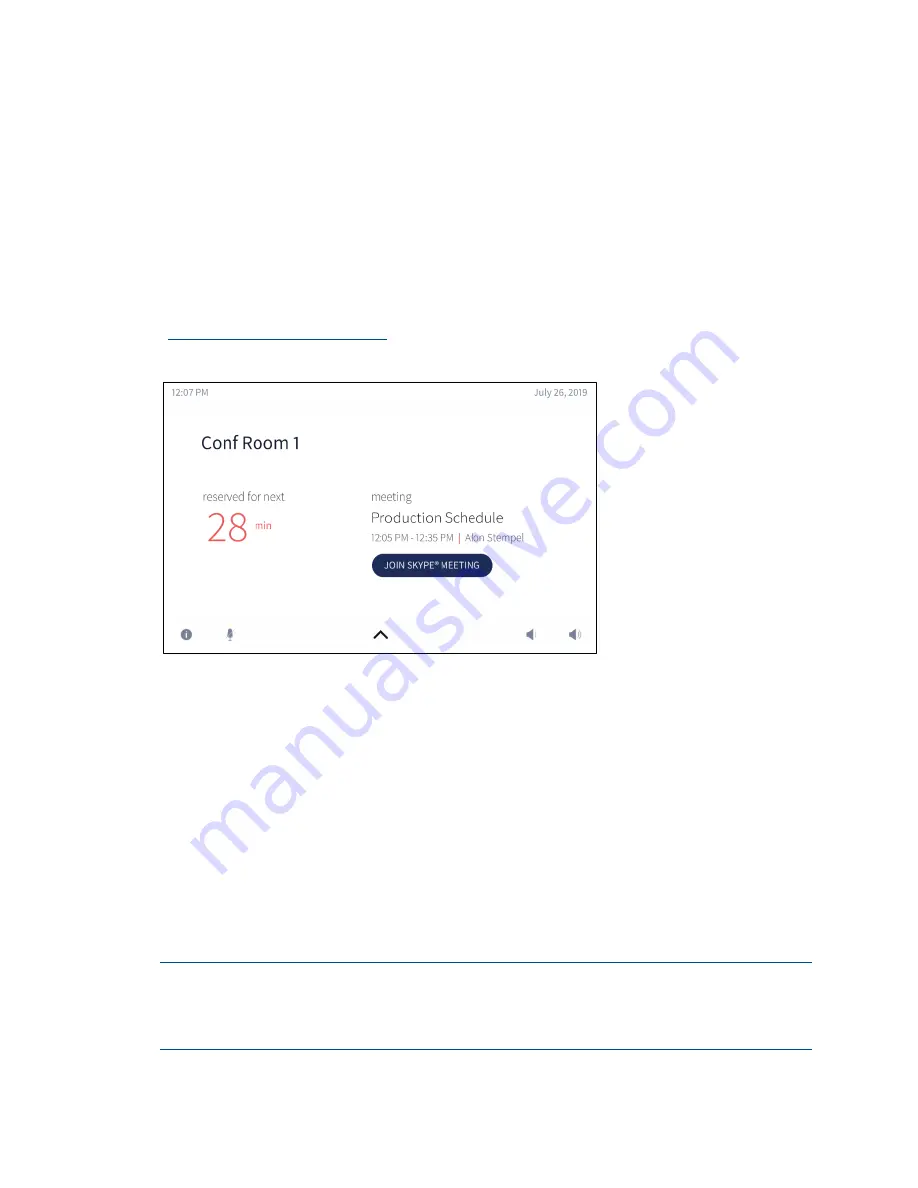
102
•
CCS-UC-1: Crestron Mercury Tabletop Conference System
Product Manual – DOC. 7844M
Appendix: Configure Exchange for Use with
CCS-UC-1
Skype for Business can provide single touch join functionality on its client devices. The
image below shows a reserved Skype for Business meeting where the CCS-UC-1 is able
to read the join information from the body of the scheduling service. Tapping JOIN
SKYPE
®
MEETING causes the CCS-UC-1 to join the Skype for Business call.
For information on supported versions of Skype for Business and Exchange, refer to
Answer ID 5829 in the Online Help on the Crestron website
).
Home Screen - Reserved Room
There are several reasons the JOIN SKYPE
®
MEETING button may not display:
•
The calendar body is not available to the CCS-UC-1
•
The CCS-UC-1 is not logged in to Skype for Business
•
The meeting was not scheduled as a Skype for Business meeting
•
The join information in the body of the scheduled meeting was not available to
the CCS-UC-1
Enable Resource Account Body for One Touch Join
By default, resource accounts do not include a body for their invitations. To have
resource accounts that are used with the CCS-UC-1 include a body in their invitations,
perform the following procedure.
NOTES:
•
Change data within the chevrons before executing commands.
•
Both on-premises and Office 365 deployments are affected.



































