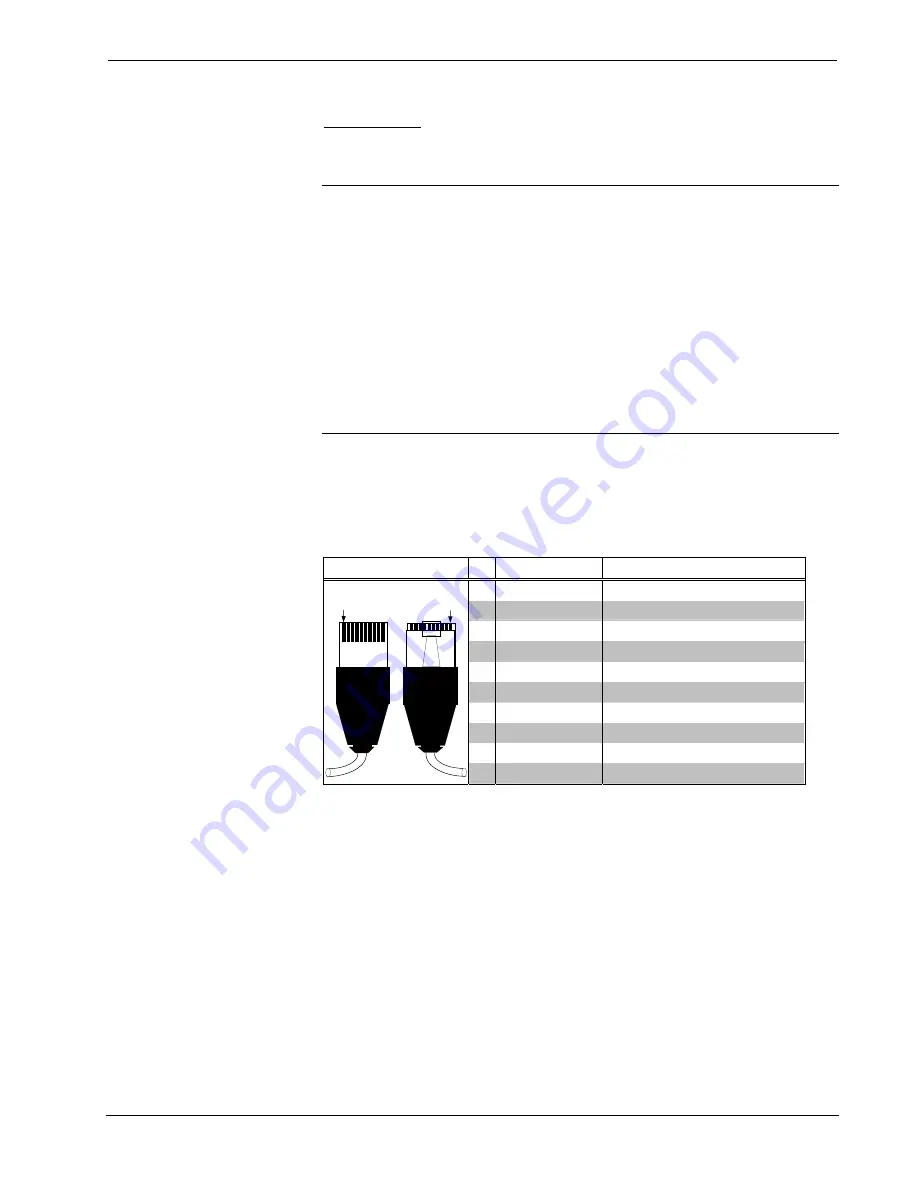
10.4 Inch Tilt Touchpanel
Crestron Isys
®
TPS-4000
NET/VIDEO
This 10-pin RJ-45 connector mates with the TPS-IMPC or TPS-IMW interface
module using a supplied cable and has a dual purpose.
CAUTION:
The 15-foot, 10-pin RJ-45 connector cable supplied by Crestron is a
custom cable. The end of the cable has a metal shield that is required to protect the
equipment. Using non-Crestron cables will result in damage to the product. Other
cable lengths are available from Crestron.
NOTE:
When connecting the net/video cable from the interface module to the
touchpanel, exceeding a cable length of 30 feet will significantly degrade the video
signal. To maintain high-quality video,
DO NOT
daisy-chain cables or Crestron
TPSBLOCK-10 cables longer than 30 feet. Contact Crestron for the maximum
available cable length.
NOTE:
When connecting the touchpanel to the interface module, do not confuse the
8-pin audio cable with the 10-pin net/video cable.
This 10-pin RJ-45 port provides network connection from the touchpanel to the
interface module and network power to the touchpanel. This port also contains the
composite and S-video connections for displaying video on the touchpanel screen.
Refer to the descriptions and pinout table that follow this paragraph.
Net/Video Pin Assignments
TYPE PIN DESIGNATION
DESCRIPTION
1 +24V
Power
(Network)
2
GND
Ground (Network)
3 C+
Chrominance
(Positive)
4
C-
Chrominance (Negative)
5 Y
Data
(Network)
6
Z
Data (Network)
7 Y+ Luminance
(Positive)/Composite
8
Y-
Luminance (Negative)/Composite
9 GND
Ground
(Network)
10-pin RJ-45
Pin 1
Pin 1
10
+24V
Power (Network)
To determine the location of pin 1, hold the cable so that the end of the 10-pin RJ-45
connector is facing away from you, with the clip side down and the copper side up.
The copper connector on the far left is pin 1.
Recommended Cleaning
Keep the surface of the touchscreen free of dirt, dust, or other materials that could
degrade optical properties. Long term contact with abrasive materials can scratch the
surface, which may detrimentally affect image quality.
For best cleaning results, use a clean, damp, non-abrasive cloth with any
commercially available non-ammonia glass cleaner. Bezels may not provide a
complete watertight seal. Therefore, apply cleaning solution to the cloth rather than
the surface of the touchscreen. Wipe touchscreen clean and avoid ingress of moisture
beneath the bezels.
16
•
10.4 Inch Tilt Touchpanel: Crestron Isys
®
TPS-4000
Operations Guide - DOC. 6268
















































