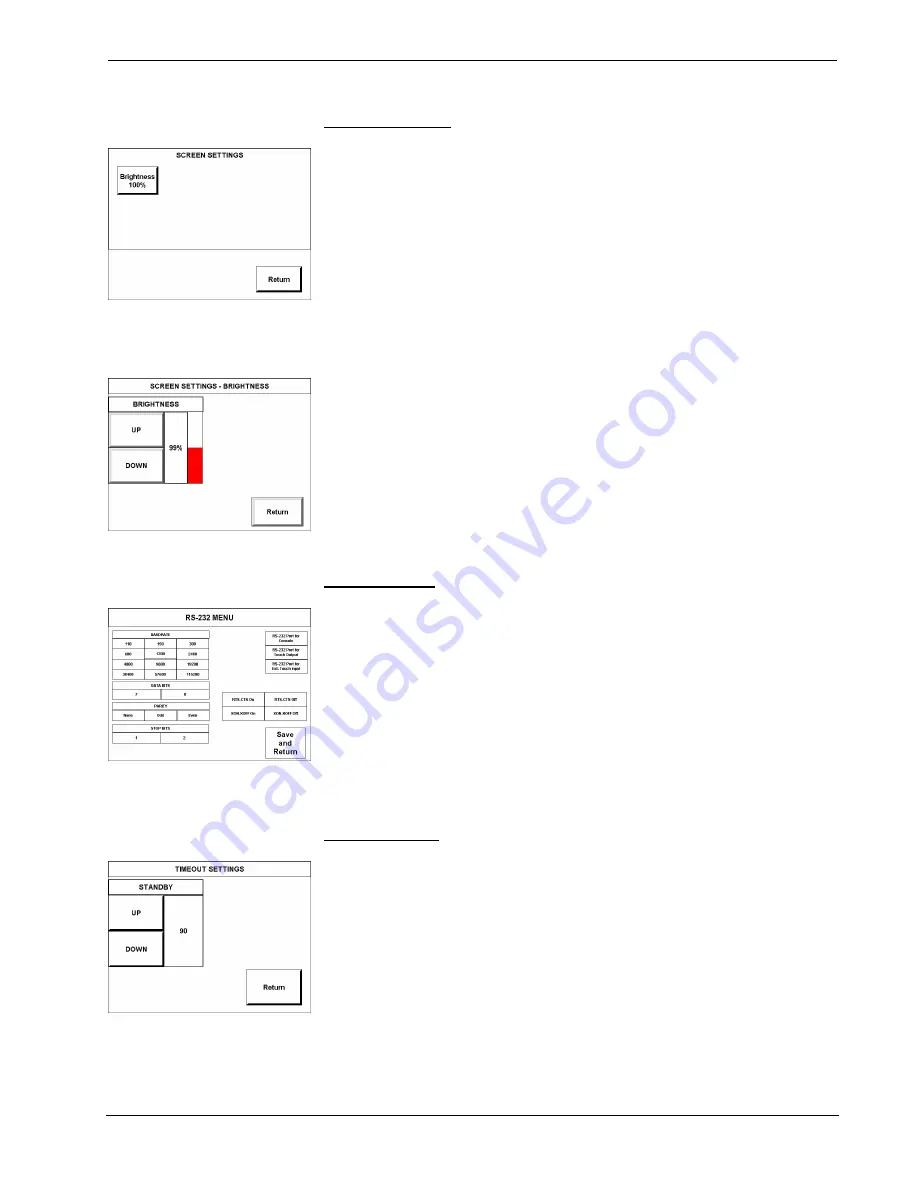
Crestron Isys
®
TPS-4000
10.4 Inch Tilt Touchpanel
Screen Settings
SCREEN SETTINGS
The touchpanel screen’s brightness may need to be adjusted because of ambient light
conditions or personal preference. The brightness can be set via programming or
altered manually from the SCREEN SETTINGS display, shown to the left. Press the
Screen Settings
button from the SETUP MENU to access this screen. To return to
the SETUP MENU and save screen settings, select the
Return
button on the
SCREEN SETTINGS display. The current screen brightness setting is shown on this
page. The screen brightness is factory set to 100%. Changes to the brightness level
are performed on a subsequent screen after selecting the
Brightness
button.
SCREEN SETTINGS-BRIGHTNESS
BRIGHTNESS
Press the Brightness button to open the SCREEN SETTINGS – BRIGHTNESS
display. Manual changes to the screen brightness are made with the
UP
and
DOWN
buttons. To return to the SCREEN SETTINGS display and save the brightness
settings, press
Return
.
RS-232 Menu
RS-232
SETTINGS
The touchpanel allows for four RS-232 communication methods: console (i.e.
loading programs) control (i.e. non-Crestron device), touch output (communication
of touch coordinates to an external device) or external touch screen input.
For convenience, the RS-232 Menu also permits the selection of the RS-232
communication options, RTS-CTS On or Off, XON-XOFF On or Off, Baud Rate,
Data Bits, Parity, and Stop Bits.
Touch the communication option to select communication parameters and then select
Save and Return
to save the RS-232 settings and return to the SETUP MENU.
Default settings: 115200, 8 bit, parity none, stop bit 1, XON/XOFF off, RTS/CTS
off.
Timeout Menu
TIMEOUT SETTINGS
The touchpanel display can be automatically turned off (standby mode) when not in
active use. Select the
Timeout
button on the SETUP MENU to reveal the
TIMEOUT SETTINGS display, shown to the left. This setting automatically turns
the display off when the touchpanel is inactive for a specified time. Touch the screen
to awaken the touchpanel and the last screen to be displayed reappears. The time
value, represented by 90 in the illustration, can range from 0 (disables the timeout) to
120 (minutes). Two buttons,
UP
and
DOWN
, increase and decrease the timeout,
respectively. Select the
Return
button to save the timeout setting and return to the
SETUP MENU.
Operations Guide - DOC. 6268
10.4 Inch Tilt Touchpanel: Crestron Isys
®
TPS-4000
•
13






























