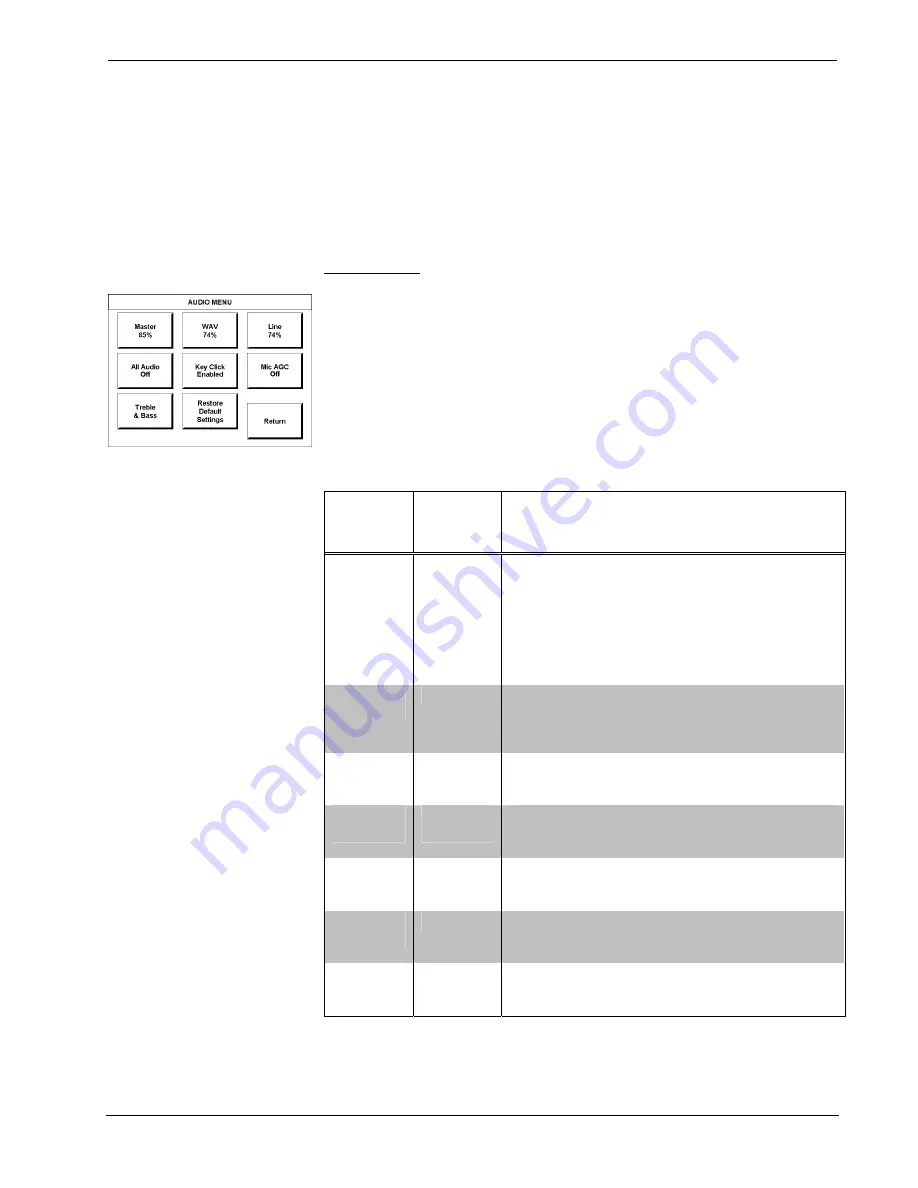
Crestron Isys
®
TPS-4000
10.4 Inch Tilt Touchpanel
transferred. The Net ID for the TPS-4000 is factory set to 03. No two devices in the
same system can have the same Net ID
Two buttons adjacent to the hexadecimal display,
UP
and
DOWN
, increase and
decrease the CRESNET ID by one, respectively.
Select the
Return
button located on the INTERFACE MENU to return to the
SETUP MENU.
Audio Menu
AUDIO MENU
Audio is a useful feedback tool and it can be used to enhance a custom interface. To
access the AUDIO MENU, shown to the left, press the
Audio
button from the
SETUP MENU. The AUDIO MENU offers a series of buttons, which opens
additional screens and is detailed in a table after this paragraph. Two of the buttons
on the AUDIO MENU perform a function directly. The
Restore Default Settings
button returns all audio parameters to their default settings when the button is
selected. After audio parameters have been set, select the
Return
button to return to
the SETUP MENU.
Audio Setup Details
AUDIO
MENU
BUTTON
1
AUDIO
SETUP
SCREEN
DESCRIPTION
2
Master
88%
Master
Volume
The volume of all audio types (WAV, line, and key click)
is affected by the Master Volume control. If the Master
Volume control is set to 100%, the volume for any type of
audio is at maximum. If the Master Volume is set to 0%,
the value of all audio types is overridden and the
touchpanel is silent. If Master Volume is a percentage
(say 50%), then all audio types can only achieve half their
value.
WAV 88%
(On)
WAV
Enable WAV files with the
WAV On
button.
WAV Off
disables this feature. Adjust the volume with the
UP
and
DOWN
buttons. Select the
Play WAV File
to sample and
adjust the volume as a pre-loaded WAV file plays.
Line 88%
(On)
Line
Enable line level audio with the
Line On
button.
Line Off
disables this feature. Adjust the volume with the
UP
and
DOWN
buttons.
All Audio
(On)
All Audio
Control
All types of audio may be disabled with a single button
press.
All Audio Off
activates global muting.
All Audio
On
enables all audio.
Key Click
Enabled
(Vol. 29%)
Key Click
Click On
enables the key click sound,
Click Off
disables
the key click. Adjust the volume with the
UP
and
DOWN
buttons.
Mic AGC
On
AGC
3
The built-in microphone AGC (Automatic Gain Control)
is enabled by the
Mic Audio AGC On
button and
disabled with the
Mic Audio AGC Off
button.
Treble &
Bass
(49%)
Treble &
Bass
Two
UP
and
DOWN
buttons allow independent treble
and bass adjustment.
1.
The button text shown demonstrates the default audio setting for a given button. The items in
parenthesis are also default values, but are seen in subsequent screens.
Operations Guide - DOC. 6268
10.4 Inch Tilt Touchpanel: Crestron Isys
®
TPS-4000
•
11
















































