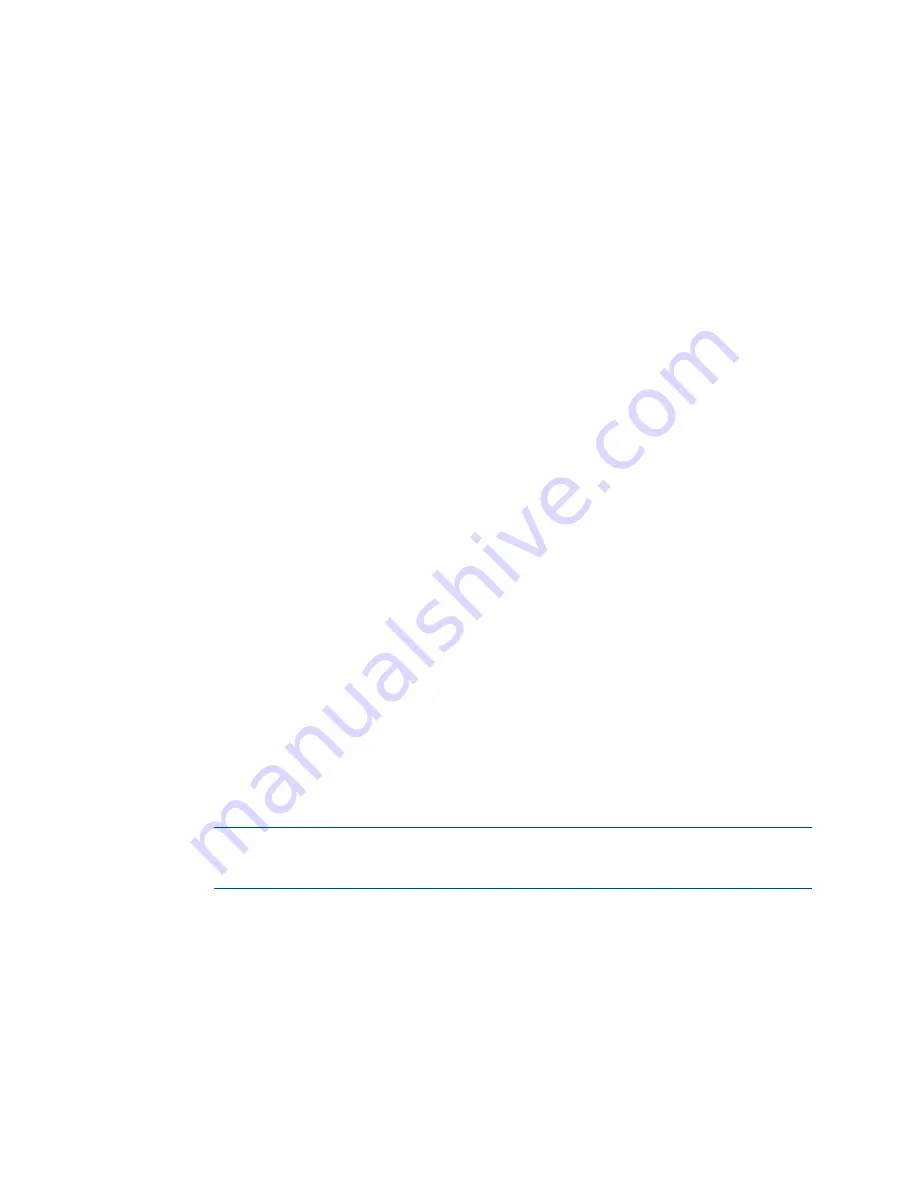
18
•
DM Lite HD(I)-MD Auto-Switchers and Extenders
Supplemental Guide – DOC. 7797D
3.
Select one of the Send command radio buttons to choose the interface to send a
power-off command: None (default setting), CEC, RS232, or IR.
•
If None is selected, no command is sent. Click Save to save the power-off
setting.
•
If CEC (Consumer Electronics Control) is selected, continue with step 4.
•
If RS232 is selected, skip step 4 and proceed to step 5.
•
If IR is selected, skip steps 4 and 5 and proceed to step 6.
4.
(Applicable only when Send command is set to CEC) In the CEC drop-down list,
select one of the following to turn off the output:
•
Power Off: RCP (Remote Control Passthrough) and SS (System Standby)
•
Power Off: RCP Only
•
Power Off: SS Only
•
Custom
If RCP and SS, RCP Only, or SS Only is selected, skip steps 5 and 6 and proceed
to step 7. If Custom is selected, continue with step 5.
5.
(Applicable only when Send command is set to CEC Custom or to RS232) Do the
following:
a.
Select the Hex or Ascii radio button to specify the format of the command.
The default setting is Hex.
b.
In the Command text box, enter the command in hexadecimal or ASCII
format.
c.
In the Terminator drop-down list, select one of the following terminators to
append to the command: None (specifies no terminator), CR (carriage
return), LF (line feed), or CR LF (carriage return followed by a line feed). The
default setting is CR LF.
d.
Skip step 6 and proceed to step 7.
6.
(Applicable only when Send command is set to IR) Do the following:
NOTE:
In order for IR operation to be functional, an IR file (*.ir) must be loaded to
the switcher. For information about loading an IR file, refer to "Configure IR
a.
In the IR drop-down list, select the IR signal that is to be transmitted to turn
off the output.
b.
Continue with step 7.






























