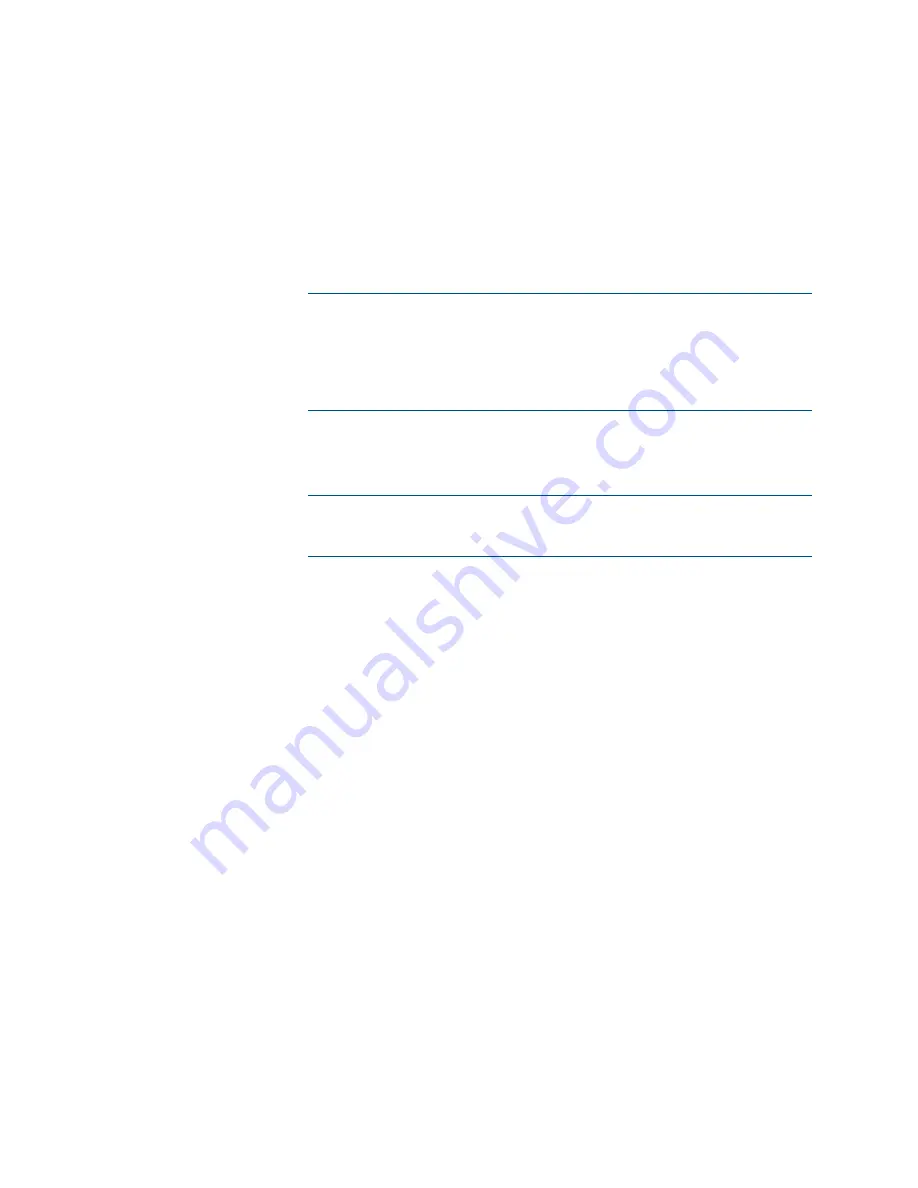
14
•
DM Lite HD(I)-MD Auto-Switchers and Extenders
Supplemental Guide – DOC. 7797D
iv.
(Applicable only to the VGA input of the HD-MD-300-C-E,
HD-MD-400-C-E, and HD-MD-400-C-2G-E) In the Audio Only
drop-down list, select Enabled or Disabled. If the VGA input is not
connected to a VGA video source, enabling Audio Only allows analog
audio to be transmitted from the VGA input. (Depending on the
Audio Only Mode setting on the Device page, a black or blue frame
is displayed on the output). If Audio Only is disabled, an active VGA
video source must be connected to the VGA input. The default
setting is Disabled.
NOTE:
When Audio Only is enabled and when Auto Route is set to
TRUE on the Routing page, automatic switching from the VGA input
to another input occurs when a new source is detected at that other
input. Automatic switching from the VGA input to another input will
not occur if an active VGA video source is disconnected from the
VGA input.
v.
(Applicable only when Auto Route is set to TRUE on the Routing
page) In the Priority drop-down list, select the priority level for
routing of the input.
NOTE:
In order for a priority level to be selected, the Priority
Routing radio button in the Priority Routing Support section of the
Inputs page must be set to Enabled.
Priority levels for automatic routing of an input range from
Priority 1 (highest priority) to Priority 2 (lowest priority for the
HD-MD-200-C-E and HD-MD-200-C-1G-E), Priority 3 (lowest
priority for the HD-MD-300-C-E) or Priority 4 (lowest priority for
the HD-MD-400-C-E and HDI-MD-400-C-2G-E). Automatic routing
of an input occurs according to the routing priority level and the
detection of a source at the input. Routing of an input remains until
the input is disconnected. If the input that is being routed is
disconnected, automatic routing switches to another input based on
the routing priority level and the detection of a source at the input.
If Priority 1 is set for all inputs, the last connected input is
automatically routed.
vi.
Do one of the following:
•
Click Save to save the Name, EDID, HDCP Support, Audio Only,
and Priority entries for each corresponding input.
•
Click Revert to revert to the previous settings without saving the
current entries.
•
Click Save All to save all unsaved entries.






























