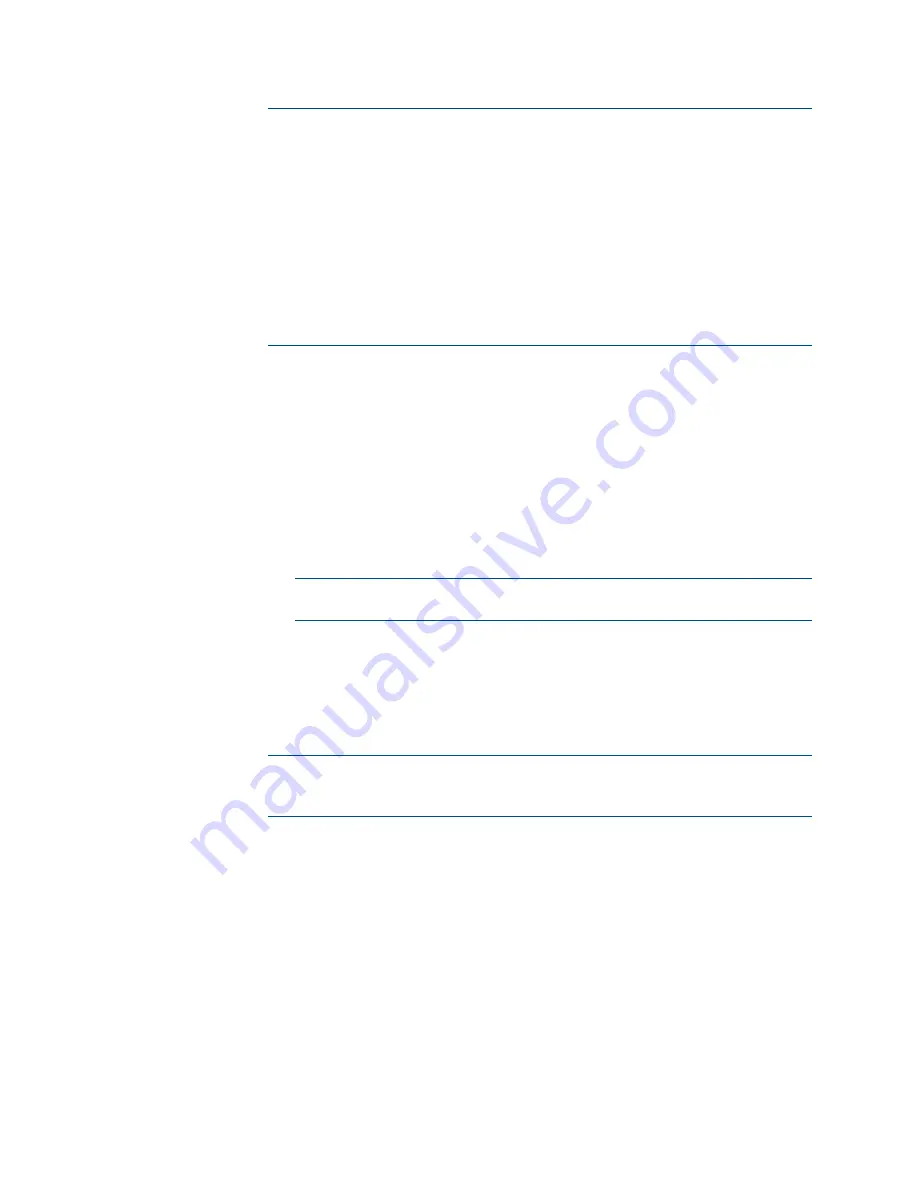
Supplemental Guide – DOC. 7797D
DM Lite HD(I)-MD Auto-Switchers and Extenders
•
13
NOTES:
•
Only custom EDID files can be deleted. Built-in EDID files cannot be
deleted. To delete a custom EDID file, click Delete in the Global EDID
section of the page. The custom EDID file is deleted from the Send
EDID to All inputs drop-down list and also from each individual EDID
drop-down list in the Local Inputs and Remote Transmitter sections of
the page.
•
When a custom EDID file is deleted, the EDID reverts to the default
EDID for any input that was loaded with the custom EDID. The
default EDID for an HDMI input is DM Default EDID. The default EDID
for the VGA input is DM Default VGA EDID.
3.
Configure the inputs as follows:
a.
(Optional) In the Global EDID section of the page, globally apply the
same EDID to all inputs simultaneously by doing the following:
i.
In the Send EDID to All inputs drop-down list, select the desired built-
in EDID file or a custom EDID file. The built-in EDID files are as
follows:
1 DM Default EDID
16 DM Default VGA EDID
Output
NOTE:
Selecting Output copies the EDID from the output to all of
the inputs.
ii.
Click Apply to All. The selected EDID is automatically sent to all inputs
and appears in the EDID drop-down list for all inputs in the Local
Inputs and Remote Transmitter sections of the page.
b.
In the Local Inputs and Remote Transmitter sections of the page,
configure each input as desired:
NOTE:
For each input, the Sync icon denotes whether a source is detected
at the input. If a source is detected, the icon is green. If no source is
detected, the icon is gray.
i.
In the Name text box, rename the input if desired.
ii.
If an EDID other than the Global EDID is to be assigned, select the
desired EDID in the EDID drop-down list.
iii.
(Applicable only to HDMI inputs) In the HDCP Support drop-down
list, select Enabled or Disabled. The default setting is Enabled.






























