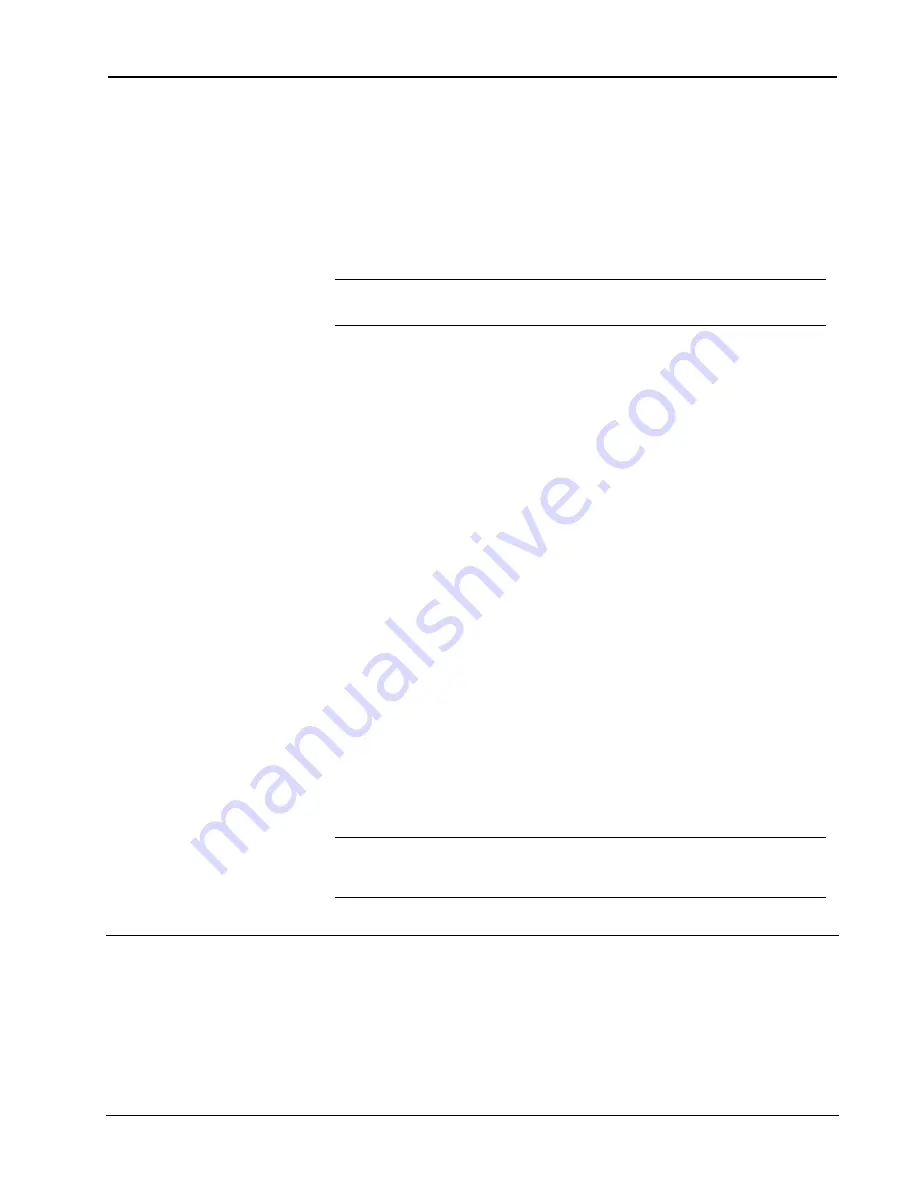
Crestron
e-control Mail SW-MAIL
46
••
Composing e-Mail
Installation & Reference Guide — Doc. 5798
Editing the Existing Database
It is not necessary to have Microsoft Access to view or edit the e-mail tables; they
can be edited directly from within the server application. Open the server and select
e-Mail | Tables
. The
e-Mail Tables
window opens to display the contents of the
eMail_Msg, eMail_Addr,
and
eMail_Subst
tables of the database file
named in the
COM Settings
tab of the
Configuration Options
window
.
You can also
use the
Database | Queries Table…
command to open (and edit) the
Queries
table.
N
OTE
:
The IN box and message tables are not viewable (nor editable) from the server. Normally
these tables would not require any maintenance. The tables can only be viewed using Microsoft®
Access (available separately).
Each “data grid” in this window features the following interactivity for editing its
respective table:
•
For viewing purposes (only), tables can be sorted by clicking on the head of each
column (field).
•
Resize the window by clicking and dragging on the lower right corner. Note that
column widths adjust proportionately.
•
A column’s width may be adjusted manually by clicking on the far right of its
header and dragging left (to reduce its width) or right (to augment its width).
•
Row height can also be adjusted (for all rows at once) by similarly clicking
between rows in the row’s left margin and dragging up or down. (This is useful
to know when a cell’s contents wraps onto additional lines.)
•
Records can be deleted by selecting the entire row (by clicking in the row
margin), and depressing the
DEL
key.
•
The information in each cell can be replaced by simply highlighting the cell and
typing over its contents; or you may click once to highlight the cell and again to
precisely place the cursor for editing purposes.
•
Records so changed (as evidenced by the little pencil icon in the row margin)
can be changed back by selecting a cell or an entire row (by clicking in the row
margin) and depressing the
ESC
key.
•
Additional records can be entered by scrolling down to the row containing an
asterisk (*) in the left-most column and typing the information.
•
Use
ENTER
to advance to the next cell in a row. The arrow keys also navigate
between cells in a rows, and between rows as well.
•
Use the “Requery to show remote edits” button to display changes made
elsewhere since you opened the window. For example, if the database file has
been placed on a file server and has recently been edited from another computer,
you can display those edits by clicking this button.
N
OTE
:
Changes are not actually made until you leave the row (or close the window). When leaving
a row in which you have made a change, you will be asked whether or not to keep (“commit”) the
changes. To accept the changes, click
YES
; to reject the changes, click
NO
and then use the
ESC
key as described above.
Composing e-Mail
The “Set” serial signals (
SetRcptName, SetAddr, SetSubj,
and
SetBody
) are used
to send verbatim serial data to set the To: header, Subj: header, and message body
text.
The contents of the subject or the body (so set) is replaced by subsequent
SetSubj
and/or
SetBody
signals,
and/or the
LookupMsg
signal (see below), or picking a






























