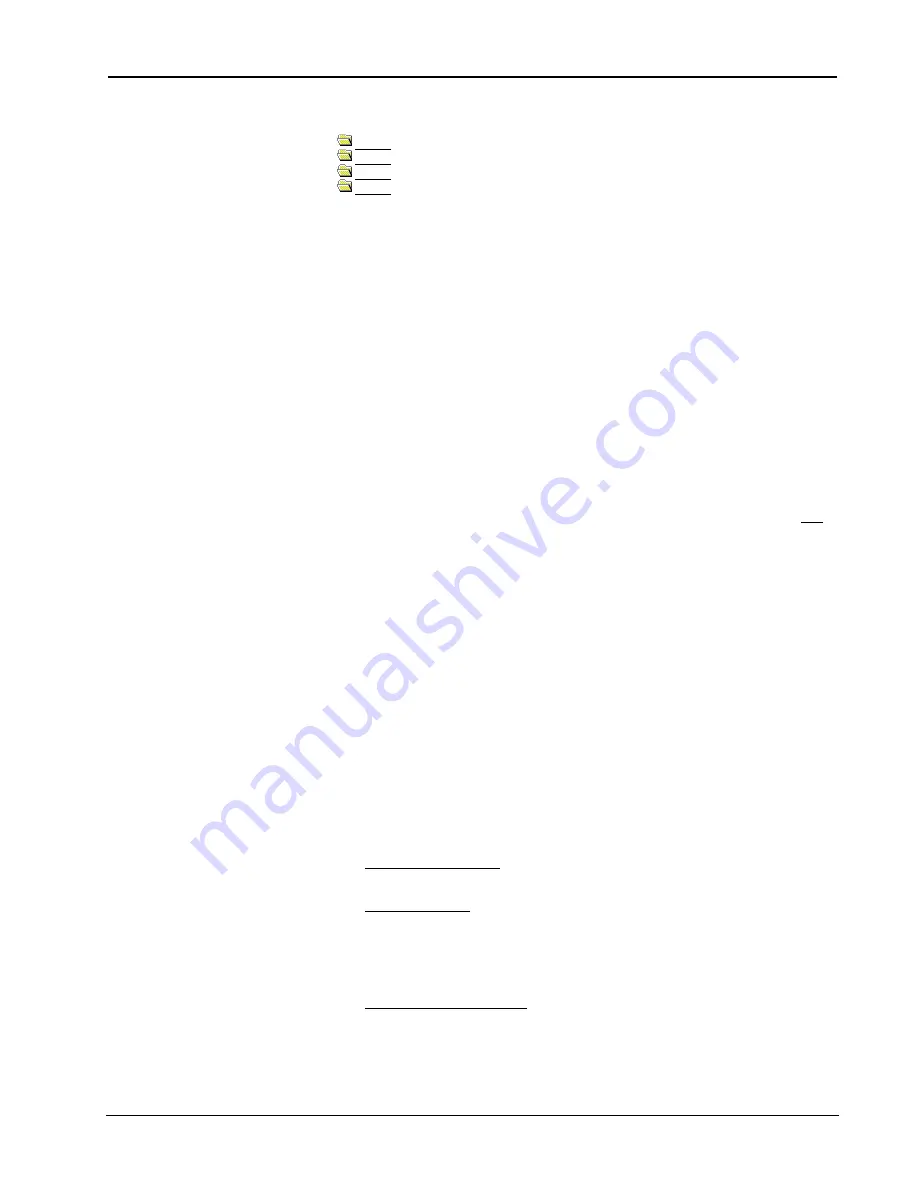
Crestron
e-control Mail SW-MAIL
15
••
Basic Server Setup
Installation & Reference Guide — Doc. 5798
Inside this folder you will find the four demos, with support files:
demo1
demo2
demo3
demo4
demomail.vtp
VisionTools touchscreen project file with pages for all four demos
demomail.hex
(compiled version of above))
demomail.ini
Server’s Configuration Settings file which accommodates all four demos
Maildemo.mdb
Sample database file for use with all four demos
The installer registers
demomail.ini
as the currently selected Configuration
Settings file. (If the server’s title bar does not read “e-control Mail Demos,” use the
File | Configuration file…
command to reset it.) This file configures the server for
all four demos.
Each of the four demo folders contain the following files:
Demo?COM.smw
SIMPL Windows project file (RS-232 version)
Demo?TCP.smw
SIMPL Windows project file (TCP/IP version)
demo?COM.bin
compiled SIMPL program code (RS-232 version)
demo?TCP.bin
compiled SIMPL program code (TCP/IP version)
RS-232 is featured in the Quick
Setup Guide because it is easy to
set up. Because we anticipate
strong interest in TCP/IP, we have
pre-built both versions for your
convenience.
In the above,
?
stands for the demo number. The two versions of the SIMPL
program for each demo, (
COM
and
TCP
) are almost identical, both being
configured for a CNMSX-PRO, using the front panel device and a touchpanel with
CRESNET ID = 03. Both versions have ports defined for both serial (RS-232)
communications via the CNMSX-PRO’s built-in
COM A
port (slot 4, port A), and
Ethernet (TCP/IP) communications via the
LAN
port on a CNXENET card installed
in the CNMSX-PRO’s DPA slot. In the
COM
versions, the TCP/IP port is
commented off while in the
TCP
versions, the RS-232 port is commented off.
This
is the only difference between the two versions.
The following sections separately describe the setup procedures for connecting
multiple control systems via either RS-232 or TCP/IP connections. Actually, a
mixture of connections is permitted. For example, two control system might be
connected via RS-232 (using the
COM1
and
COM2
ports) while two more might be
simultaneously connected via the TCP/IP network connection.
In the following, the indented, italicized paragraphs contain advice on setting up the
server and a control system specifically to run the supplied demo files. You will find that
most of the steps have already been accomplished because they are specified by the
supplied demo configurations.
Communications Setup
Server Side
1.
Run server application by selecting Database Manager from the Crestron
folder of your Start menu.
2.
Select config file. Specify a Configuration Settings file (.ini
file) by selecting
File | Configuration File….
Refer to “Specifying a Configuration File,” page
20.
The server is installed with a
demomail.ini
pre-selected as the default
configuration file. (This is intended to simplify the Quick Start Guides.)
3.
Set communications mode. Select
Server | Configure
and enter a password to
open the
Configuration Options
window. (Refer to “Password Access” on
page 21). Select the
COM Settings
tab. The settings for each connection to a
control system must match those on the other end (the control system side) of
the actual connections. Click on each connection in turn, click the
Modify…






























