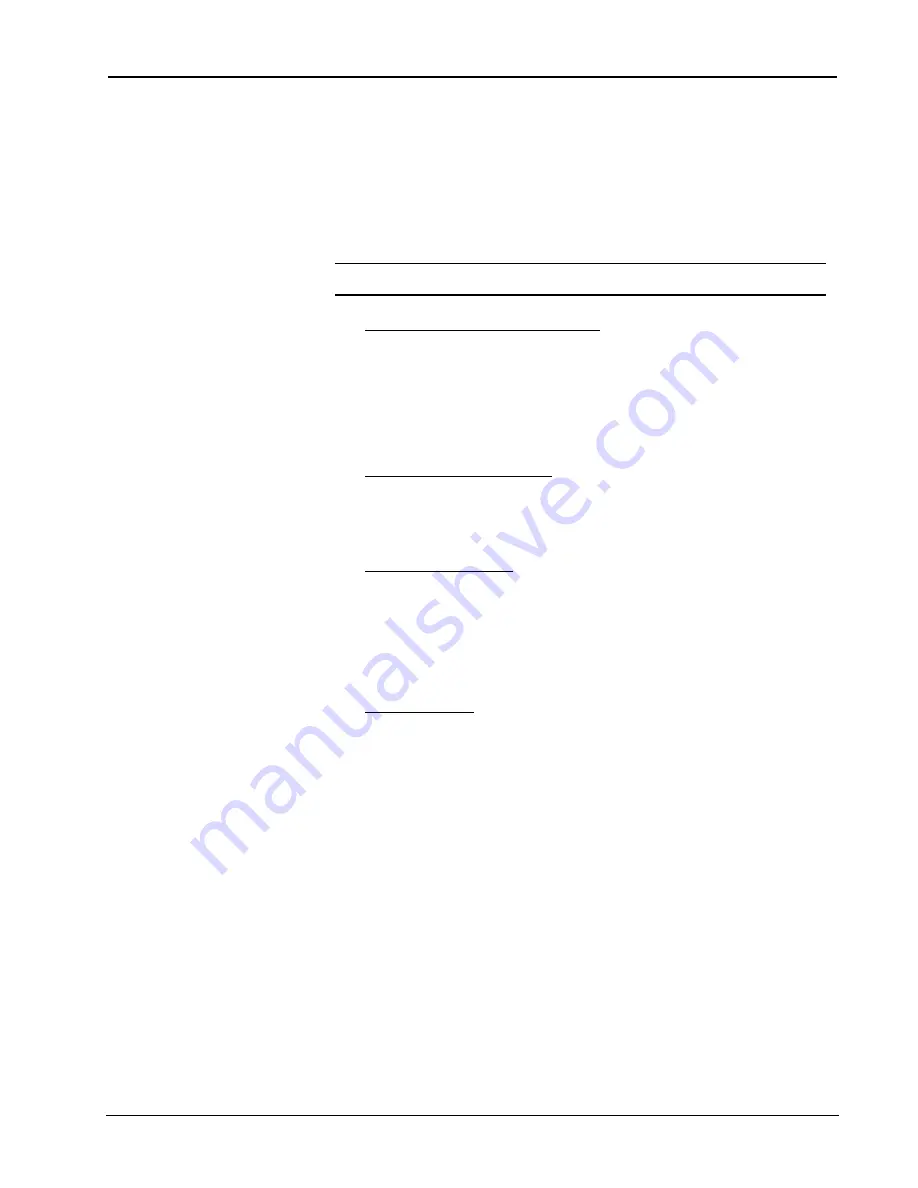
Crestron
e-control Mail SW-MAIL
16
••
Basic Server Setup
Installation & Reference Guide — Doc. 5798
button, and choose either RS-232 (and select the port and speed) or TCP/IP
(and set the IP address and IP ID). Click
OK
to make the changes for each
connection.
The demos are pre-configured to use RS-232.
Control System Side, RS-232
Serial communication requires wiring the server directly to the control system.
N
OTE
:
Serial communications requires neither the CNX Gateway software nor the use of an
Ethernet network.
1.
Connect PC for programming purposes. For each control system to be
connected to the server, temporarily connect the PC containing the control
system and touchscreen project files to the control system via a serial cable
between any available
COM
port of the server and the
COMPUTER
port of
the CNX control system. (This could be — but need not be — the same
physical machine that runs the Software Server.) Refer to the CNMSX manual
(latest revision of Doc. 8118) for instructions. This connection can be
removed once the control system is programmed.
2.
Install control system program. Upload the compiled SIMPL Windows
program file (.bin
file) to each control system.
As supplied, the demo programs are configured for a CNMSX-PRO control system.
For other models, using SIMPL Windows, convert the program as described below
and recompile.
3.
Install touchpanel pages. Upload the compiled VT Pro-e project file (.hex
file) to each control system.
As supplied, the demo touchpanel file, which contains pages for all the demos, is
configured for a CT-3000 touchpanel; and the accompanying
.hex
file is compiled
for same. This file however also works fine with an LC-3000, CT-3500, and a
VT-3500. If you have one of these models, go ahead and upload the .HEX file as is.
If you are working with another panel, convert the file to your target panel and
recompile.
4.
Connect to server. Connect null-modem cables (Crestron model CNSP-532)
from each control system to the server. Each connection requires its on COM
port on the server side. The port to use on the control system depends on the
specific model:
CNMSX-PRO.
Use one of the built-in COM ports.
The demo files are all configured for a CNMSX-PRO using
COM A
(slot 4, port A).
CNMSX-AV.
Use one of the built-in COM ports.
Use SIMPL Windows to convert the demo files. In the Configuration Manager, drag &
drop a CNMSX-AV system onto the CNMSX-PRO. The converted system does not have a
front panel, so compile “notices” appear — which can be ignored.
CNRACKX.
Install a CNXCOM-2.
Use SIMPL Windows to convert the demo files. In the Configuration Manager, drag &
drop a CNRACKX system onto the CNMSX-PRO. The converted system has a
CNXCOM-2 card in slot 4; use Port A. The converted system does not have a front panel,
so compile “notices” appear — which can be ignored.
CNMS.
Install a CNCOMH-2 card. Use of the built-in COM ports for the present
purpose is not recommended.
Use SIMPL Windows to convert the demo files. In the Configuration Manager, drag &
drop a CNMS system onto the CNMSX-PRO. The converted system has a CNCOMH-2
card in slot 5; use Port A. The converted system does not have a front panel, so compile
“notices” appear — which can be ignored.
CNRACK.
Install a CNCOMH-2.






























