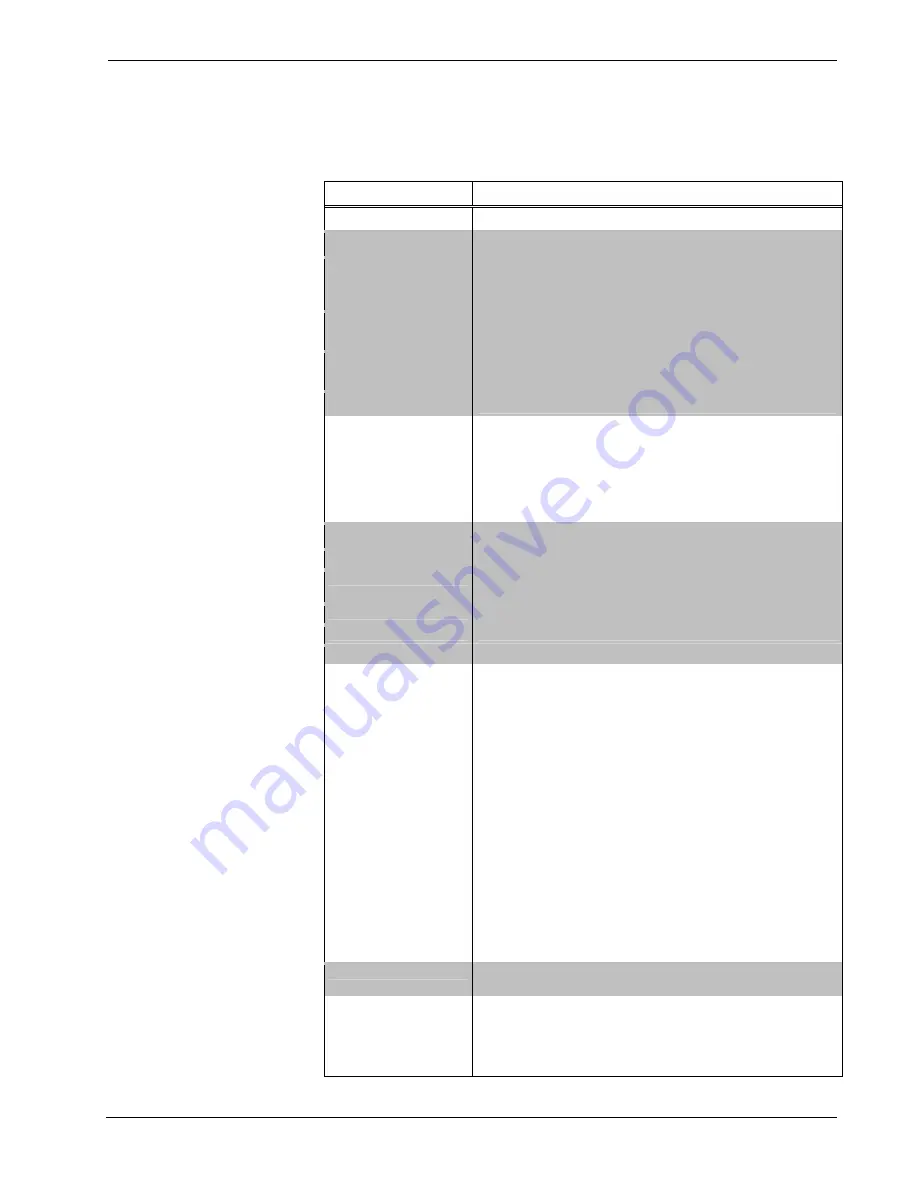
DualTouch™ Technology Touchpanel
Crestron
DTT-18
Specifications
The following table provides a summary of specifications for the DTT-18.
DTT-18 Specifications
SPECIFICATION DETAILS
Power Requirements
72 Watts (4 Amps @ 18 Volts DC) Power Supply Included
Connectors
Integral breakout cable
Video
One 29-pin DVI Male Connector, DB15HD/VGA adaptor included
(connects RGB output from output port A of the UPX-2 using VGA
adaptor)
RS-232
One DB9 Female Connector, bi-directional port. Not used with the
UPX-2.
USB
One USB A Female Connector for Communications connection to
the UPX-2 Processor (to any of the four USB UPX-2 ports)
Power
One 4-pin Connector for Power Supply
Controls and Indicators
DVI/VGA Switch – Selects Input Type
Display Controls – Four Pushbuttons for Setup Controls
Power – One Pushbutton to turn On/Off
PWR LED – Indicates power status and presence of video signal
Status LED - Indicates sensing of Annotation Pen
Annotation Pen
Pen Pressure
512 levels
Pen Switches
Eraser and a Side Switch – functionality to be defined in future
release
Accuracy Center
±
0.02 in
Reading Height
0.2 in
Report Rate
205 points/second
Display
Display Type
Active Matrix Color LCD
Screen Size
18.1 inch (45.97 cm) diagonal
Active Area
14.1 inch x 11.3 inch
Resolution
1280 x 1024 pixels (SXGA)
Color Depth
16,777,216 (24 bit)
Contrast Ratio
300:1
Brightness
180 cd/m
2
Viewing Angle
±
80 degrees horizontal,
±
80 degrees vertical
Touchscreen Resistive
Membrane
Screen Tilt
Adjustable from 13 to 70 degrees
Display Rotation
±
180 degrees
Operating Environment
Temperature: 41° to 95°F (5° to 35°C)
Humidity: 20% to 80% RH (non-condensing)
Dimensions
Height: 17.02 in (43.23 cm) - Without stand 16.01 in (40.67 cm)
Width: 18.43 in (46.81 cm)
Depth without stand: 2.88 in (7.32 cm)
Weight: 17.0 lbs (7.71 kg)
Operations Guide – DOC. 6290
DualTouch™ Technology Touchpanel: DTT-18
•
3








































