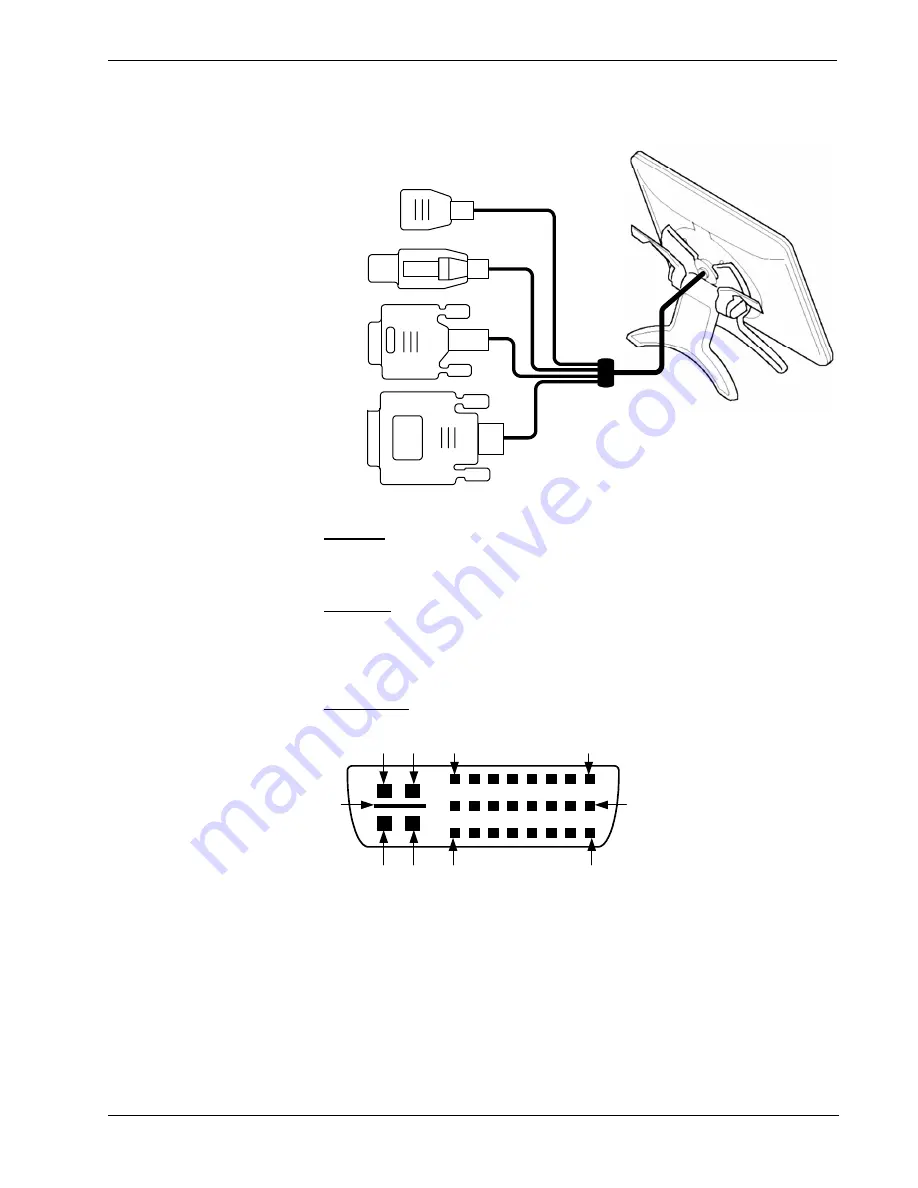
Crestron
DTT-18
DualTouch™ Technology Touchpanel
Ports
Four connectors are provided on the end of a single cable.
Power
USB
DB9
DVI/I
RGB
DB9HD
The 9-pin female DB9HD connector is not used with the UPX-2.
USB 2.0
The DTT-18 has one Universal Serial Bus (USB) “A” female connector, and is
used to provide communications with the UPX-2. It may be connected to any one
of the four USB connectors on the UPX-2.
DVI-I RGB
The DTT-18 has one 29-pin male DVI-I connector for digital and analog video.
Pin 1
Pin 9
Pin 17
Pin 24
Pin 8
C1
C2
C3
C4
C5
The DVI-I (integrated) configuration is designed for both analog and digital signals.
Pins C1 through C5 are for analog signals. A DVI/RGB adaptor (included) is
required to connect with the UPX-2.
•
DTT-18: DualTouch™ Technology Touchpanel
Operations Guide – DOC. 6290
8













































