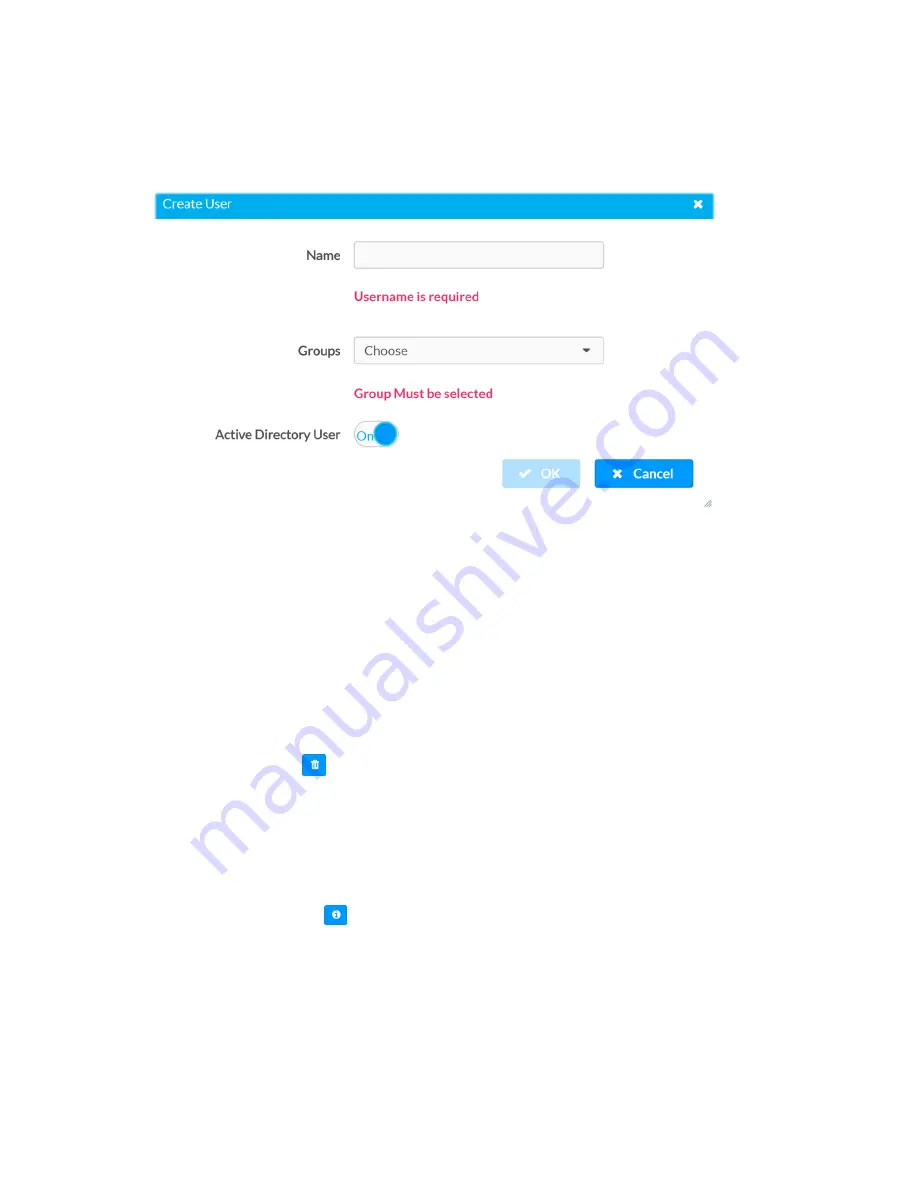
Web Interface Configuration Guide — Doc. 8874D
DM-NVX-D30/E30(C) • 31
1. Click the Create User button.
2. In the Create User dialog, enter the following.
Create User Dialog Box
l
Enter the user name in the Name field in the format “Domain\UserName”, for
example “crestronlabs.com\JohnSmith”.
Valid user names can contain alphanumeric (letters a-z, A-Z, numbers 0-9) and
underscore characters.
l
Select one or more groups from the Groups drop-down list.
l
Make sure that the Active Directory User slider is set to On.
3. Click OK to save. Click Cancel to cancel the changes.
Delete User
Click the trashcan button (
) in the Actions column to delete the user. Click Yes when
prompted to delete the user or No to cancel the deletion.
After a user is removed from a group, they lose any access rights associated with that group.
Note that the user account is not deleted by the delete user operation.
View User Details
Click the information button (
) in the Actions column to view information for the selected
user. The User Details dialog displays the following information for the selected user.
l
Name: Displays the name of the selected user.
l
Active Directory User: Displays whether the user is an Active Directory user.
l
Group: Displays group(s) the selected user is part of.
























