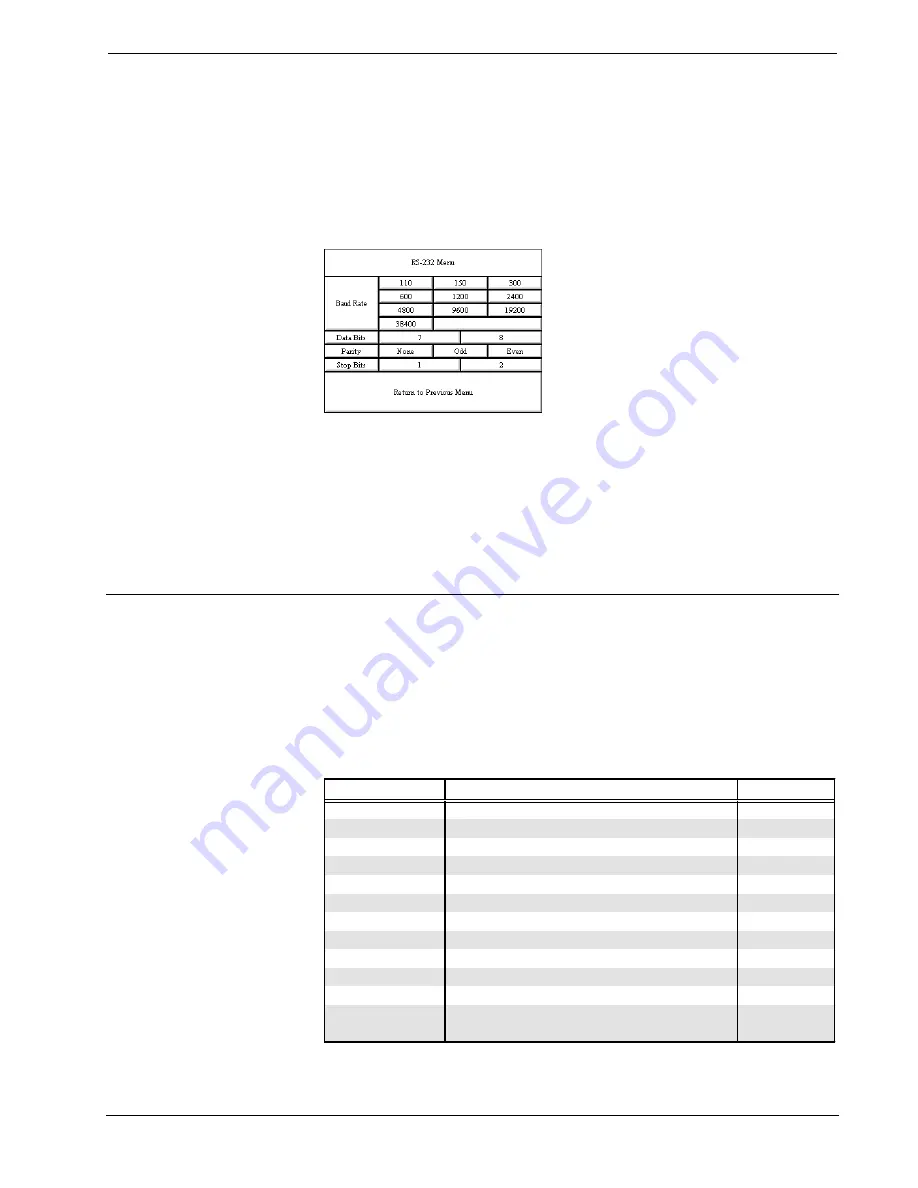
CRESTRON
Operations Guide - DOC. 8108B
Series 3500 Touchpanels
••
15
paragraph. The RS-232 Menu specifies four parameters required for the touchpanel
to use its RS-232 serial port. Ten baud rate buttons, labeled 110, 150, 300, 600,
1200, 2400, 4800, 9600, 19200, and 38400, are available for selection. Also select
seven or eight data bits; none, odd, or even parity; one or two stop bits. Selections
for each of the four parameters are indicated with red text. The parameters are
factory set to 38.4 Kbd, eight data bits, no parity bits, and one stop bit.
RS-232 Menu
Select the Return to Previous Menu button, located at the bottom of the RS-232
Menu, after RS-232 parameters have been set.
Save Setup and Run Program
The Save Setup and Run Program button, located at the upper right corner of the
Main Menu, saves all of the setup information to EEPROM and displays the main
page that has been programmed into your system.
Programming
Reserved Join Numbers
A reserved join number is a feature of the software that enables a designer to create
a button on a page that either calls up the Setup Menu, ramps brightness, etc. The
tables below provide a list of reserved join numbers available within the software.
Reserved Join Numbers for Series 3500 Touchpanels
JOIN NUMBER
FUNCTION
VALUE
1016
Brightness
Off
1017
Brightness
Low
1018
Brightness
Medium
1019
Brightness
High
1035
Call up Setup Menu
Not Applicable
1093*
Composite Video Mode
Not Applicable
1094*
S-Video Mode
Not Applicable
1095*
Fast Motion Mode
Not Applicable
1096*
Still Video Mode
Not Applicable
1097*
Soft Mode
Not Applicable
1098*
Sharp Mode
Not Applicable
1099*
Set Video Adjustments to 50%
Not Applicable
(Refer to the next table for analog join numbers.)
* Applies to VideoTouch configurations only.








































