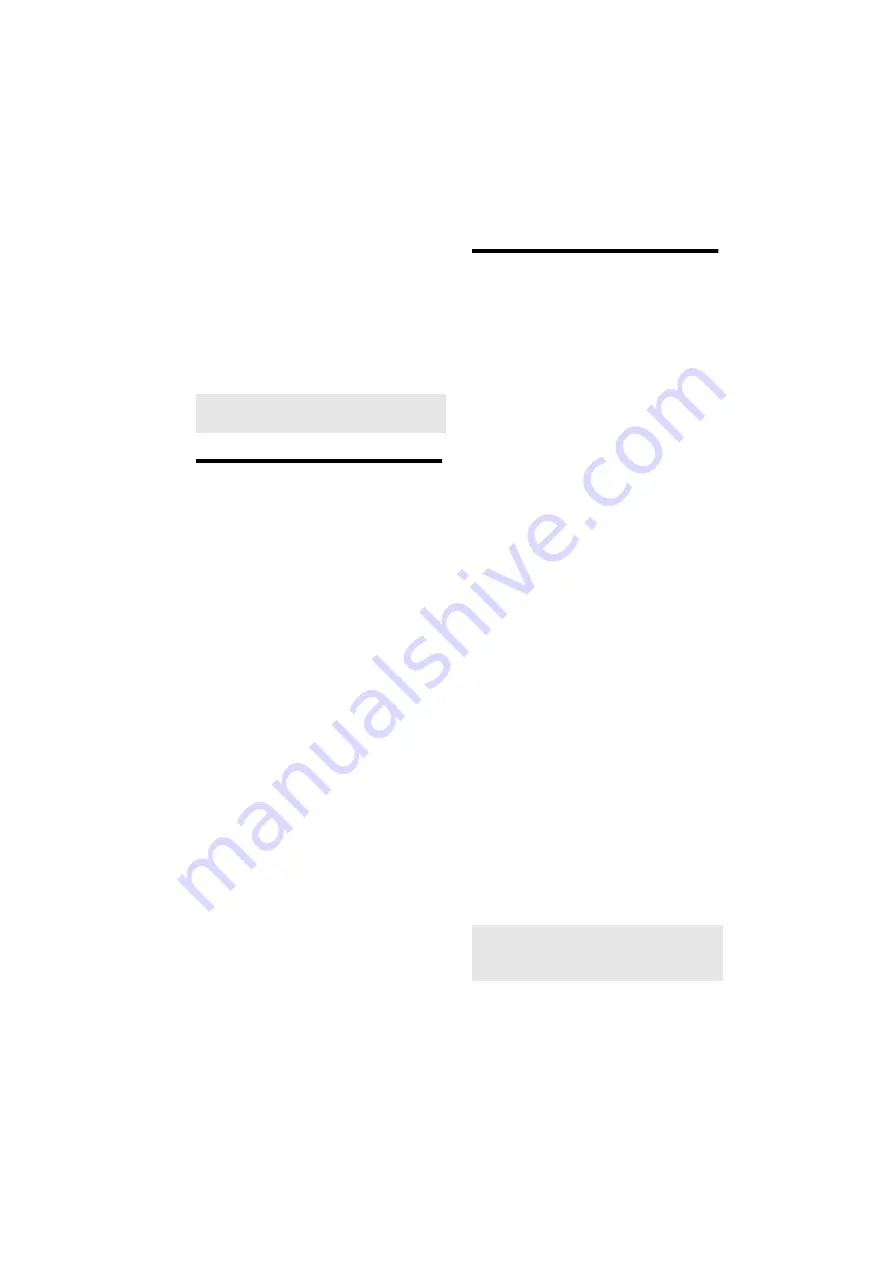
Troubleshooting D-3
If there is still insufficient system RAM
available:
•
On the Configure Banks tabbed page of
the SoundFont Control applet, select a
smaller SoundFont bank from the Select
Bank box.
The smallest SoundFont bank available is
2 MB (2GMGSMT.SF2).
Problems with Joystick
The joystick port is not working.
The audio card’s joystick port conflicts with
the system’s joystick port.
To solve this problem:
•
Disable the audio card’s joystick port and
use the system port instead. For details,
see “Enabling/Disabling Gameport
Joystick Interface” on page C-1.
The joystick is not working properly in
some programs.
The program may use the system processor
timing to calculate the joystick position.
When the processor is fast, the program may
determine the position of the joystick
incorrectly, assuming that the position is out
of range.
To solve this problem:
•
Increase your system's 8 bit I/O recovery
time of the BIOS setting, usually under
the Chipset Feature Settings section. Or, if
available, you may adjust the AT Bus
speed to a slower clock. If the problem
persists, try a different joystick.
Resolving I/O Conflicts
Conflicts between your audio card and
another peripheral device may occur if your
card and the other device are set to use the
same I/O address.
To resolve I/O conflicts, change the resource
settings of your audio card or the conflicting
peripheral device in your system using Device
Manager in Windows 95/98.
If you still do not know which card is causing
the conflict, remove all cards except the audio
card and other essential cards (for example,
disk controller and graphics cards). Add each
card back until Device Manager indicates that
a conflict has occurred.
To resolve hardware conflicts in
Windows 95/98:
1. Click the Start button, point to Settings,
and then click Control Panel.
2. In the Control Panel window,
double-click the System icon.
3. In the System Properties dialog box, click
the Device Manager tab.
4. Under the Sound, Video And Game
Controllers entry, select the conflicting
audio card driver—indicated by an
exclamation mark (!)—and click the
Properties button.
5. In the Properties dialog box, click the
Resources tab.
6. Make sure that the Use Automatic
Settings check box is selected, and click
the OK button.
7. Restart your system to allow Windows
95/98 to reassign resources to your audio
card and/or the conflicting device.
Note: The tradeoff of a smaller SoundFont
quality is its lower sound quality.
Note: You can also refer to the
Troubleshooting section in the Help file of
Windows 95/98.
Summary of Contents for Sound Blaster Live!
Page 1: ...Sound TM Getting Started...












































