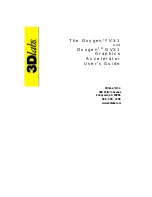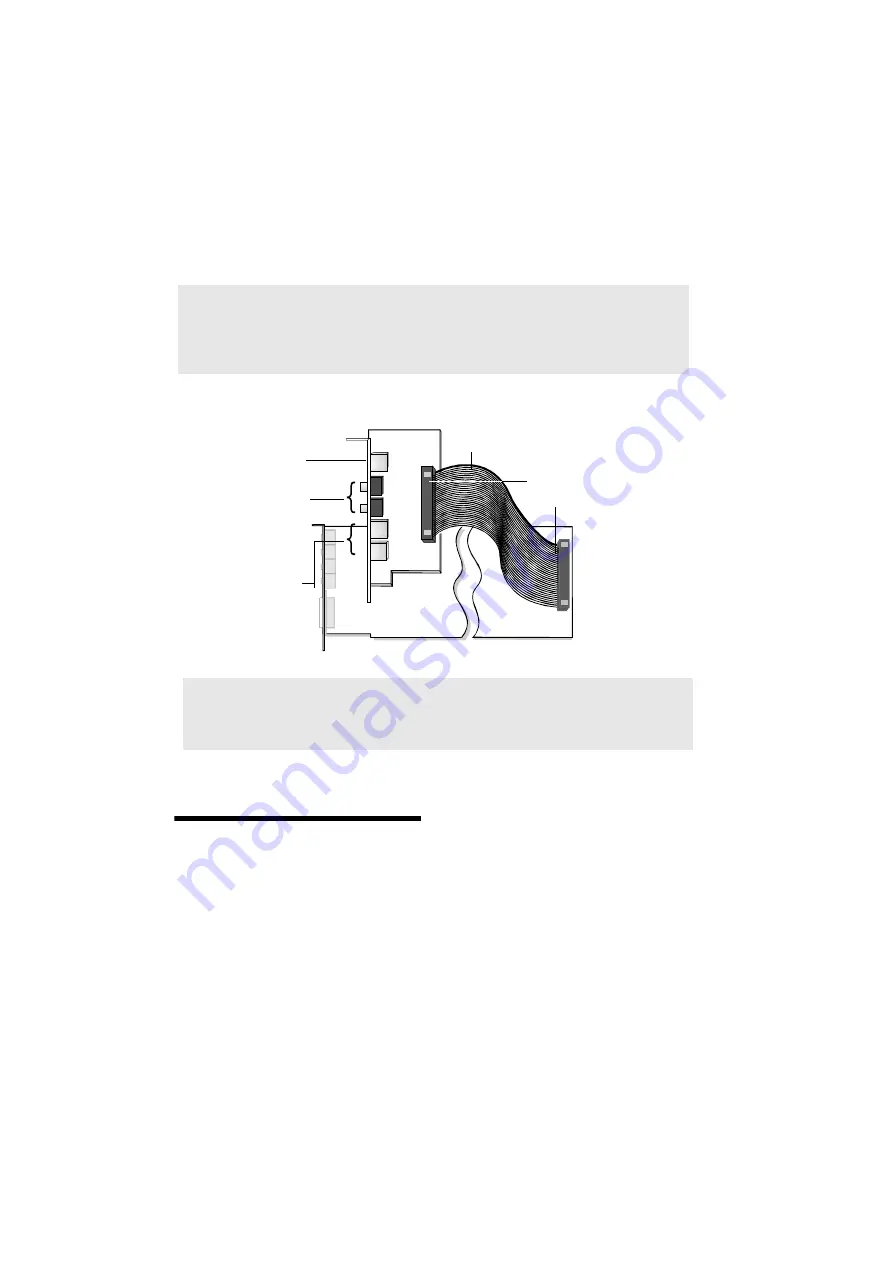
1-2 Knowing and Installing Your Cards
Your Digital I/O card has these jacks and connectors which allow you to attach other devices:
To install the cards and
related peripherals
1. Switch off your system and all peripheral
devices.
2. Touch a metal plate on your system to
ground yourself and to discharge any
static electricity, and then unplug the
power cord from the wall outlet.
3. Remove the cover from your system.
4. Connect the Digital I/O card to the main
card using the Digital I/O cable, as shown
in Figure 1-2.
5. Remove the metal plates from two unused
PCI expansion slots in your system and
put the screws aside, to be used later. If
you have only one unused PCI expansion
slot, then you must have at least an unused
bracket on your computer casing to
accommodate the PCI-oriented Digital
I/O card.
Note: Jacks are one-hole connecting interfaces whereas connectors consist of many pairs of
pins. Some connectors here may not be available on your card. Refer to the online User’s
Guide, “Hardware Information”, for details on connector pin assignments.
Line Out and Rear Out jacks can be used simultaneously to power 4.1 channel speaker
systems, for example, PCWorks FourPointSurround from Cambridge SoundWorks.
Figure 1-2: Jacks and connectors on the Digital I/O card.
SPDIF In jack
SPDIF Out jack
Connects an external digital
device, such as a Digital Audio
Tape (DAT) machine, that uses
a SPDIF connector for
playback or recording.
Digital I/O connector
Connects the Digital I/O card to
transfer digital audio signals to and
from the main card.
Digital I/O card
Digital DIN jack
Connects a multi-channel
amplifier unit of a 7.1 Desktop
Theater system from
Cambridge SoundWorks for
digital input and output.
Mini MIDI ln DIN jack
Mini MIDI Out DIN jack
Connects MIDI input and
output devices.
Digital I/O cable
Note: It is recommended that you use the MIDI In jack of the Digital I/O card to connect a
MIDI input device and thus dedicate the Joystick/MIDI connector on the main card to joystick
use. There can be only one MIDI input device connected to the Sound Blaster Live! cards and
in use at any one time.
Summary of Contents for Sound Blaster Live!
Page 1: ...Sound TM Getting Started...