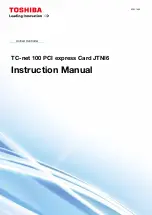2-2 Installing Software in Windows 95/98
❑
If the Insert Disk dialog box or a dialog
box similar to Figure 2-3 appears:
1. Insert the installation CD into your
CD-ROM drive and select the drive.
2. If there is a Specify A Location check
box, make sure it is selected.
3. Click the Browse button and select the
folder
AUDIO\Language\WIN95DRV
where Language is the language of the
software that you want to install.
4. Click the OK button.
The required files are copied to your
hard disk.
❑
If a dialog box similar to Figure 2-4
appears:
1. Click the Other Locations button.
2. At the Select Other Locations dialog
box, click the Browse button and
select the folder
AUDIO\Language\WIN95DRV
where Language is the language of the
software that you want to install.
3. Click the OK button, and then click
the Finish button.
Some of the required files are copied
to your hard disk. However, an error
message stating that the
A3D.DLL
file
cannot be found also appears.
4. Click the OK button.
5. At the Copying Files dialog box, click
the Browse button and select the
folder
AUDIO\Language\WIN95DRV
where Language is the language of the
software that you want to install.
6. Click the Open button, and then click
the OK button twice.
The
A3D.DLL
file is copied to your hard
disk.
❑
If a dialog box similar to Figure 2-5
appears, click the Next button, and follow
the instructions on the screen to complete
the installation of the driver.
❑
If a Version Conflict message box appears
about
VJOYD.VXD
and
MSJSTICK.DRV
, click
the Yes button to keep the files.
Figure 2-3: Windows 98 Add New Hardware
Wizard dialog box.
Figure 2-4: Update Device Driver Wizard
dialog box when driver cannot be
found.
Figure 2-5: Update Device Driver Wizard
dialog box at start of installation.
Summary of Contents for Sound Blaster Live!
Page 1: ...Sound TM Getting Started...