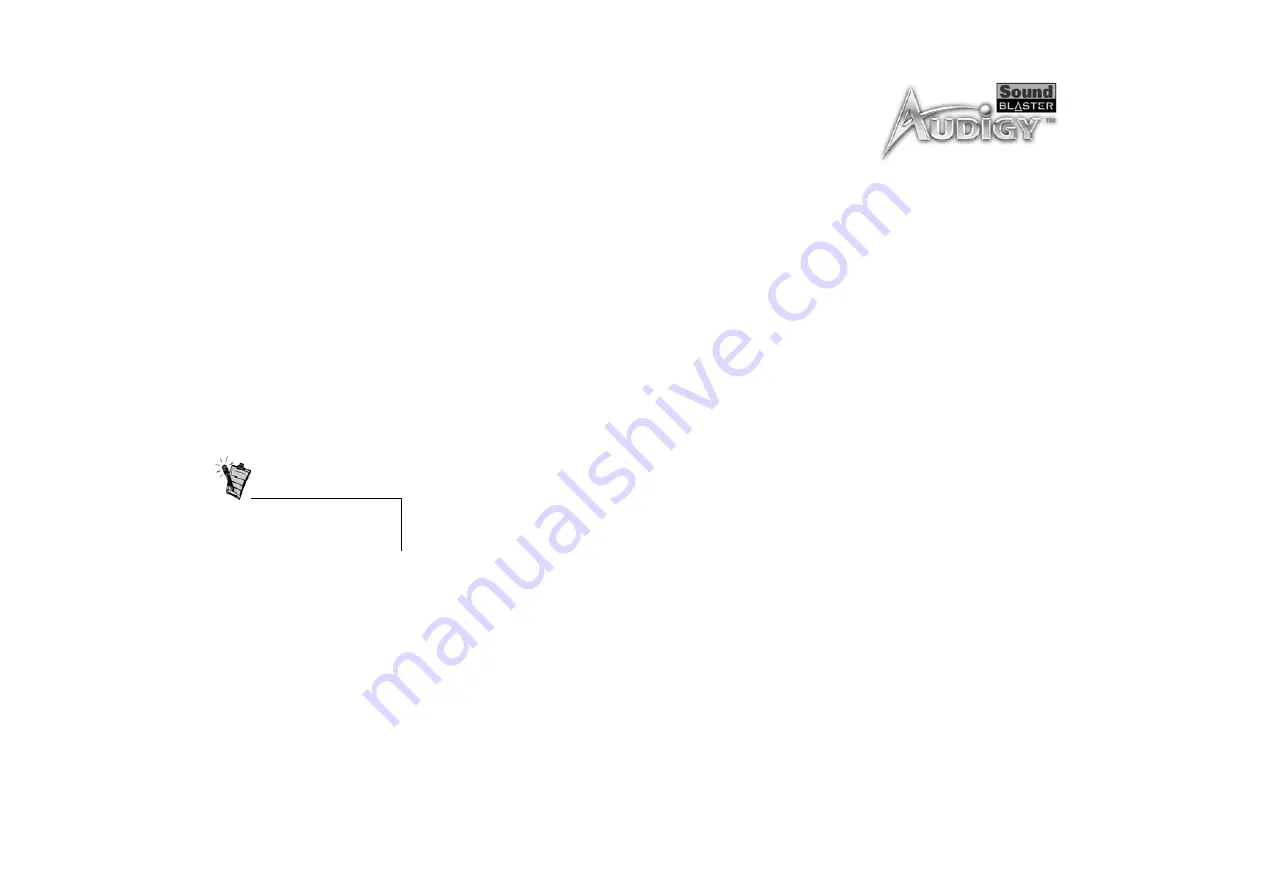
Troubleshooting & FAQ’s B-9
4. Double-click Sound, Video And Game Controllers, and then select Creative Audigy Gameport
(Creative Game Port for Windows 2000).
5. Click the Properties button.
6. In the Properties dialog box:
If you have an Original Configuration (Current) check box:
• Clear the check box to disable it.
If you have a Disable In This Hardware Profile check box:
• Make sure that the check box is selected to disable it.
7. Click OK to restart Windows and for the change to take effect.
When the Gameport Joystick interface is disabled, the entry in Device Manager has a red cross.
The joystick is not working properly in some programs.
The program may use the system processor timing to calculate the joystick position. When the processor
is fast, the program may determine the position of the joystick incorrectly, assuming that the position is
out of range.
To solve this problem:
Increase your system’s 8 bit I/O recovery time of the BIOS setting, usually under the Chipset Feature
Settings section. Or, if available, you may adjust the AT Bus speed to a slower clock. If the problem
persists, try a different joystick.
Problems with
Multiple Audio
Devices
The other installed audio card is not working well.
You may have an existing audio device installed in your computer. The audio device may be an audio card
or an onboard audio chipset. Before you install your Sound Blaster Audigy card, you are advised to
completely uninstall and remove your existing audio device. Operating multiple audio devices in your
computer may introduce usability issues.
Do not attempt to make changes to
the BIOS unless you have
experience with system software.
Summary of Contents for Platinum eX
Page 13: ...Introduction ...



























