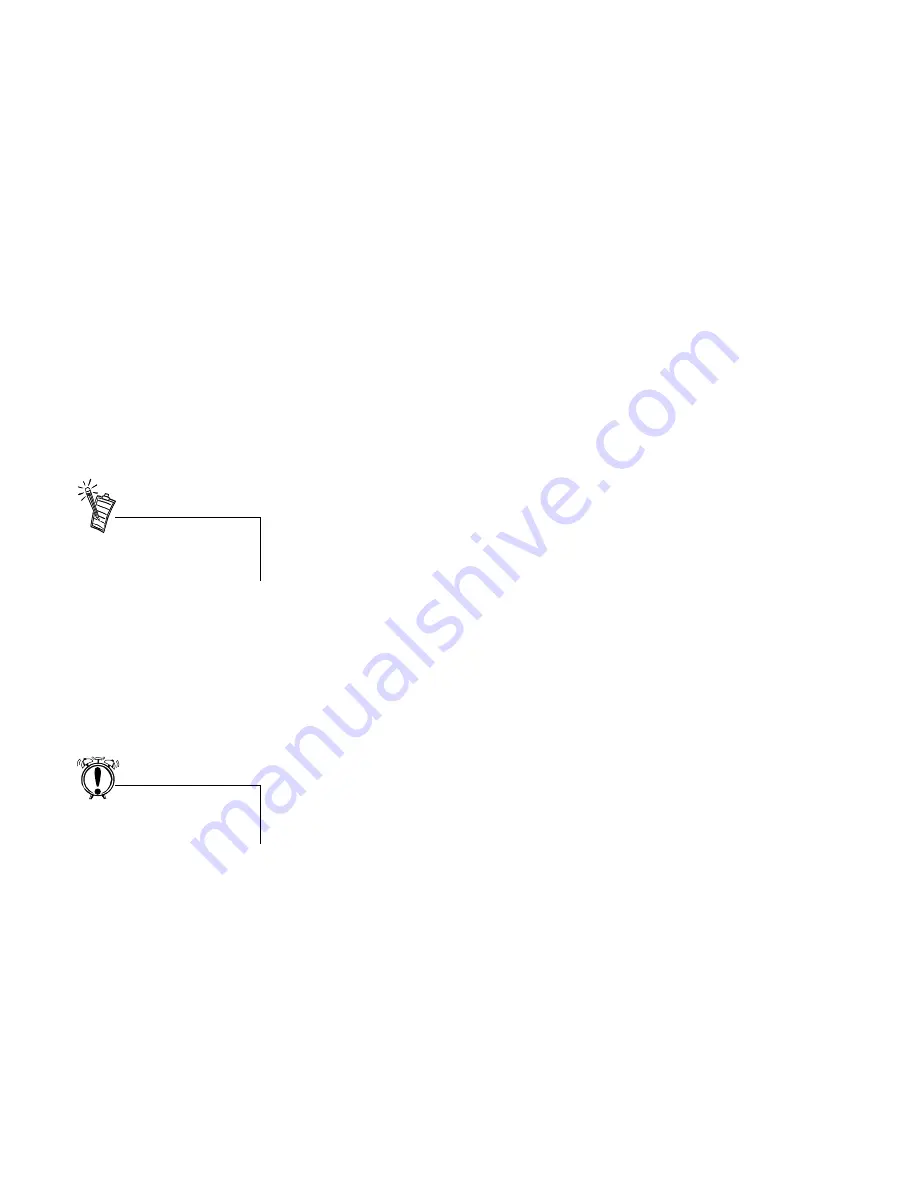
Troubleshooting 21
No audio output when playing CD-Audio.
OR
No audio output when playing DOS games that require a CD-ROM.
To solve this problem:
•
Check the connections of the CD audio cable between the CD-ROM drive and the audio card.
SoundFont
There is insufficient memory to load SoundFont.
This may occur when a SoundFont-compatible MIDI file is loaded or played and insufficient memory is allocated.
To allocate more SoundFont cache:
•
On the Options tab page of the SoundFont Control dialog, move the SoundFont Cache slider to the right to
increase memory. The amount of SoundFont cache you can allocate depends on the system RAM available.
If there is insufficient system RAM available:
•
On the Configure Banks tab page of the SoundFont Control dialog, select a smaller SoundFont bank from the
Select Bank box.
The smallest SoundFont bank available is 2 MB (2GMGSMT.SF2).
Joystick
The joystick port is not working.
The audio card’s joystick port conflicts with the system’s joystick port.
To solve this problem:
•
Disable the audio card’s joystick port and use the system port instead.
The joystick is not working properly in some programs.
The program may use the system processor timing to calculate the joystick position. When the processor is fast, the
program may determine the position of the joystick incorrectly, assuming that the position is out of range.
To solve this problem:
•
Increase your system's 8-bit I/O recovery time of the BIOS setting, usually under the Chipset Feature Settings
section. Or, if available, you may adjust the AT Bus speed to a slower clock. If the problem persists, try a different
joystick.
A smaller SoundFont bank usually
is of lower sound quality.
Do not attempt to make changes to
the BIOS unless you have
experience with system software.


















