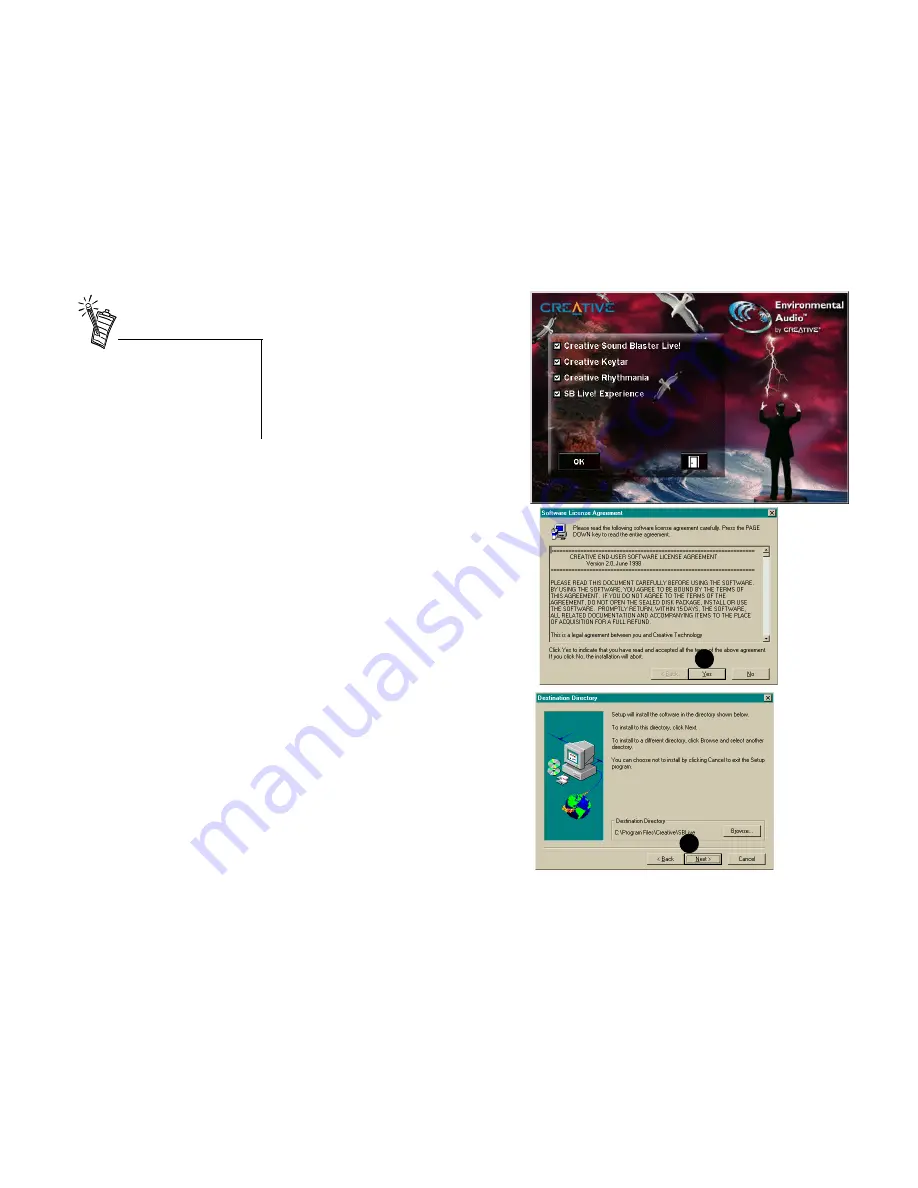
Installing Your Multimedia Kit 13
6. If Autorun is enabled and the
Sound Blaster Live! Value CD is in
the drive, the Creative Software
Installation screen appears. The
software included with your Sound
Blaster Live! Value is listed on the
screen. Select Creative Sound
Blaster Live! Value software and
any other applications that you
want to install and click on OK.
7. Next, the Software License
Agreement appears. Read the text
and click on the Yes button if you
accept the terms of the agreement.
The README file follows. Please
read the file for any last minute
information not included in this
manual. Click Next when
finished.
8. Next, you are asked to accept the
default destination directory, or
enter a new directory. When the
directory is correct, click the Next
button.
7
8
Double-click the
My Computer
icon on your desktop, right-click
your CD-ROM drive icon, and
click on AutoPlay to start the
Creative audio software install if
the CD is in the drive.











































