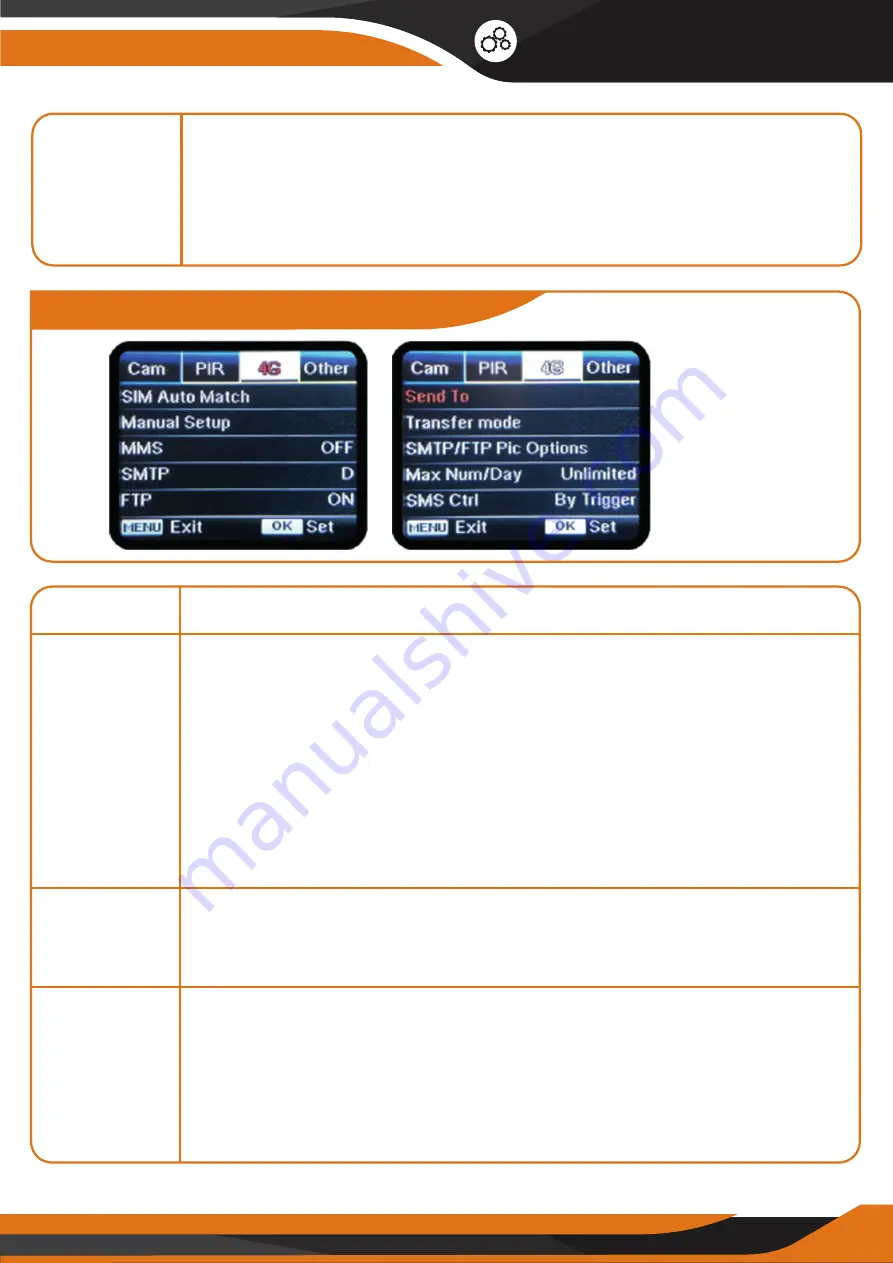
25
Technical Specifications
Settings
SIM Auto
Match
Manual
Setup
MMS
Programmable Options
• The camera will automatically enter MMS & 4G setups
when the SimHero or an AT&T Sim card is inserted.
• If
"SIM Auto Match failed, please enter setup manually"
pops up on the screen, please switch
“SIM Auto Match”
to
“Manual”
mode, then enter MMS & 4G information in
“Manual
Setup”
.
Contact us at +1 646 600 8243 or [email protected]
for help!
Please enter the setup information below manually in
“Manual” mode if your local operator can’t be automatically
matched by the camera.
If you use the SimHero data card, please leave this feature
OFF (default settings). The camera will use the SMTP feature
to send you photos to your phone.
If you use an AT&T or T-Mobile sim card, please turn ON this
feature.
Timer
Select “ON”, press “OK” to set the hours between the camera
will work and take photos/videos. The camera will ONLY work
during the time period user set.
Example: If you set up the timer to 15:00 – 18:00, the camera
will only work during this time interval.
[4G] - Mobile Settings
Summary of Contents for GlassRaven 4G
Page 1: ......
Page 2: ......
Page 5: ...THE AMERICAN WAY OF ADVENTURE ...
Page 12: ...12 Quick Start 1 4 GlassRaven 4G Default Settings in Red letters ...
Page 35: ...THE COMPLETE HUNTER KIT ...
Page 36: ......
Page 37: ......
Page 38: ......
Page 39: ......
Page 40: ......
Page 41: ......
Page 42: ......
Page 43: ......
Page 44: ......
Page 45: ......
Page 46: ......
Page 47: ......
Page 48: ......
















































