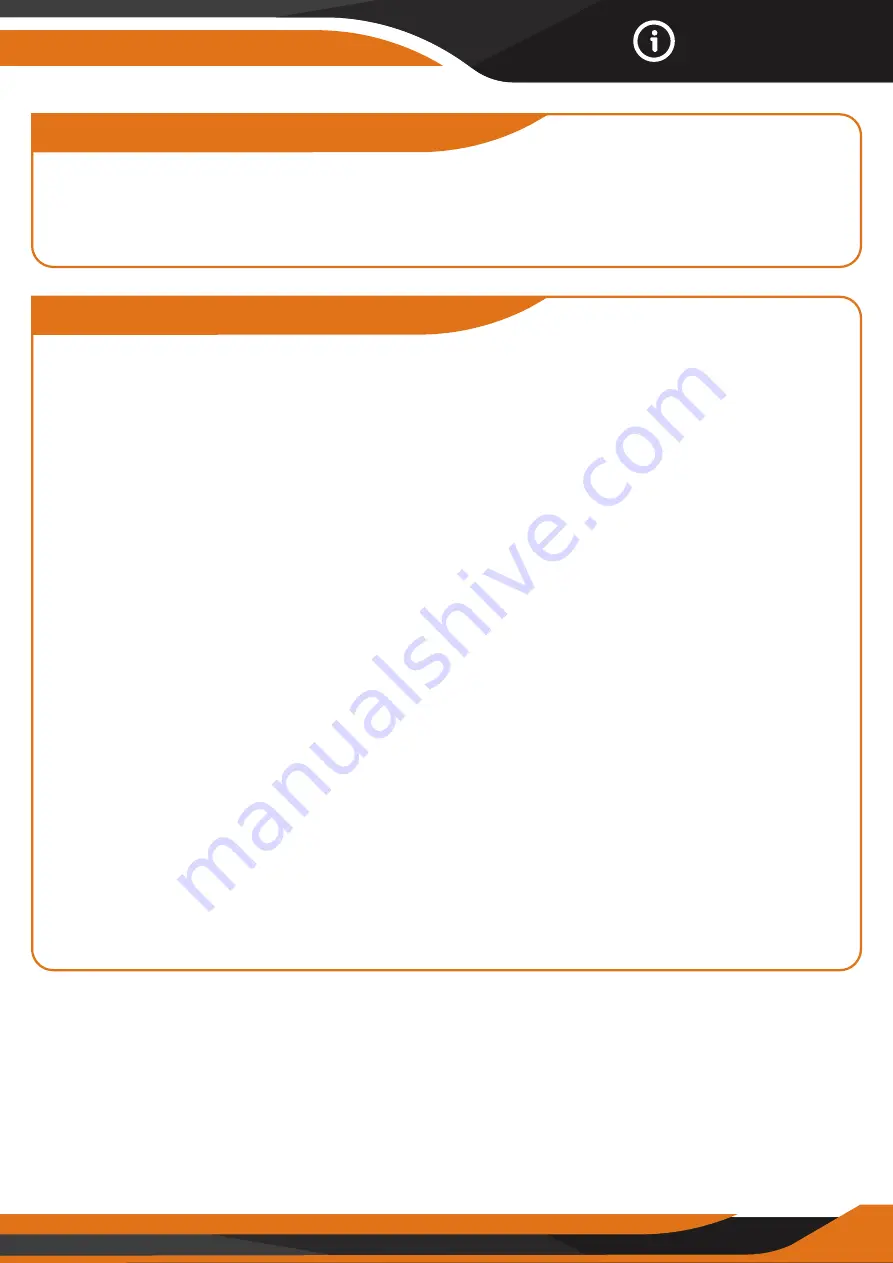
17
Introduction
3.3 USB Connection
When the camera is connected via USB cable, the screen shows “MSDC”.
If you press “Menu” once, “MSDC” turns to “PC Cam”. The camera now can
be used as a PC camera. If you press “Menu” again, camera exits PC camera
mode.
3.4 ATTENTION
1. Insert the SD memory card correctly, the camera does not support SD card
hot swap. *We insert the SD card from the production in most cameras.
2. Please use high-quality AA batteries in order to prevent the battery cells
from corrosion or leaked acid.
3. Use the right adapter (12V/2A) to supply power and do not invert the
electrodes when inserting the batteries.
4. In “ON” mode, the camera will automatically go in STANDBY in 2-3 min
without keypad touching.
5. Don’t interrupt power supply during firmware upgrade. Please deliver it
back to the factory if the device doesn’t work after upgrading.
6. Do not frequently insert or pull out the SD card, batteries or plug in and
out the adapter when the camera is on.
7. Do not have any floating objects, such as leaves, strings, or ribbons in the
5 ft motion detection zone of cameras, to avoid unwanted photos or videos.
8. Do not keep the camera next to hot objects, air conditioner, exhaust vents,
lights, etc. to avoid unwanted photos or videos.
9. The camera has a 110° PIR lens and 57 IR LEDs. To ensure that all 57 IR
LEDs can offer enough flash for night vision photos, we recommend using
the rechargeable batteries from ENELOOP PRO by Panasonic or our EGREEN
Solar Panel.
Summary of Contents for GlassRaven 4G
Page 1: ......
Page 2: ......
Page 5: ...THE AMERICAN WAY OF ADVENTURE ...
Page 12: ...12 Quick Start 1 4 GlassRaven 4G Default Settings in Red letters ...
Page 35: ...THE COMPLETE HUNTER KIT ...
Page 36: ......
Page 37: ......
Page 38: ......
Page 39: ......
Page 40: ......
Page 41: ......
Page 42: ......
Page 43: ......
Page 44: ......
Page 45: ......
Page 46: ......
Page 47: ......
Page 48: ......
















































