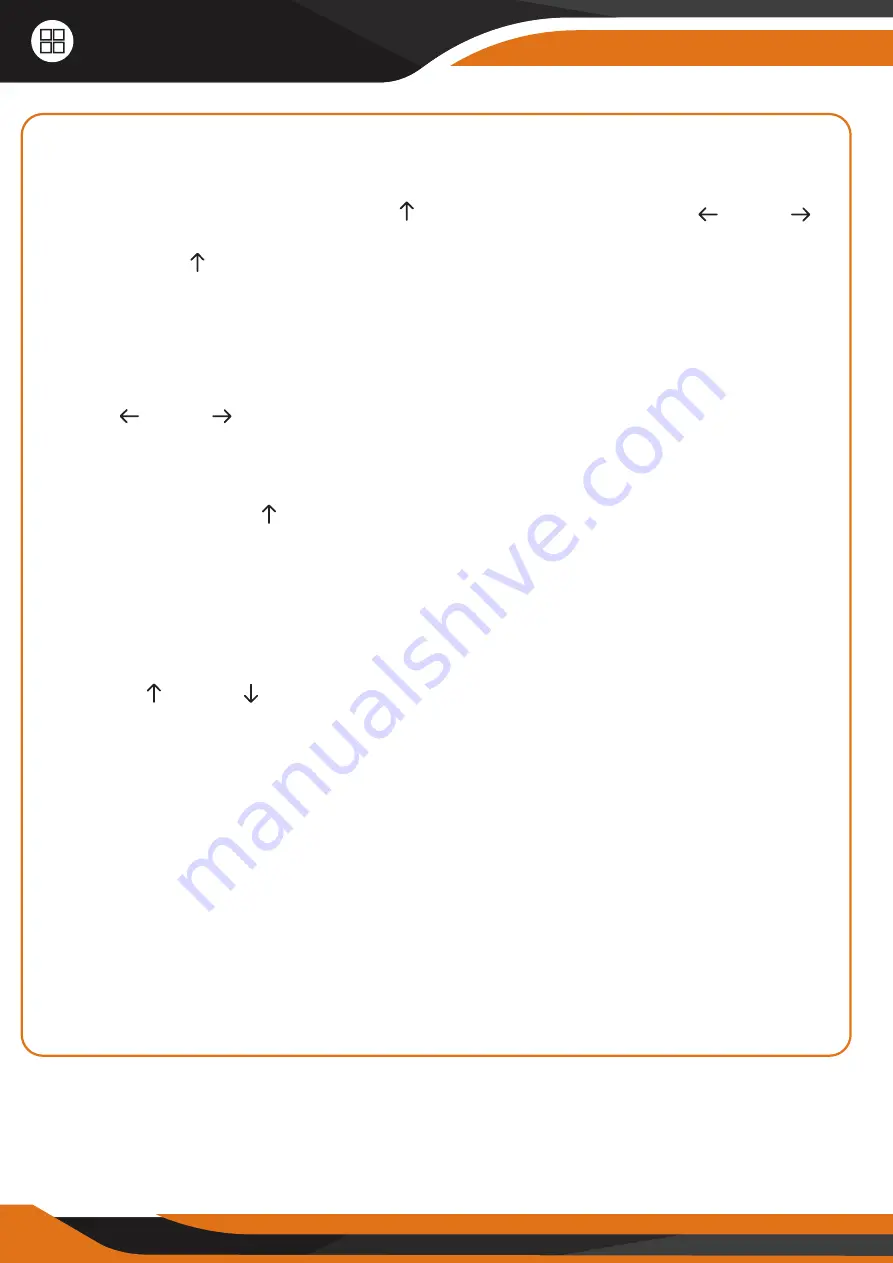
20
Operation List
4.1 Photo/Video Playback
Switch ON “Power Switch”, Press “OK” once to turn on the screen and enter
Setup Mode, press arrow button “
” to enter Playback; press “
” and “
” for
selection, press “OK” to play video.
2. Press the “
” button again to exit.
3. In Playback Mode, press “Menu” button to delete files, or format
4.2 Delete Files
1. To delete selected photo/video:
Press “
” and “
” for selection -> Press
“Menu” to select -> Press “OK” -> Select “Yes” to confirm, “No” to exit to the
previous page.
2. To delete all photos/videos:
Press arrow button “
” to enter Playback -> Press “Menu” -> Select “Delete
All” -> Select “Yes” to confirm, “No” to exit to the previous page.
4.3 Format SD Card
1. No
2. Yes: to format SD card via camera.
3. Press “ ” and “ ” for selection, “Yes” to confirm, “No” to exit to the
previous page.
4.4 Auto Power Off
In Setup Mode (where you can see what the camera is filming), the camera
will automatically enter “Auto Motion Detection” mode if no keypad is
touched within 60 seconds. Please press “OK” if you want to do some further
settings configuration.
*Note: The camera
doesn’t enter “Auto Motion Detection”
mode if the camera
is in any of the “Main Menu” pages. It must be on the main screen where you
can see what the camera is filming, and it will go in “Standby” mode within
60 seconds.
Summary of Contents for GlassRaven 4G
Page 1: ......
Page 2: ......
Page 5: ...THE AMERICAN WAY OF ADVENTURE ...
Page 12: ...12 Quick Start 1 4 GlassRaven 4G Default Settings in Red letters ...
Page 35: ...THE COMPLETE HUNTER KIT ...
Page 36: ......
Page 37: ......
Page 38: ......
Page 39: ......
Page 40: ......
Page 41: ......
Page 42: ......
Page 43: ......
Page 44: ......
Page 45: ......
Page 46: ......
Page 47: ......
Page 48: ......






























