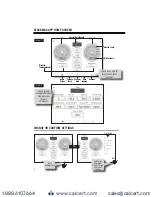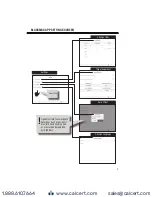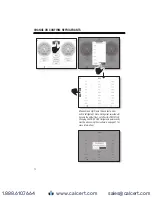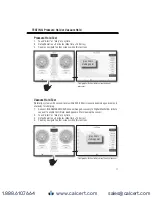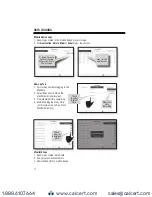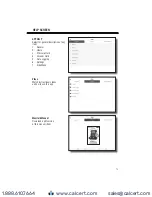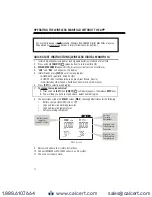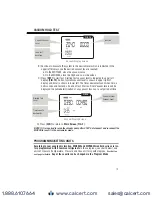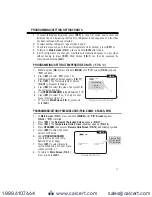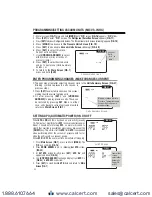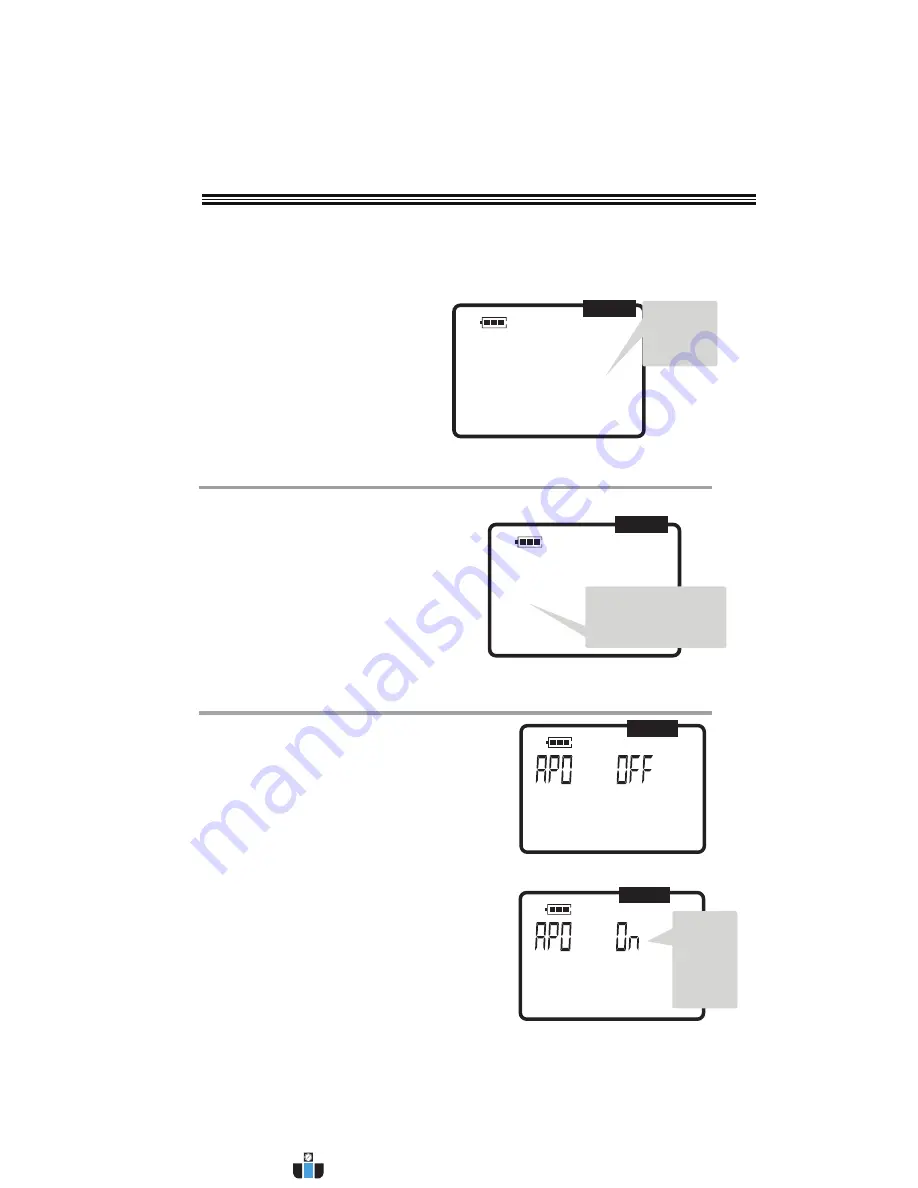
22
PROGRAMMING/SETTING VACUUM UNITS (MIC VS. INHG)
1. At main screen [
FIG.1]
press and hold
[MODE]
until “
PrO
” screen [
FIG.16
] appears. “
PrO
” blinks.
2. Press
[SET]
to enter “
PrO
” Screen. The
Refrigerant Selection Screen
appears [
FIG.17
].
3. Press
[SET]
to bypass Refrigerants Screen. The Temperature Units Screen (blinking) appears [
FIG.18
].
4. Press
[MODE]
to advance to
the Pressure Units Screen
[
FIG.19]
.
5. Press
[SET]
to advance to
Vacuum Units Screen
(blinking) [
FIG.20
].
mic inHg
APO
Vacuum Units Screen
Vacuum
Units
(“mic” or
“inHg”)
FIG.20
6. Press
[SET]
to select this menu.
Current units will blink.
7. Use
[UP/DOWN ARROWS]
to select
either microns (mic) or inches of
mercury (inHg).
8. Press
[SET]
to select desired units
and go to next menu (Units Summary
Screen), or
9. To return to the
Main Screen
[
FIG.1
]
press and hold
[CLR]
.
1. The next menu item after selecting Vacuum Units is the
Units Summary Screen
[
FIG.21
].
Blinking symbols represents units chosen in
previous steps.
2. Press
[SET]
to select units shown on this screen-
making them the current working units.
3. Or after pressing
[SET]
, use
[UP/DOWN
ARROWS]
to display previous units. These can
be restored by pressing
SET
Menu. In either
case, units become current units and manifold
returns to
Main Screen [FIG.1]
Psig
mic
APO
°F
Units Summary Screen
Blinking symbols indicate
Pressure, Temperature and
Vacuum Units chosen in
previous steps
FIG.21
APO
When
APO
is
ON
and there has been no user activity (usually
10-15 minutes), manifolds turn
OFF
to conserve battery power.
About 1 minute before turning
OFF
, an alarm will sound to
signify that override is possible by pressing any key, except the
[ON/OFF]
key. This will re-start the
APO
timer.
APO
is suspended
when performing either the vacuum or pressure hold test or
when the unit is used as a vacuum gauge.
When
APO
is
OFF
, the user must turn a manifold off manually.
1. From
Main Screen
[
FIG.1
], press and hold
[MODE]
. The
PrO
icon will blink [
FIG.16
].
2. Press
DOWN ARROW
to go to (blinking)
Set APO
screen.
[
FIG.22
].
3. At
SET APO
Screen briefly press
[SET]
. “
APO On
” will
appear and blink [
FIG.23
].
4. Use
[UP/DOWN ARROW]
to change display from
APO
On
[
FIG.23
] to
APO OFF
as desired.
5. Press
[SET]
to select desired
APO
state and return to
Main
Screen
[
FIG.1
]
From either
screen,
select either
Automatic
Power ON
or OFF
Set APO Screen
APO
FIG.22
FIG.23
ENTER PROGRAMMING CHANGES (MAKE CHANGES CURRENT)
SETTING APO (AUTOMATIC POWER) ON OR OFF
www.calcert.com
1.888.610.7664
0
5
10
15
20
25
30