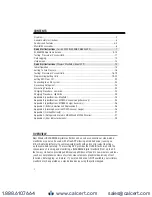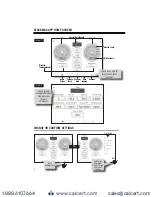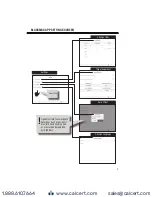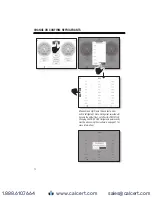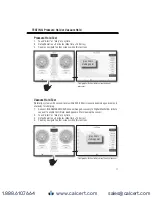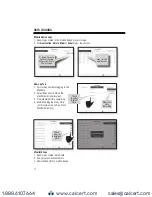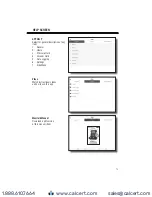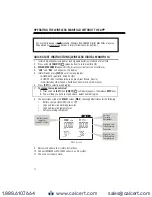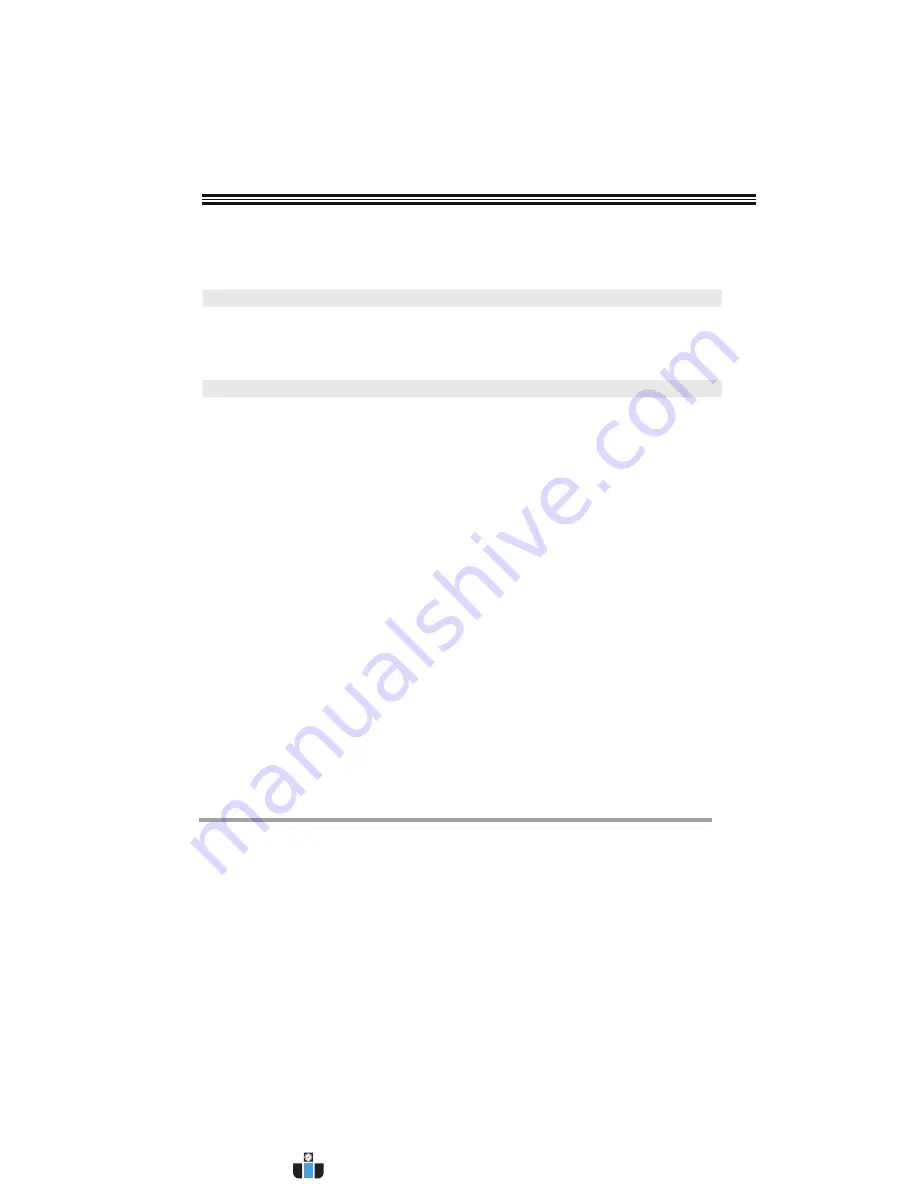
2
Overview ...................................................................................................................................2
General Safety Instructions .......................................................................................................3
Controls and Features ........................................................................................................... 4-5
Manifold Accessories ................................................................................................................6
Quick Start Instructions
(For Use With BLACKMAX Mobile APP) .............................................7
BLACKMAX App Home Screen ............................................................................................ 8-10
Testing: Pressure or Vaccum Hold ..........................................................................................11
Data Logging ...........................................................................................................................12
Help Screen .............................................................................................................................13
Quick Start Instructions
(Wireless Manifold without APP) .....................................................14
Initial Operation .......................................................................................................................15
Setting To Zero Pressure .........................................................................................................16
Testing: Pressure or Vaccum Hold .................................................................................... 16-19
Programming/Setting Units ............................................................................................. 19-22
Setting APO On or Off .............................................................................................................22
Connecting to an A/C system ..................................................................................................23
Recovering Refrigerant ...........................................................................................................23
Evacuating Procedure .............................................................................................................24
Charging Procedure - Low Side ..............................................................................................24
Charging Procedure - High Side ..............................................................................................25
Appendix A (Specifications: Manifold) ....................................................................................25
Appendix B (Specifications: MDXVG Vacuum Gauge Accessory) ...........................................25
Appendix C (Specifications: MDXBK Charger Accessory) .......................................................26
Appendix D (Battery Selection and Replacement) ...................................................................26
Appendix E (Cleaning Sensor in MDXVG Vacuum Gauge) ......................................................26
Appendix F (Limited Warranty) ...............................................................................................27
Appendix G (Refrigerants Stored in MD50W and MD100W series) ........................................27
Appendix H (Error Indicator Screens) .....................................................................................28
CONTENTS
OVERVIEW
New Wireless BLACKMAX digital manifolds can be used as conventional, stand-alone
manifolds or can also be used with a free APP allowing a mobile device (running on
iOS or Android platforms) to communicate directly with and control select functions
on these models remotely. The resulting APP provides the HVAC/R technician with the
convenience of running and monitoring a BLACKMAX digital manifold (from up to 300
feet away), while also providing additional capabilities not found in non-wireless versions
(such as comprehensive views of system measurements, graphical depictions of test
functions, data logging, and more). If your mobile device is NOT available, your wireless
manifold may be operated as a stand alone device using the yellow keypad.
www.calcert.com
1.888.610.7664
0
5
10
15
20
25
30