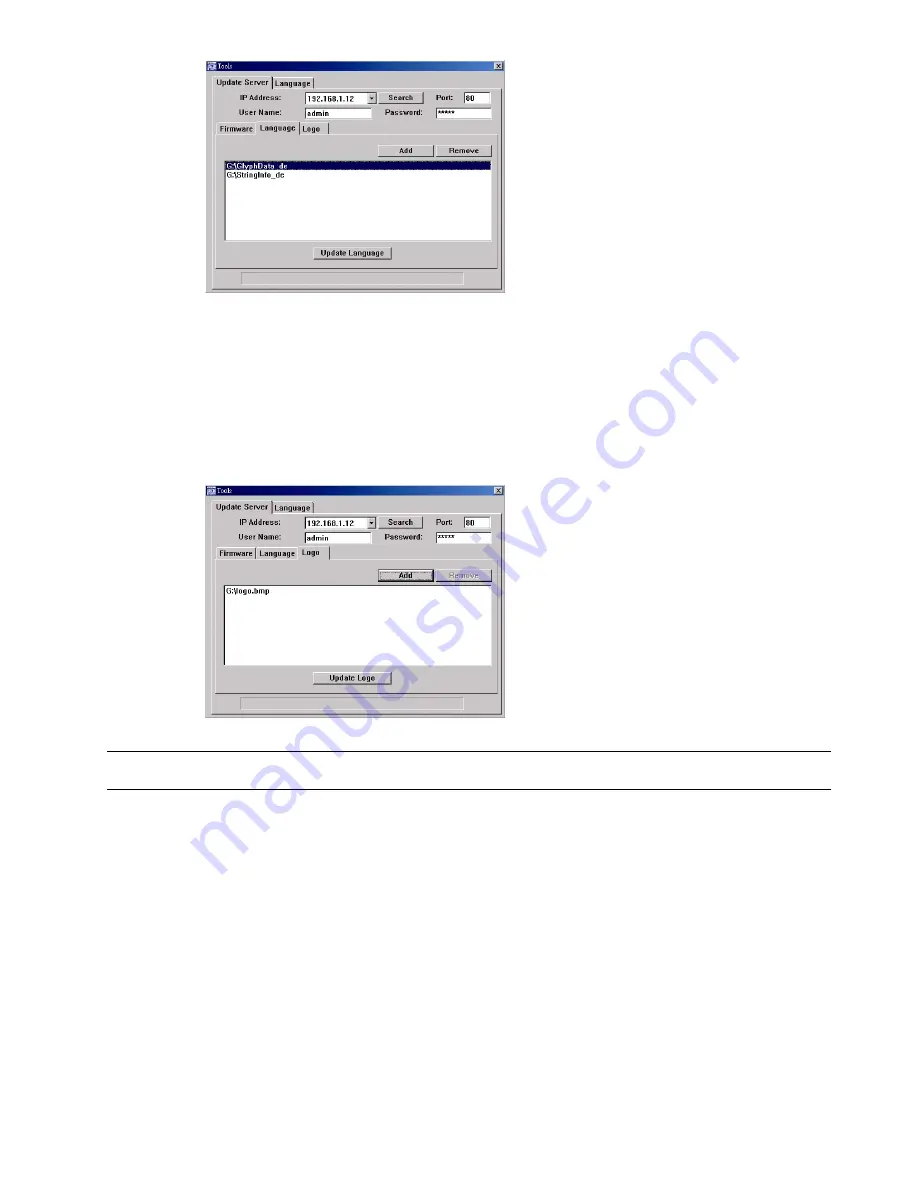
REMOTE OPERATION
~
56
~
a). Get the language files you want to update from your distributor.
b) Click “Add” to locate and select the files needed. The files will be shown in the list. If you add the
wrong file, select it and click “Remove”.
c). To start updating the OSD language, choose the files from the list, and click “Update Language” to
start the upgrade process.
‧
Logo
To replace the logo shown in the DVR boot display, click “Logo” tab, and follow the steps below:
a). Prepare a graphic file in the “BMP” format for replacement.
Note: Use the image software to set the image size to 320 * 240, and save the image as an 8-bit
(64-color) image in the "BMP" format.
b) Click “Add” to locate and select the graphic file. The file will be shown in the list. If you add the wrong
file, select it and click “Remove”.
c). To start updating the logo, choose the file from the list, and click “Update Logo” to start the upgrade
process.
Language
This software is available in English / Chinese / French / German / Portuguese / Spanish / Japanese.
Select a language from the drop-down list, and click “Apply”. You will be prompted to restart the
application for this change to take effect.
















































