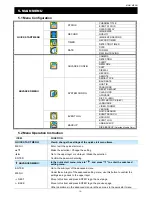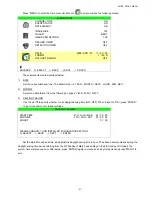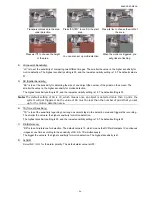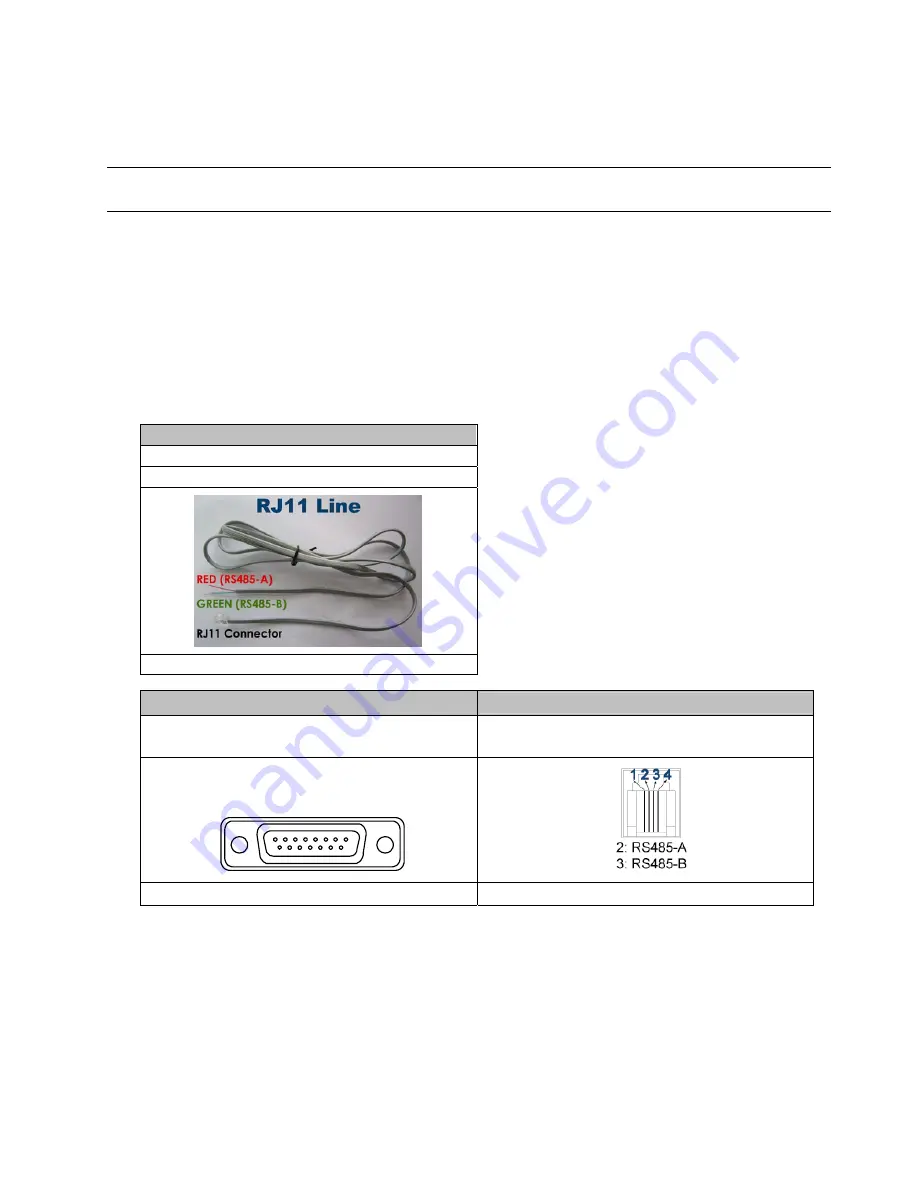
CONNECTIONS AND SETUP
-10-
3.2 Camera Connection
The cameras must be connected and power-supplied before the DVR is turned on. Connect the camera with the
indicated power supply. And then connect the camera video output to the DVR video input port with a coaxial cable or
RCA lines with BNC connectors (
The DVR will automatically detect the video system of the camera
).
Note: For detailed DVR video input / output ports, please refer to “2.2 Rear Panel” at page 6.
For detailed camera operation, please refer to its own manual.
3.2.1 Regular Camera Connection
1)
Connect the camera with indicated power supply.
2)
Connect the camera video output to the DVR video input port with a coaxial cable and BNC connector.
3.2.2 Speed Dome Camera Connection
The following description is taking our brand’s speed dome camera as an example. For detailed PIN / port
connection, please refer to “APPENDIX 1 PIN CONFIGURATION” at page 64; for DVR setting to control the speed
dome camera, please refer to “7.1.8 Remote” at page 30.
RJ11 Line
RS485-A:
Red wire
RS485-B:
Green wire
The RJ11 line is not supplied in the sales package.
15 PIN D-Sub Connector
RS-485 Port
RS485-A:
PIN 11
RS485-B:
PIN 10
RS485-A:
PIN 2
RS485-B:
PIN 3
Solder Side of
15-pin D-Sub connector
1
9
12
13
14
15
16
17
2
3
4
5
6
7
8
10
11
RS485 -A: PIN11 / RS485-B: PIN1 0
D-Sub connector is supplied with the DVR package.
Example of RS485 port on the DVR rear panel.
STEP 1: Get a RJ11 line with the proper length to your connection.
Different RJ11 connector may have different wire layout, so the connection might be different. If you
cannot control the DVR after connection, please reverse the RJ11 line connection with the DVR.
STEP 2: Remove one end of the insulating coating of the RJ11 line.
Remove one end of the insulating coating of the RJ11 line to find the RS485-A and the RS485-B wires,
and remove the insulating coating to reveal the naked wires for further connection.
STEP 3: Twist the RS485-A and RS485-B wires of the RJ11 line and the speed dome camera together.
Twist the RS485-A (red) and RS485-B (green) wires of the RJ11 line to the RS485-A (brown) and