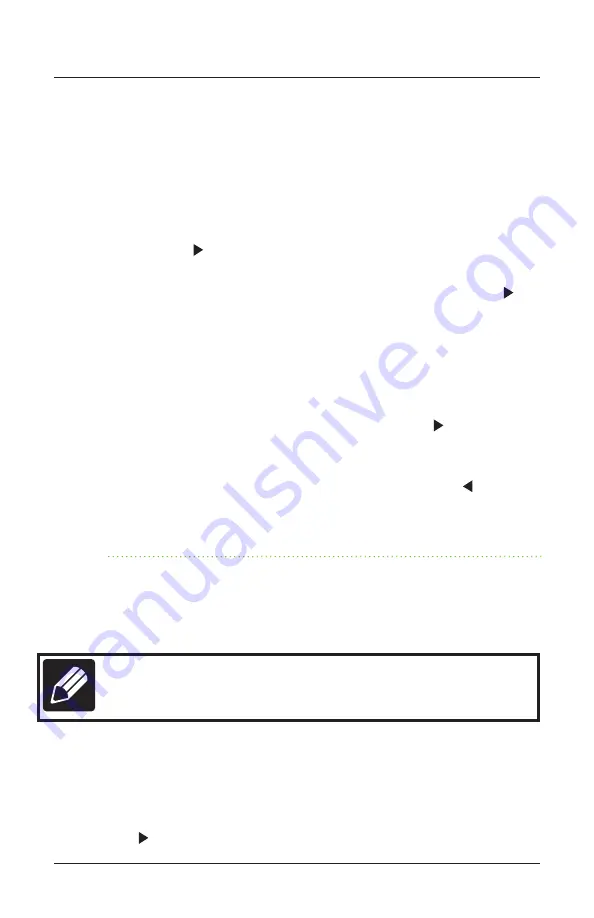
effigis.com
27
User Manual
screen if the DRV3 detects the tag in the monitored frequencies. If the rules governing sound
section 3.2.6 are respected, the ‘t’ icon is replaced by a speaker icon.
To set up and enable/disable channel tag detection:
1. In the settings menu (page 3), select Tag Cfg. The current detection setting is displayed
to the right.
2. Press the right arrow ( ) to edit the tagging options. An asterisk (*) appears next to the
choice that is currently enabled.
3. To change a tag frequency, highlight the corresponding tag, then press the right arrow ( ) edit
the frequency of the tag’s modulation, in hertz. Press
Enter
(
↵
) to save the value.
4. If necessary, adjust he noise Threshold offset for the channel tag. This value allows to
adjust by how much the tag modulation must stand out from the channel noise floor for
tag detection. We suggest using a value of 21. Decreasing the value will increase DRV3’s
sensibility but the probability of reporting ghost leaks will also increase. On the opposite,
increasing the value will reduce the risk of reporting ghost leaks but small leaks may not
be detected by the DRV3. Highlight Threshold, press the right arrow ( ) and then use the
arrow keys to edit each digit of the threshold value for the channel tag, from 3 to 35. Press
Enter
(
↵
) when you are done editing.
5. Press
Esc
until you return to measurement mode, or press the left arrow ( ) to return to
the settings menu and continue configuring other parameters. Selected tag is displayed in
the middle top of the main measurement screen
3.2.11 Setting up Detection
You can configure a minimum threshold for leaks in the Mid or LTE bands before the DRV3
considers that there is leakage. The possible values are from 0 to 999 μV per meter. The
signal leak’s strength must be equal to or greater than the value you configure in this setting
in order for the DRV3 to indicate leakage.
NOTE
This setting is automatically set by the ARD4 upon entering autonomous mode.
Normal users should not change this setting.
To edit detection levels:
1. In the settings menu (page 4), select Detection. The current detection setting is displayed
to the right.
2. Select the band (Mid/Aero or LTE) for which you want to edit the detection level. Press the
right arrow ( ) to move the cursor to the right column so you can begin editing.
Summary of Contents for FLEX DRV3
Page 1: ...Portable Digital Leakage Detector User Manual DRV3 v 1 3 2018 01 04 Part No 100 00001 001...
Page 14: ...CPAT FLEX DRV3 14 Figure 6 Rear view of docking station...
Page 39: ...effigis com 39 User Manual...
Page 42: ...CPAT FLEX DRV3 42...
Page 43: ...effigis com 43 User Manual...
Page 44: ...2018 Effigis All rights reserved 006 000037 105 effigis com 1 888 495 6577...






























