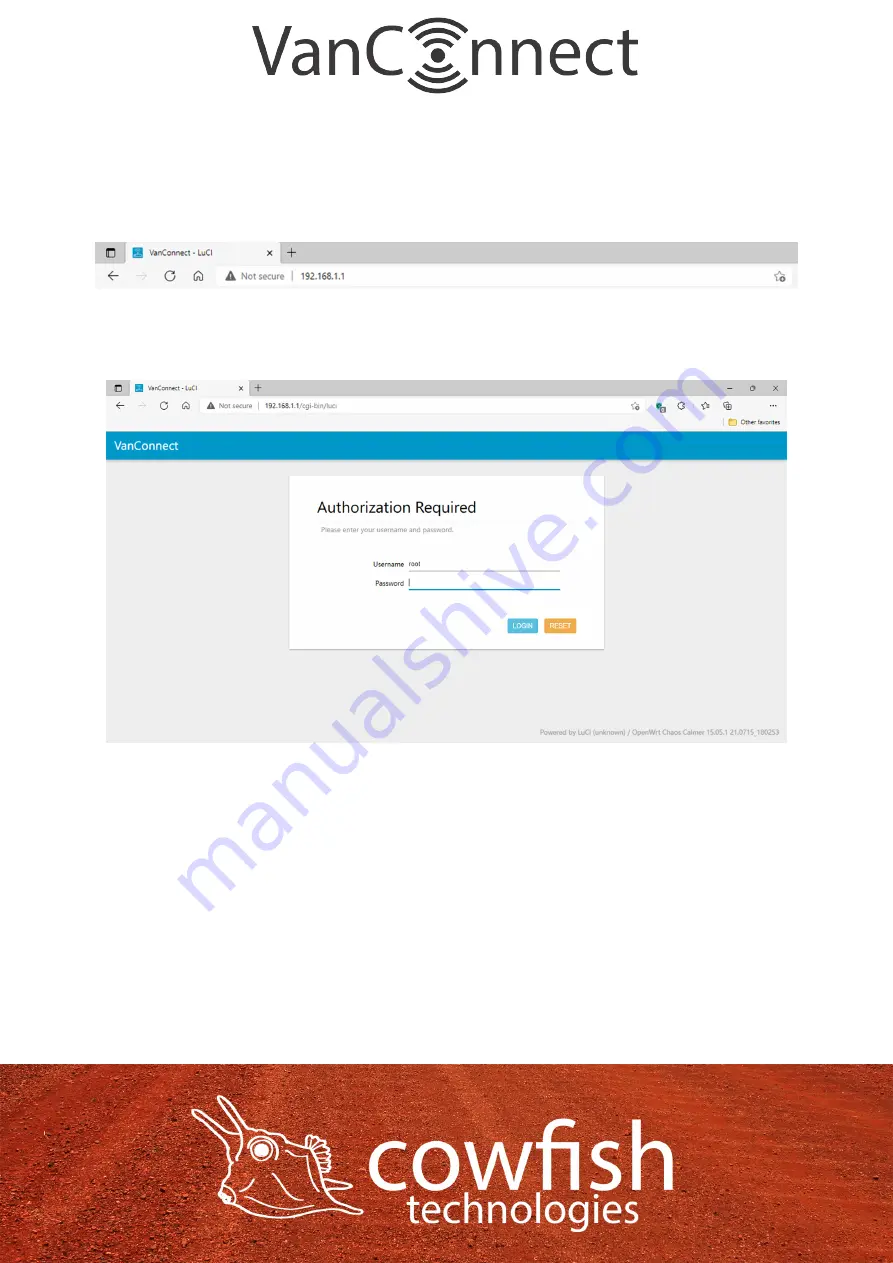
ROUTER CONFIGURATION
To access the configuration utility, open a web browser such as Internet
Explorer, Microsoft Edge or Google Chrome and enter the address of the
router (http://192.168.1.1 by default).
You will be presented with a login screen. The default login username is
“root”, and the default login password is “admin”.
Note: If you get a “Page cannot be displayed” error, please refer to the
Troubleshooting section for assistance.
Once you have successfully logged in, you will see the VanConnect home
page. On this page you can view information about your Internet connection,
the wireless/LAN status, your 3G/4G signal strength and system information.
Page 10
Summary of Contents for VanConnect
Page 1: ......
Page 33: ...TECHNICAL SPECIFICATIONS Page 33 ...
Page 34: ...Page 34 ...
Page 38: ...This page has intentionally been left blank Page 38 ...











































