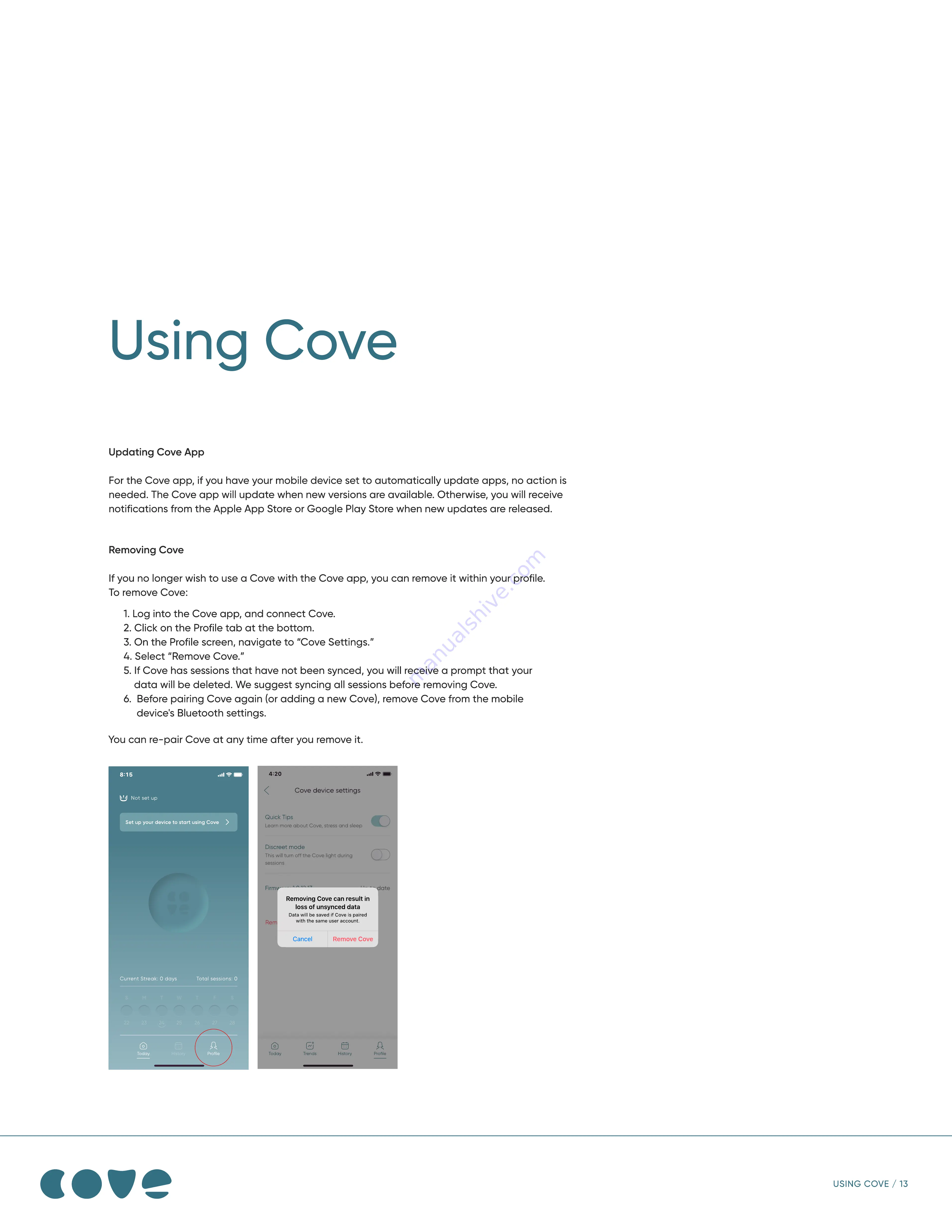
Using Cove
Updating Cove App
For the Cove app, if you have your mobile device set to automatically update apps, no action is
needed. The Cove app will update when new versions are available. Otherwise, you will receive
notifications from the Apple App Store or Google Play Store when new updates are released.
Removing Cove
If you no longer wish to use a Cove with the Cove app, you can remove it within your profile.
To remove Cove:
You can re-pair Cove at any time after you remove it.
USING COVE / 13
1. Log into the Cove app, and connect Cove.
2. Click on the Profile tab at the bottom.
3. On the Profile screen, navigate to “Cove Settings.”
4. Select “Remove Cove.”
5. If Cove has sessions that have not been synced, you will receive a prompt that your
data will be deleted. We suggest syncing all sessions before removing Cove.
6. Before pairing Cove again (or adding a new Cove), remove Cove from the mobile
device's Bluetooth settings.
Set up your device to start using Cove
Set up your device to start using Cove
22
23
24
25
26
27
28
Total sessions: 0
Current Streak: 0 days
Today
History
Profile
Today
History
Profile
8:15
Not set up
8:15
Quick Tips
Learn more about Cove, stress and sleep
Discreet mode
This will turn off the Cove light during
sessions
Firmware: 1.0.12.13
Up to date
Remove Cove
Today
Trends
History
Profile
Today
Trends
History
Profile
Cove device settings
4:20
Removing Cove can result in
loss of unsynced data
Data will be saved if Cove is paired
with the same user account.
Remove Cove
Cancel
Removing Cove can result in
loss of unsynced data
Data will be saved if Cove is paired
with the same user account.
Remove Cove
Cancel






















