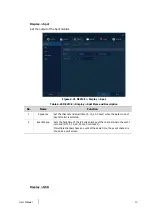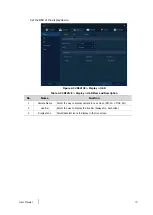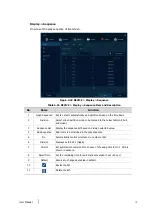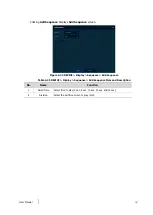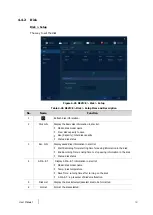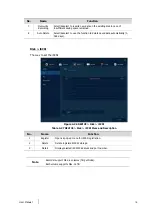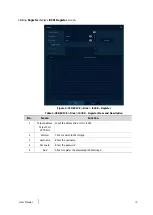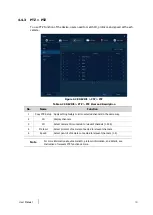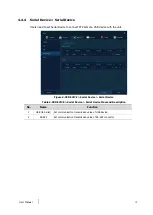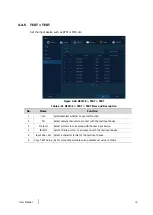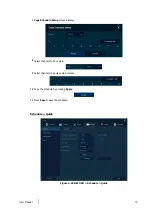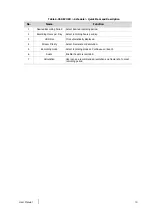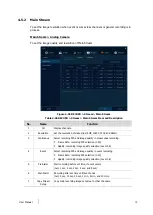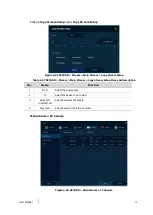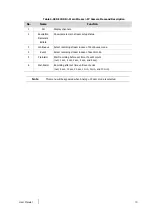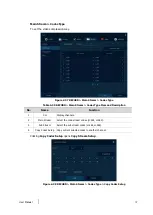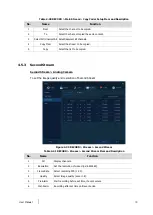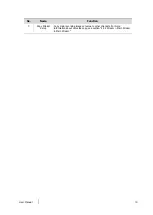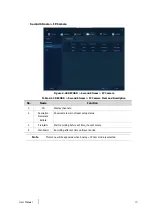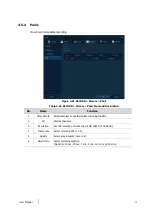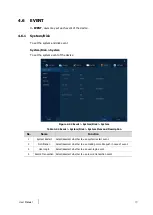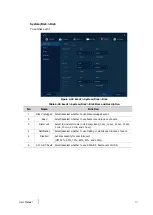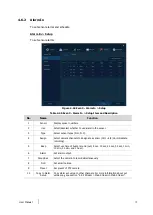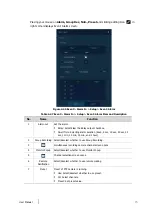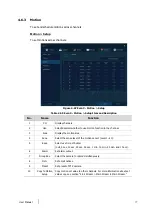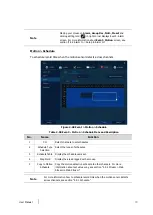User Manual
63
Table 4-35 RECORD > Schedule > Quick Item and Description
No.
Name
Function
1
Desired Recording Period
Select desired recording period.
2
Recording Hours per Day
Select recording hours per day.
3
HDD Size
It is automatically displayed.
4
Stream Priority
Select Framerate or Resolution.
5
Recording mode
Select recording mode as Continuous or Event.
6
Audio
Enable if audio is recorded.
7
Calculation
User can see recommended resolution and frame rate to meet
recording period.