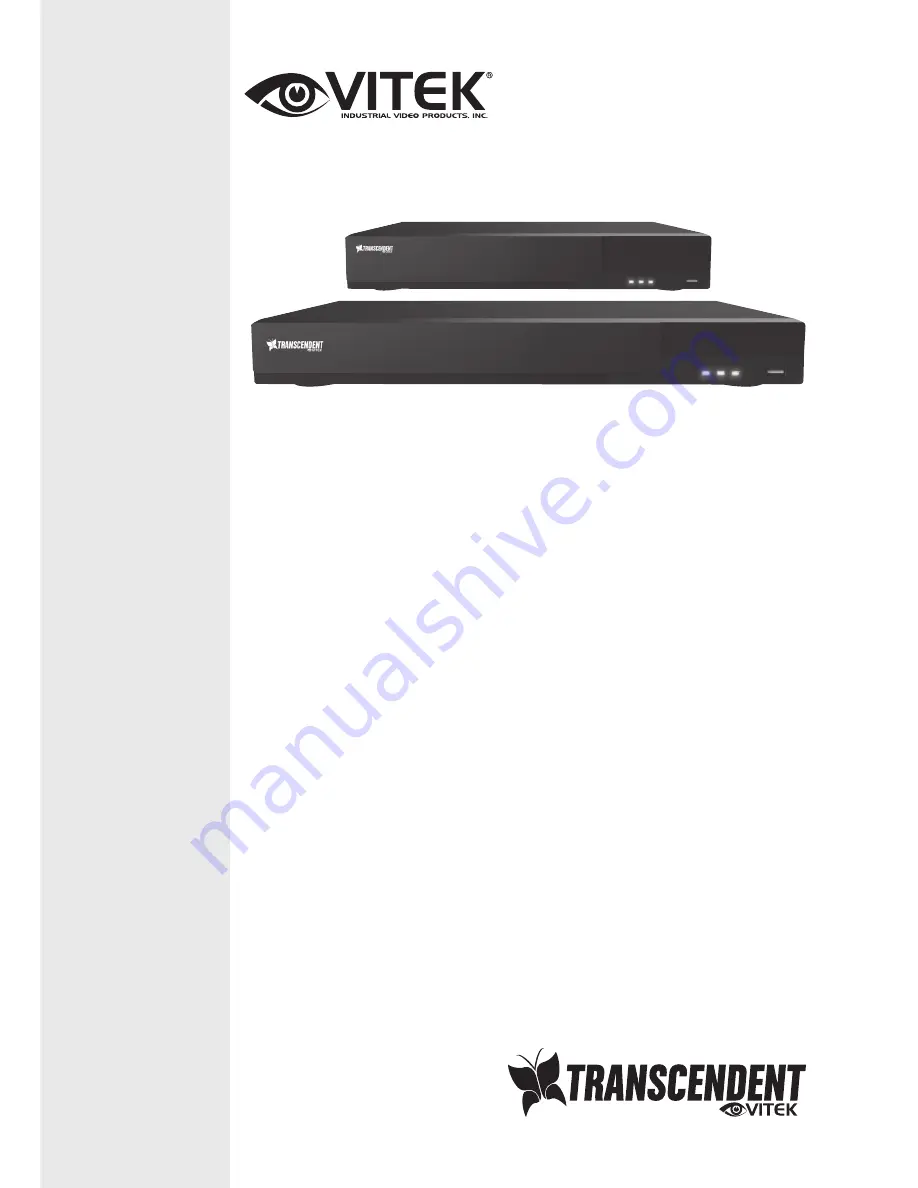
VITEK
FEATURES:
• 4, 8, or 16 Channel HD-TVI / AHD / CVI / CVBS BNC Inputs Supporting up to 5
Meg IP Camera Support with ability to substitute up to 8 (VT-TR5HA820/
VT-TR5HA1620) 4 (VT-TR5HA410) HDA inputs for IP cameras
• 1-Channel IP Camera Support up to 3 MegaPixel (VT-TR5HA410) / 4-Channel IP Camera
Support up to 4 MegaPixel (VT-TR5HA820 / VT-TR5HA1620)
• Live View: TVI/AHD: 5MP @ 10fps; 4MP, 3MP, 1080P, 720P, WD1 @ 30fps / CVI:
1080P, 720P @ 30fps
• Recording: 5MP: 10fps / 4MP/3MP: 15fps / 4MP lite/1080P/720P/WD1: 30fps
• HDMI (2560×1440,1920×1080,1280×1024), VGA (1080p), and BNC Spot Video
Output (VT-TR5HA410 / VT-TR5HA820) / HDMI (4K - 3840×2160, 1920x1080,
1280×1024), VGA (1080p) / BNC Spot Video Output (VT-TR5HA1620)
• Simple plug and play, point-to-point connection from camera to DVR
• H.264 Compression
• 2-Way Audio
• PTZ Control over RS-485 / Control over Coax (CoC)
• 4 Alarm inputs / 1 Alarm Output
• Pentaplex: Live Display / Record / Playback / Backup / Remote Access
• 1 Internal SATA2/SATA3 HDD Slot supporting up to 8TB (1 x 8TB HDD)
(VT-TR5HA410) / 2 Internal SATA2/SATA3 HDD Slot supporting up to 16TB (2 x 8TB
HDD) (VT-TR5HA820 / VT-TR5HA1620)
• Applications for iOS & Android
• Remote Viewing over the Internet via Web Browser or LAN
• Mac OS® Client & CMS Central Management Software Included
• Supports both Dynamic and Static IP Addresses
• Control locally via USB Mouse or IR Remote control
VT-TR5HA Series
Transcendent Series 4, 8, or 16
Channel 5.0 MegaPixel 5-In-1
HD-TVI / AHD / CVI / CVBS / IP
Digital Video Recorders
















