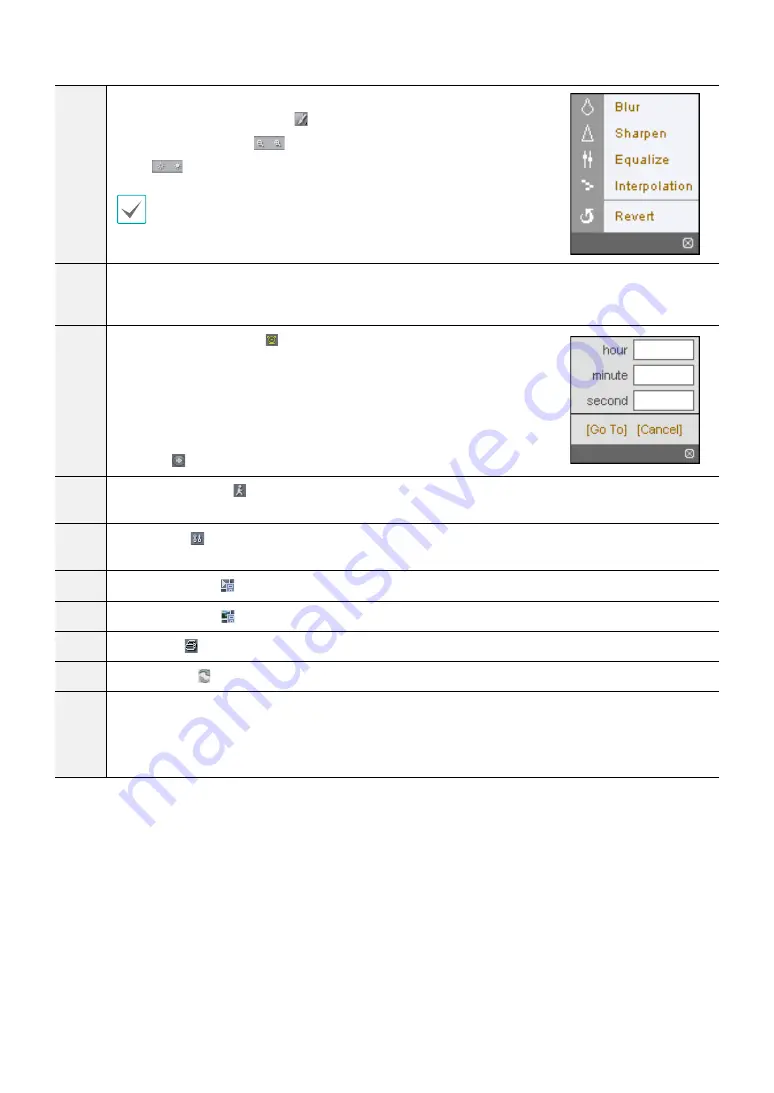
Part 2 - WebGuard
45
5
Playback Image Control:
Click to blur, sharpen, equalize and interpolate
playback images. Click
to zoom out or zoom in the recorded image.
Click
to adjust the brightness of the recorded images.
I
mage processing works only in the pause mode
.
6
Playback Control:
Click the desired button to play recorded video. The following functions are
supported: fast backward, pause, play, fast forward, go to the first image, go to the previous image, go to
the next image, and got to the last image.
7
Time-Lapse Search:
Click to enter the time-lapse search mode which
allows you to search for recorded data by time and then play back images
found within the time parameters. The Timetable window located at the
bottom displays the time information for the image of the date selected on
the calendar. If the camera has more than one video segment in the same
time range, you can select the video segment you want to search. Clicking
a specific time displays the image recorded at that time on the screen.
Selecting allows you to display an image from a specific time.
8
Event Search:
Click to enter the event search mode which allows you to search for event log entries
using specific conditions and play back the images associated with those event entries.
9
Setup:
Click to set up the image drawing mode and OSD display. You can adjust the display speed by
changing the image drawing mode, and select OSD information to be displayed on the screen.
0
Save Video:
Click to save any video clip of recorded data as a video file.
!
Save Image:
Click to save the current image in a bitmap or JPEG file format.
@
Print:
Click to print the current image on a printer connected to your computer.
#
Reload:
Click to reload the recording data.
$
Timetable:
Displays recorded data of the camera by time (in hour segments). If the camera’s time
and date have been reset to a time that is earlier than some recorded video and more than one video
segment exists in the same time range, select the video segment you want to search from the SEGMENT
menu at the top-right corner on the timetable.
Summary of Contents for CDI125360V
Page 1: ...Network Camera Operation Manual ...
Page 49: ......



















