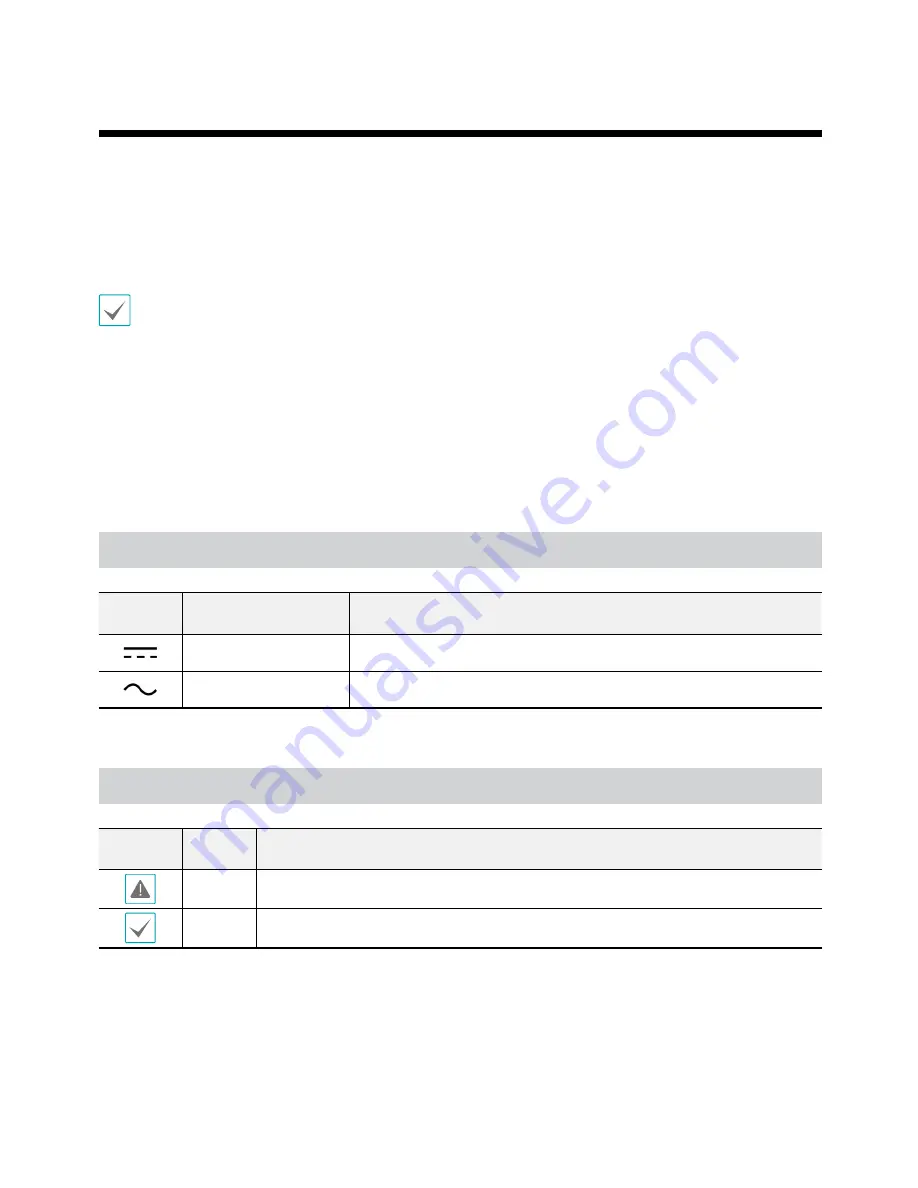
2
This is a basic installation manual for use of a camera module and a main unit. Users who are using this product for
the first time, as well as users with experience using comparable products, must read this manual carefully before use
and heed to the warnings and precautions contained herein while using the product. Safety warnings and precautions
contained in this manual are intended to promote proper use of the product and thereby prevent accidents and
property damage and must be followed at all times. Once you have read this manual, keep it at an easily accessible
location for future reference.
•
The manufacturer will not be held responsible for any product damage resulting from the use of unauthorized parts and
accessories or from the user's failure to comply with the instructions contained in this manual.
•
The information in this document is believed to be accurate as of the date of publication. The manufacturer is not
responsible for any problems resulting from the use thereof. The information contained herein is subject to change
without notice. Revisions or new editions to this publication may be issued to incorporate such changes.
•
It is recommended that first-time users of this network camera and individuals who are not familiar with its use seek
technical assistance from their retailer regarding product installation and use.
•
If you need to disassemble the product for functionality expansion or repair purposes, you must contact your retailer and
seek professional assistance.
•
Both retailers and users should be aware that this product has been certified as being electromagnetically compatible for
commercial use. If you have sold or purchased this product unintentionally, please replace with a consumer version.
Safety Symbols
Symbol
Type
Description
IEC60417, No.5031
Direct current
IEC60417, No.5032
Alternating current
In-Text
Symbol
Type
Description
Caution
Important information concerning a specific function.
Note
Useful information concerning a specific function.
Before reading this manual
Summary of Contents for CCI2525R
Page 1: ...Network Camera Installation Manual ...
Page 20: ......



































