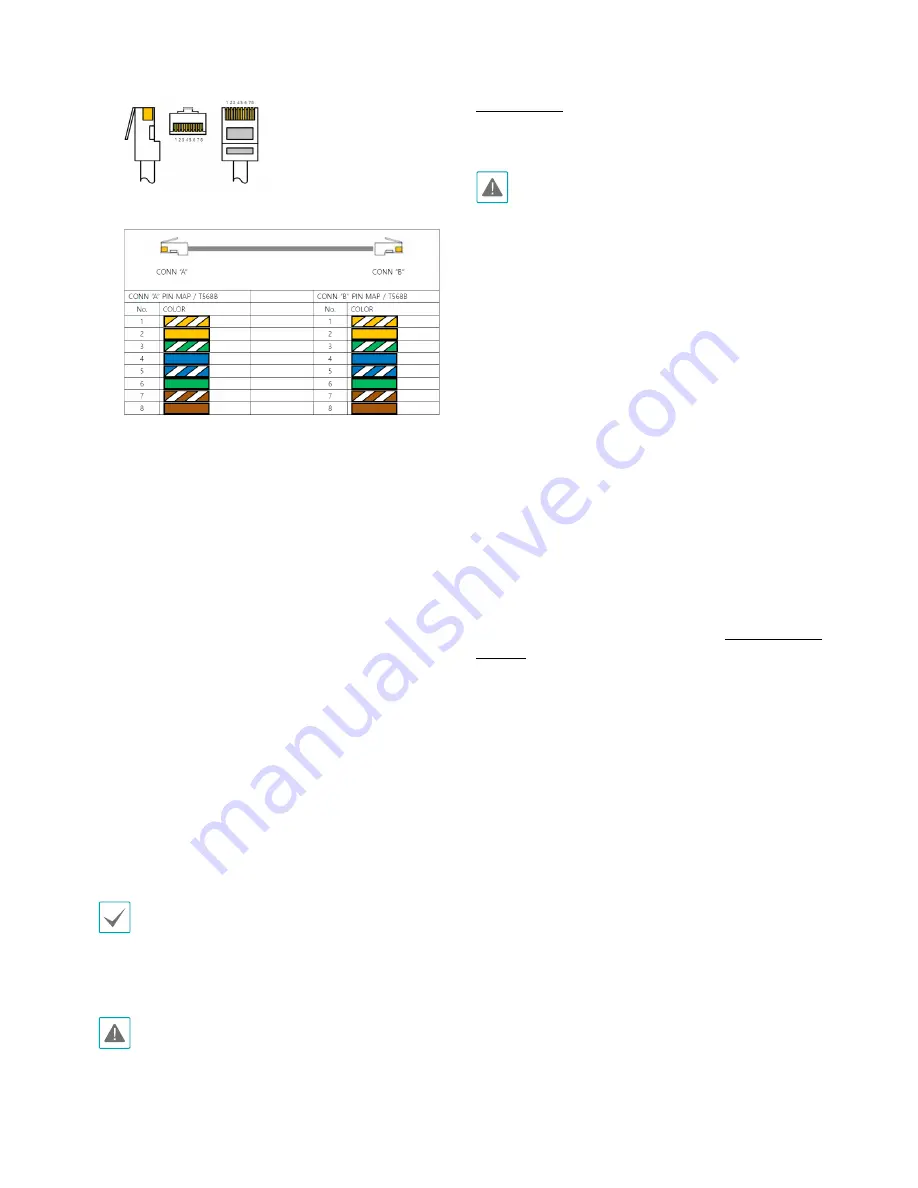
Part 1 – Introduction
10
•
Alarm I/O
-
Out
: Turn on or off the external device such as a
buzzer or lights. (Mechanism: NO (Normally Open)
type) Connect a mechanical or electrical switch to
the NO and the COM connector. The electrical spec
is 0.25A @ 250VAC and 1A @ 30VDC.
-
In
: Connect an alarm-in device to this port.
(Mechanism: Choose between an NC (Normally
Closed) type or an NO (Normally Open) type)
Connect a mechanical or electrical switch to the
alarm in port and the GND (ground) connector.
Alarm in range is 0V to 5V. In order to detect alarm
input, the signal must be higher than 2.4V from an
NC switch or less than 0.3V from an NO switch and
must last for longer than 0.5 seconds.
•
Audio I/O
-
Out
: Connect an amplifier to this port (line out).
This device does not feature a built-in audio
amplifier unit and therefore requires the user to
purchase a separate speaker system with a built-in
amplifier.
-
In
: Connect an audio source (line in).
When inserting an audio in/out, hold down the button
and push the connector in through the exposed hole.
Release the button and then gently pull on the wire to
ensure a secure connection. To disconnect the cable,
press down on the button again and pull the cable out.
Check your local laws and regulations on making video
or audio recordings. The user will be held liable for any
violation of the law.
Factory Reset
Only use the factory reset switch to restore the camera
to its factory default settings.
A factory reset will clear all camera settings configured
by the user.
1
Shut off the power supply, insert a straight pin into
the switch hole, and press down on the reset switch.
2
Hold the switch down and reconnect the power
adapter.
3
Once the device turns back on and the power LED
(red) starts blinking 3 times, wait 5 seconds and then
remove the pin.
4
The device will go through the resetting process and
reboot. All camera settings will be restored to their
factory defaults after the reboot.
It's also possible to do a factory reset by pressing and
releasing the reset switch while the camera is turned
on or
using the INIT program from a remote location.
A factory reset will reboot the system. For more
information on factory reset, refer to the
INIT operation
manual
.
Summary of Contents for CCI2525R
Page 1: ...Network Camera Installation Manual ...
Page 20: ......





































