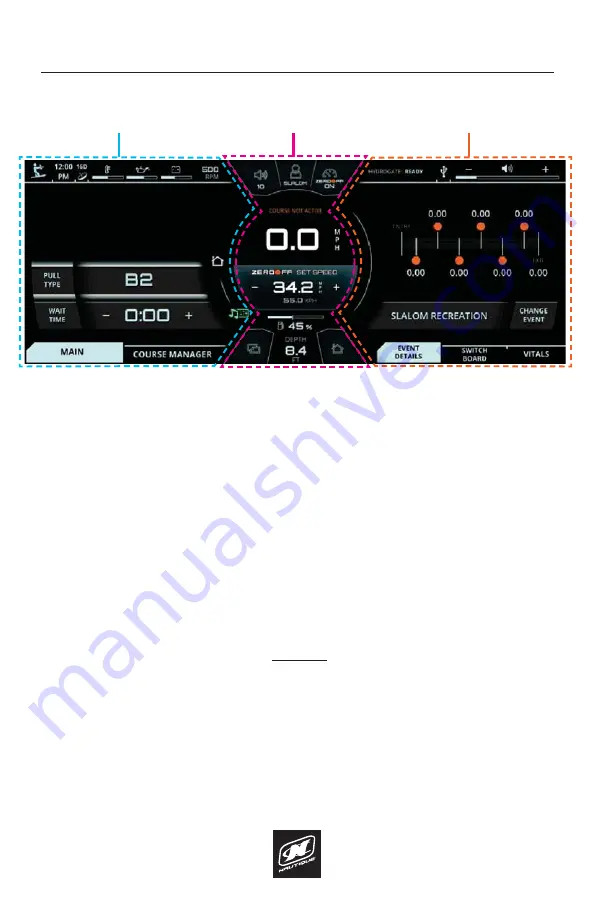
LINC PANORAY
9
OVERVIEW
USER INTERFACE - SPLIT INTERFACE MODE
In most circumstances, the LINC Panoray interface is split into three, broad visual
sections; the center section, the left section and the right section.
CENTER SECTION
- displays critical gauges, settings and information (e.g. speed,
VSHHGFRQWURORQRWKDWFDQEHVHHQDWDJODQFHXQGHUPRVWVFHQDULRV
LEFT SECTION
GLVSOD\VVSHFLȴFGHWDLOHGLQIRUPDWLRQDQGIXQFWLRQVZKLFKLV
dictated by the currently selected menu and menu tab. The operator should use
this section when he/she wants to take their time and get an “in-depth” look into
certain boat features. For example, if an operator wants to turn on some of the
boat lighting, he/she should look at the left side of the screen, navigate to the
6ZLWFKLQJPHQXDQGWKHQVHOHFWWKHSURSHUPHQXWDEWRWXUQRQVSHFLȴFOLJKWV
RIGHT SECTION
- also displays information and functions, but is meant for
quicker operation. The right section does not use menus and contains three tabs
at all times: Event Details, Switchboard, and the Vitals tab. The Event Details tab
DOORZVWKHRSHUDWRUWRVHOHFWRQHRIVHYHQHYHQWSURȴOHVWRFKDQJHWKHGULYLQJ
characteristics/settings of the boat to match the desired water-sports activity
(e.g. select “Slalom Tournament” if you want to drive someone who wants to
ski through a slalom course under professional, tournament conditions). The
Switchboard tab allows the operator to select his/her four favorite functions
so that they can be quickly adjusted from the right section without having to
navigate to any left section menus. Think of the switchboard tab as if it were
containing “shortcuts” to an operator’s most used/viewed features. The third tab
is the Vitals tab, which contains vital engine gauges and information.
RIGHT SECTION
CENTER SECTION
LEFT SECTION
Summary of Contents for LINC PANORAY 2020
Page 1: ...LINC PANORAY 20 OWNER S MANUAL FOR NAUTIQUE 200 MODELS...
Page 8: ...LINC PANORAY 8...
Page 12: ...LINC PANORAY 12...
Page 49: ...LINC PANORAY 49...
Page 51: ...LINC PANORAY 51...
Page 57: ...LINC PANORAY 57 HOME MENU FIG E10 OPTIONS FOR EACH SAVED COURSE...
Page 69: ...LINC PANORAY 69 GOPRO MENU FIG G7 POP UP MENU FOR CONNECTING A NEW GOPRO CAMERA...
Page 75: ...LINC PANORAY 75...
Page 88: ......
























