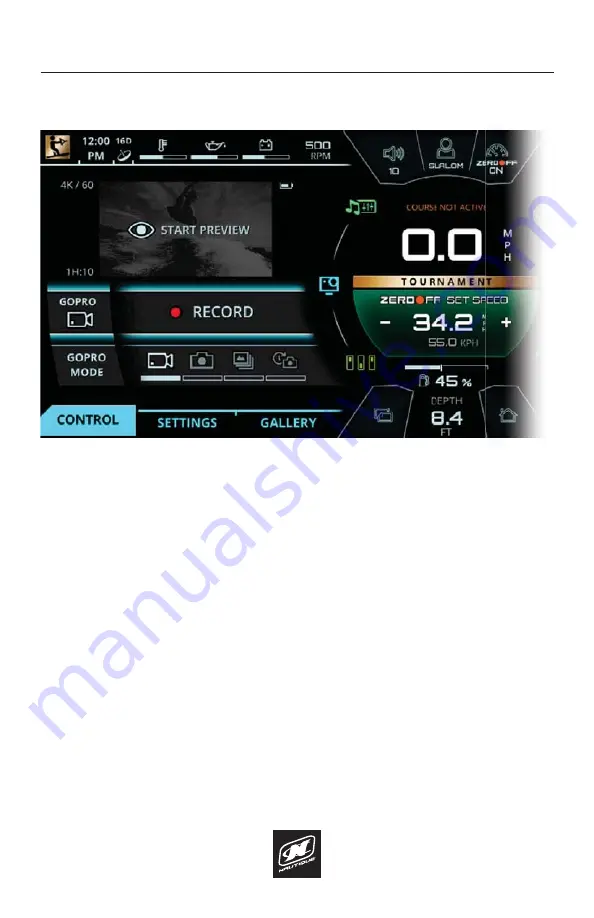
LINC PANORAY
64
GOPRO MENU
CONTROL TAB
The GoPro
®
Menu allows the operator to control a GoPro
®
camera through a
WiFi connection with the LINC screen. In order to connect to the LINC screen, you
must use a GoPro
®
camera with built in WiFi functionality (HERO4 or newer).
The Control tab contains the following information/functions, in order from top
to bottom:
Camera Info/Preview
- If a GoPro
®
camera is connected, this area will
contain the resolution/frames per second, current battery level, and
recording time remaining (or number of images remaining). This area
also contains a preview window that can display a live video feed from
the connected camera. Please note that this preview feature will be
unavailable while the camera is recording/in-use.
GoPro
®
Record/Capture/Timelapse -
If in video mode, this will start or
stop video recording. If in single photo mode, this will take one picture.
If in burst photo mode, this will take multiple pictures. If in Timelapse
photo mode, it will start or stop the timelapse recording.
GoPro
®
Mode
- selects the mode of the connected GoPro
®
camera. The
four selectable modes are 1) Video 2) Single Photo 3) Burst Photo and 4)
Timelapse Photo.
FIG. G1 - CONTROL TAB ON THE GOPRO
®
MENU
Summary of Contents for LINC PANORAY 2020
Page 1: ...LINC PANORAY 20 OWNER S MANUAL FOR NAUTIQUE 200 MODELS...
Page 8: ...LINC PANORAY 8...
Page 12: ...LINC PANORAY 12...
Page 49: ...LINC PANORAY 49...
Page 51: ...LINC PANORAY 51...
Page 57: ...LINC PANORAY 57 HOME MENU FIG E10 OPTIONS FOR EACH SAVED COURSE...
Page 69: ...LINC PANORAY 69 GOPRO MENU FIG G7 POP UP MENU FOR CONNECTING A NEW GOPRO CAMERA...
Page 75: ...LINC PANORAY 75...
Page 88: ......






























